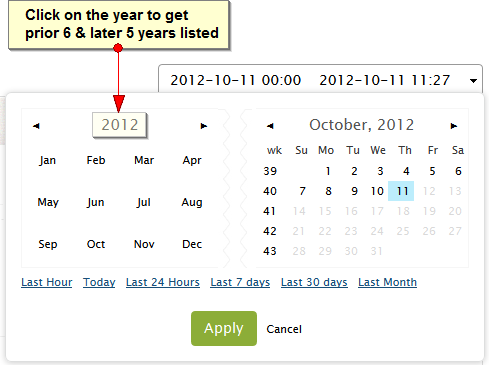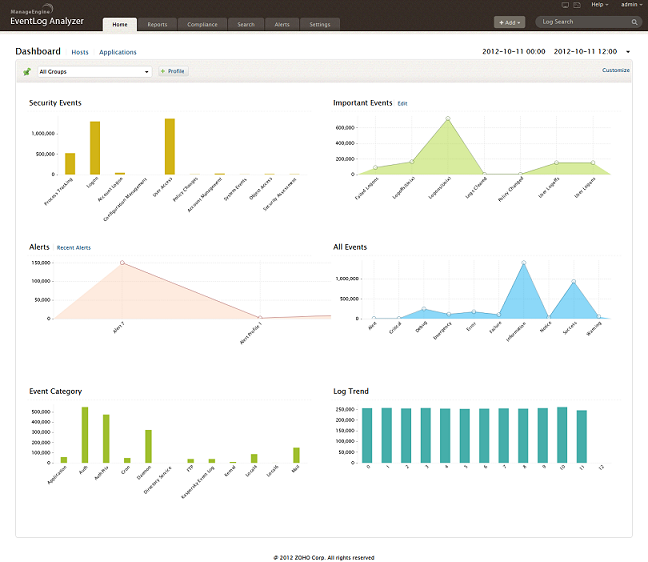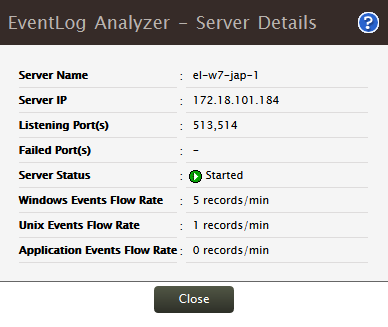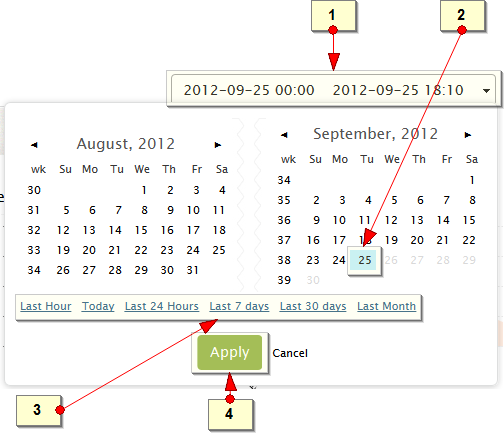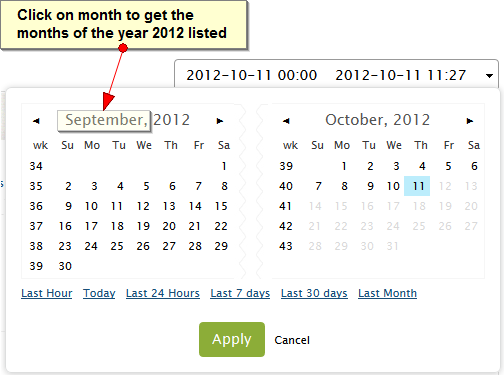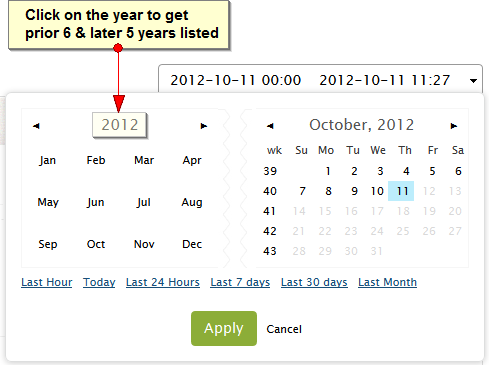User Interface
EventLog Analyzer user interface can be accessed anytime, anywhere through any of the supported web browsers. The user interface is intuitive, easy to use and very flexible.
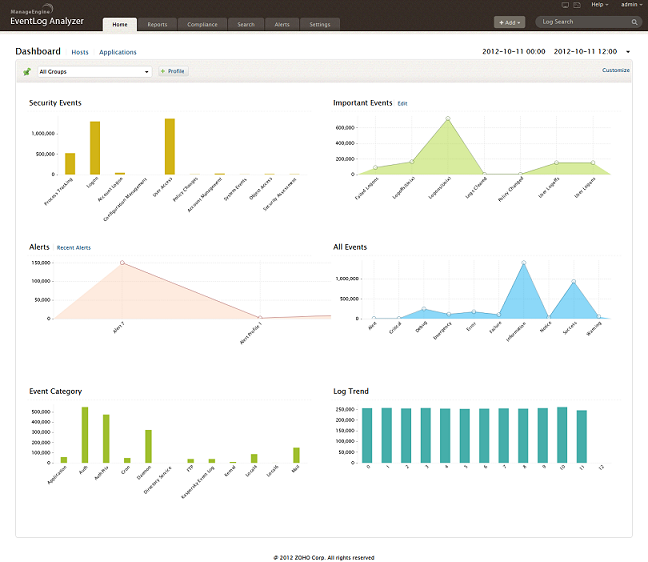
- The drop down menu provides options to add a new host, alert, report, filter, and import logs.
- A search box is available to conduct quick log search.
- In evaluation version, quick links have been provided right at the top to obtain price quote and purchase the product online. For annual subscription licenses, there will be a reminder alert ten days before the date of renewal.
- Server Details and Syslog Viewer menu icons are provided on the top right-hand side of the user interface. In the Server Details popup screen, the details of the EventLog Analyzer listener port(s,) and in the Syslog Viewer the raw Syslog packets received by EventLog Analyzer can be viewed.
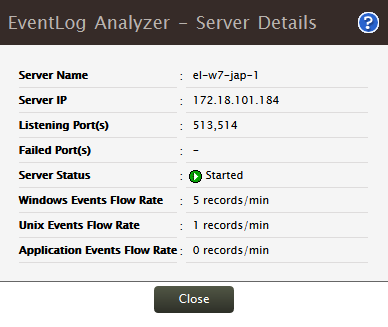

-
There is a drop down menu for Help, which provides various options to upgrade the license, contact product support, know more about the product, access the user guide, and access the feedback form.
-
A calendar widget is provided to display the data for the selected time period.
Calendar
Use the calendar widget to display the data of dashboard graphs, reports, compliance reports, and alerts for the selected time period.
How to use calendar?
Select a single date
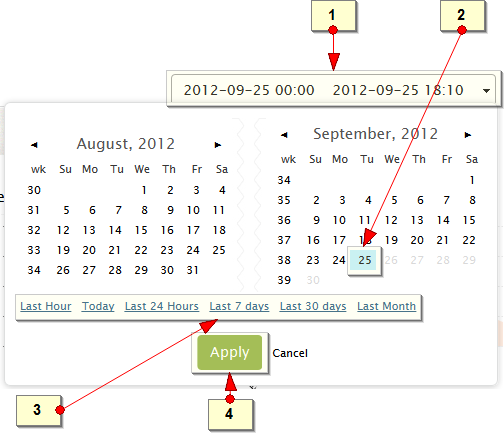
-
This is a editable field where users can manually type-in the time period. By default the current date from mid-night to the current time is displayed
-
Click twice on the particular date to be selected. The selection will appear on the top and edit the time if required
-
Predetermined date and time range can be selected. The date and time ranges available are, Last Hour, Today, Last 24 Hours, Last 7 Days, Last 30 Days, and Last Month
-
Click the Apply button to complete the date and time range selection
Select range of days

-
Click and select the start date. The selected start date will appear on the top, edit the time if required
-
Click and select the end date. The selected end date will appear on the top, edit the time if required. The selected range of days will be highlighted colorfully
-
Click the Apply button to complete the date and time range selection
Select across months
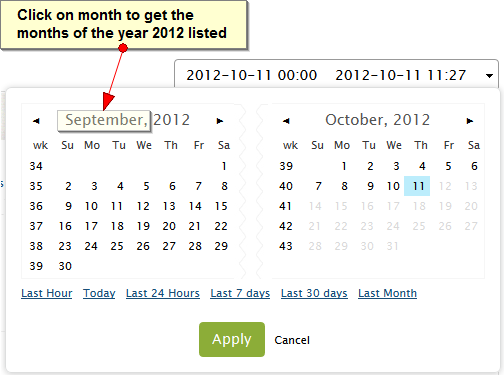

Select across years