How to check Windows terminal server logs
Windows Terminal Services, renamed to Windows Remote Desktop Services in Windows 2008 machines and beyond, allows employees to connect remotely to a Windows machine to access critical company resources or services from any device, any time. It's important for administrators to monitor these remote connections and understand who is using their Windows terminal servers, when, and why. This is possible by going through Windows Terminal Services logs and following the steps below:
- Open Event Viewer.
- Navigate to Application and Service Logs → Microsoft → Windows → TerminalServices-Gateway (or) TerminalServices-Operational.
EventLog Analyzer provides predefined reports and alerts for Windows terminal server activities. The reports are easy to understand and offer a quicker way of analyzing your terminal server logs and identifying events of interest. The alerts help you be the first to know when anything goes wrong on your terminal servers. Learn more about EventLog Analyzer.
Windows Log Analysis Tool
EventLog Analyzer is a comprehensive log management software with which you can centrally collect, analyze, and manage logs from all the different log sources in your network. You also get reports and alerts on your network security, making it a power-packed IT security tool.
Thank you.
Our support team will contact you shortly.
Manage your logs effortlessly using EventLog Analyzer.
-
- ADManager Plus Active Directory Management & Reporting
- ADAudit Plus Real-time Active Directory Auditing and UBA
- EventLog Analyzer Real-time Log Analysis & Reporting
- ADSelfService Plus Self-Service Password Management
- AD360 Integrated Identity & Access Management
- Log360 Comprehensive SIEM and UEBA
- AD Free Tools Active Directory FREE Tools