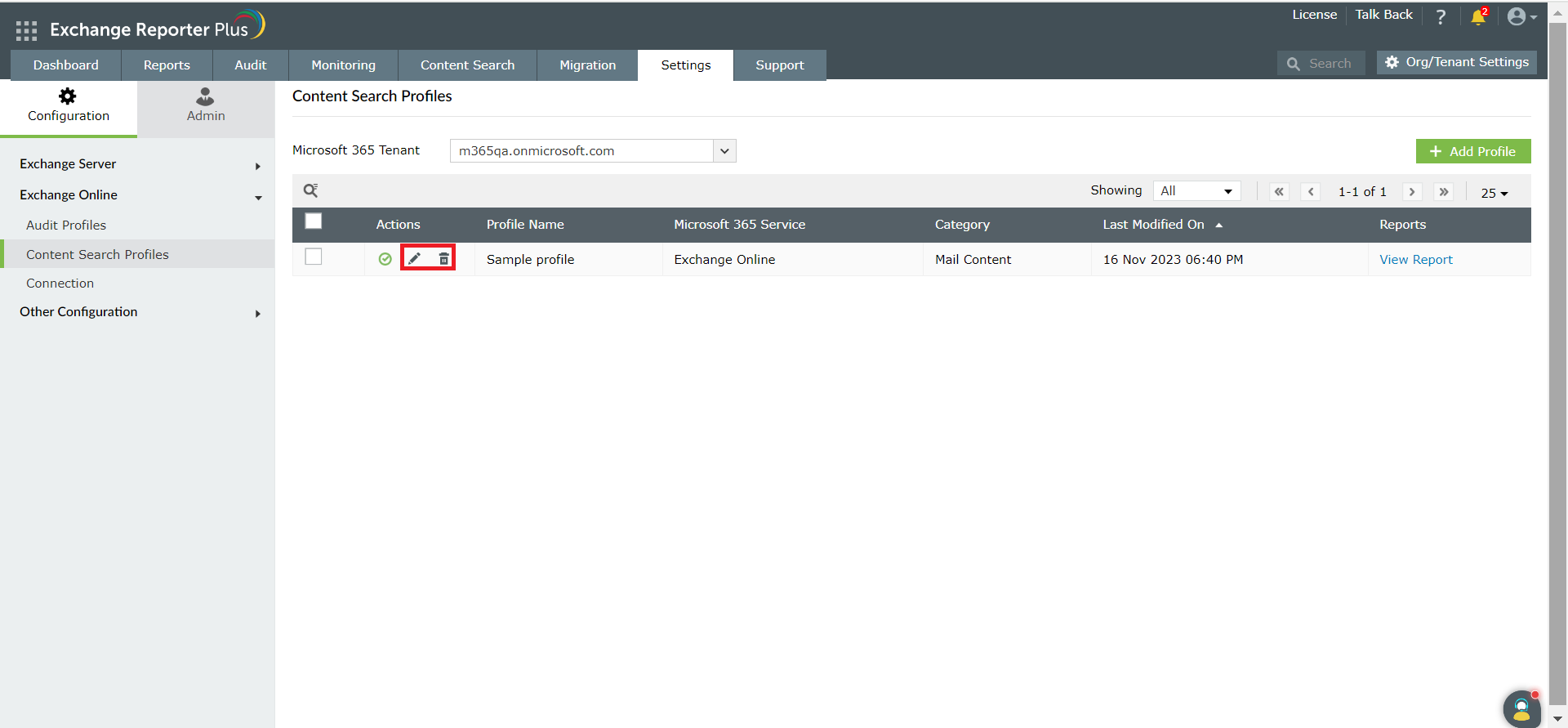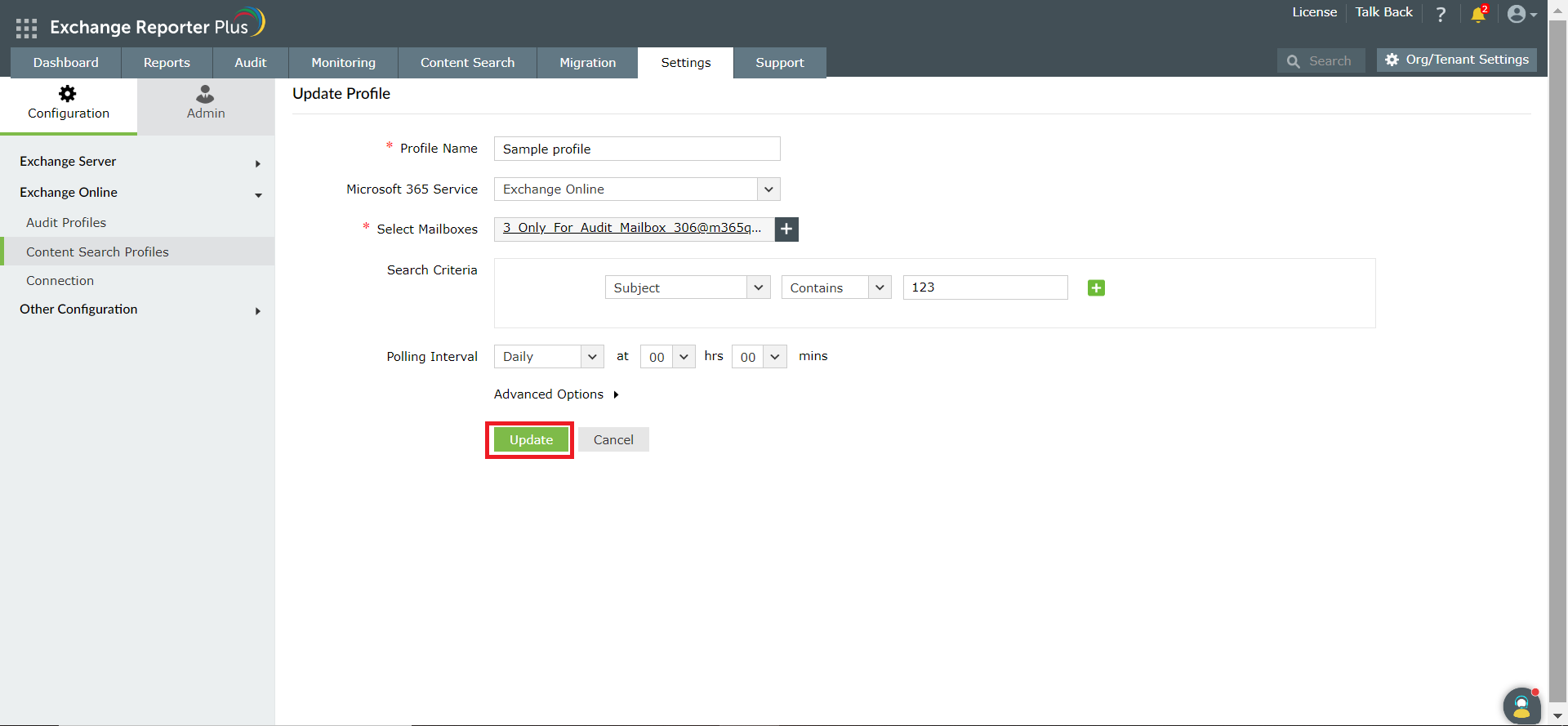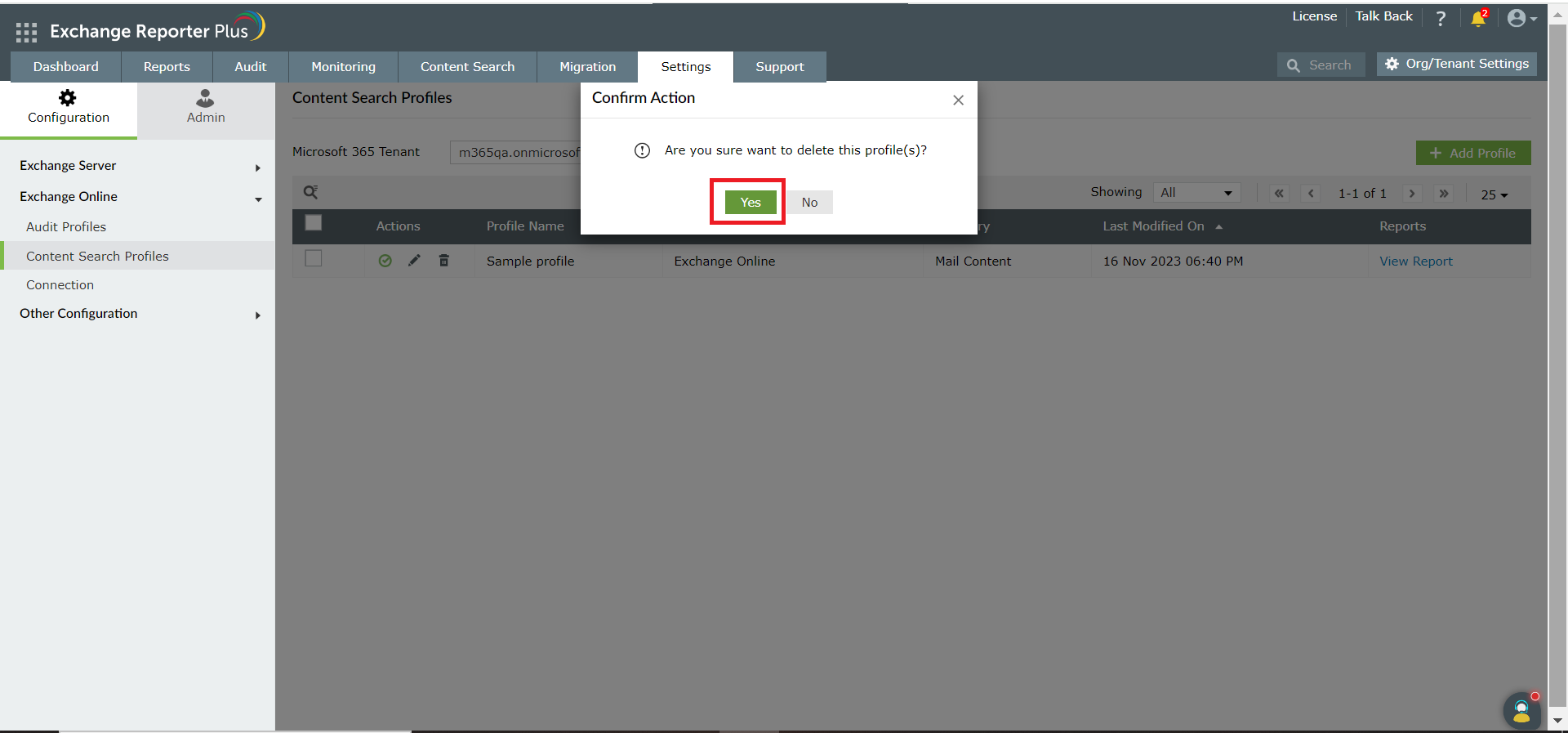Content Search Profiles
The Exchange Online Content Search Profile feature allows you to create and customize content search profiles to search for information across your Exchange Online mailboxes.
Create a content search profile
- Go to Settings > Configuration > Exchange Online > Content Search Profiles.
- Click the Add Profile button.
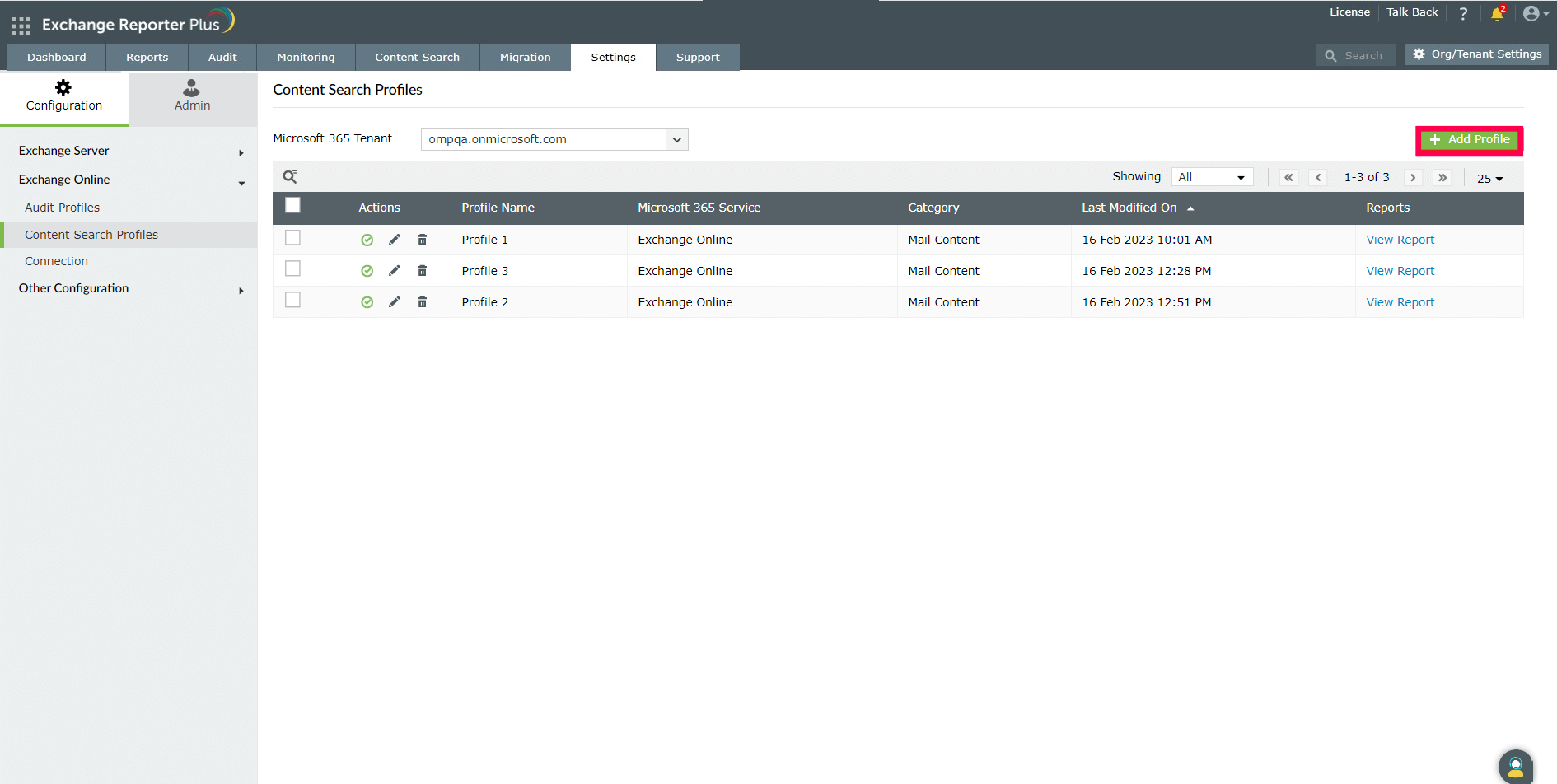
- In the Add New Profile page, add a name for the new content search profile.
- Select the Microsoft 365 Tenant.
- In the Select Mailbox field, add the mailboxes you want to search through.
- In the Search Criteria section, add your search criteria.
- Select a polling interval for how often the search profile needs to run.
- Under Advanced Options, you can enable email alerts for the search profile that you're creating by enabling Email alerts corresponding to this profile.
- Select the notification template by clicking on the + icon next to Select Notification Template.
- Select the notification type that you would like to receive alerts for by selecting it in the Notify On option.
- In the File Format field, select the file format in which you would like to receive the alert details.
- Select Include Event Details if you would like to receive the event details as well.
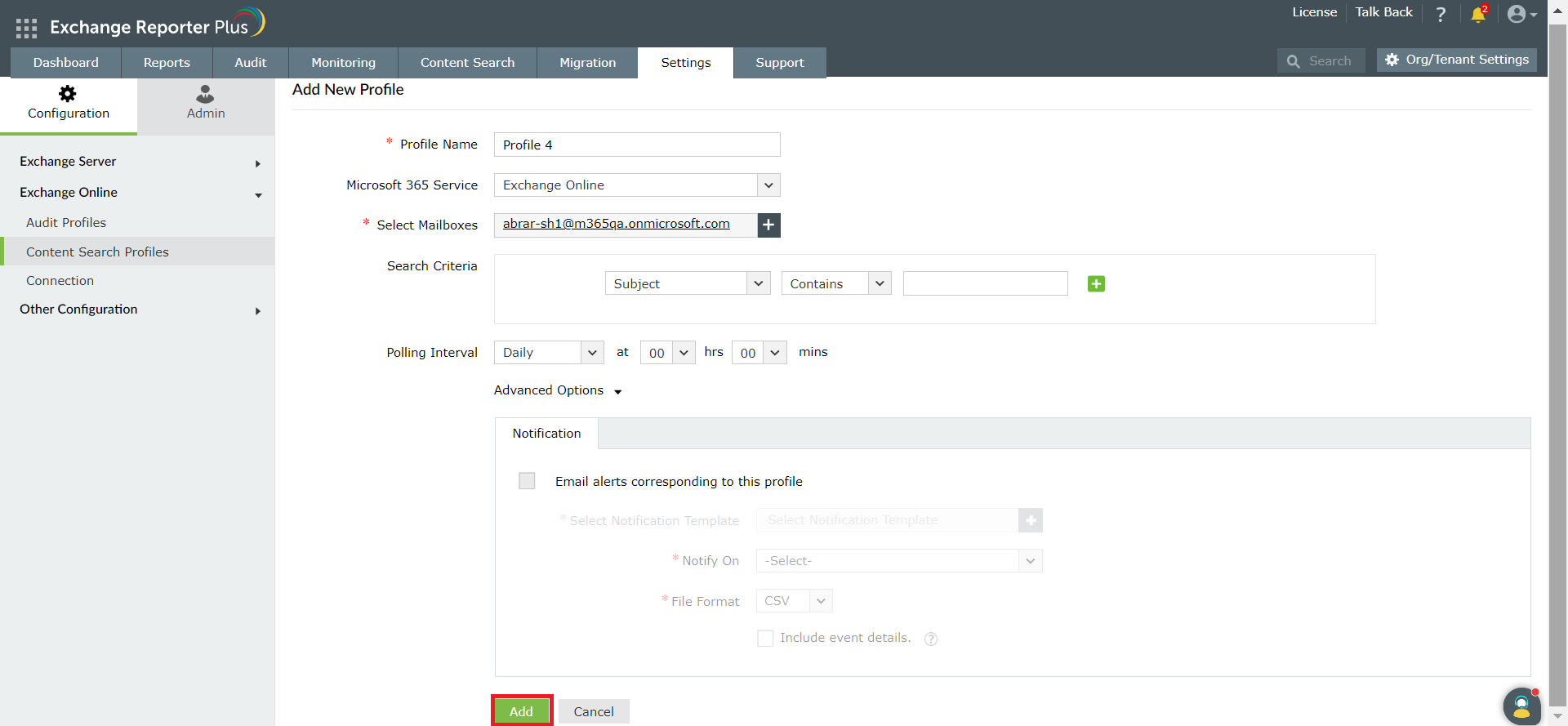
- Click Add.
Note: You can also create custom search profiles from your Instant Search results. After you have generated an Instant Search report, click Save as New Profile. Provide all the required details, then click Save.
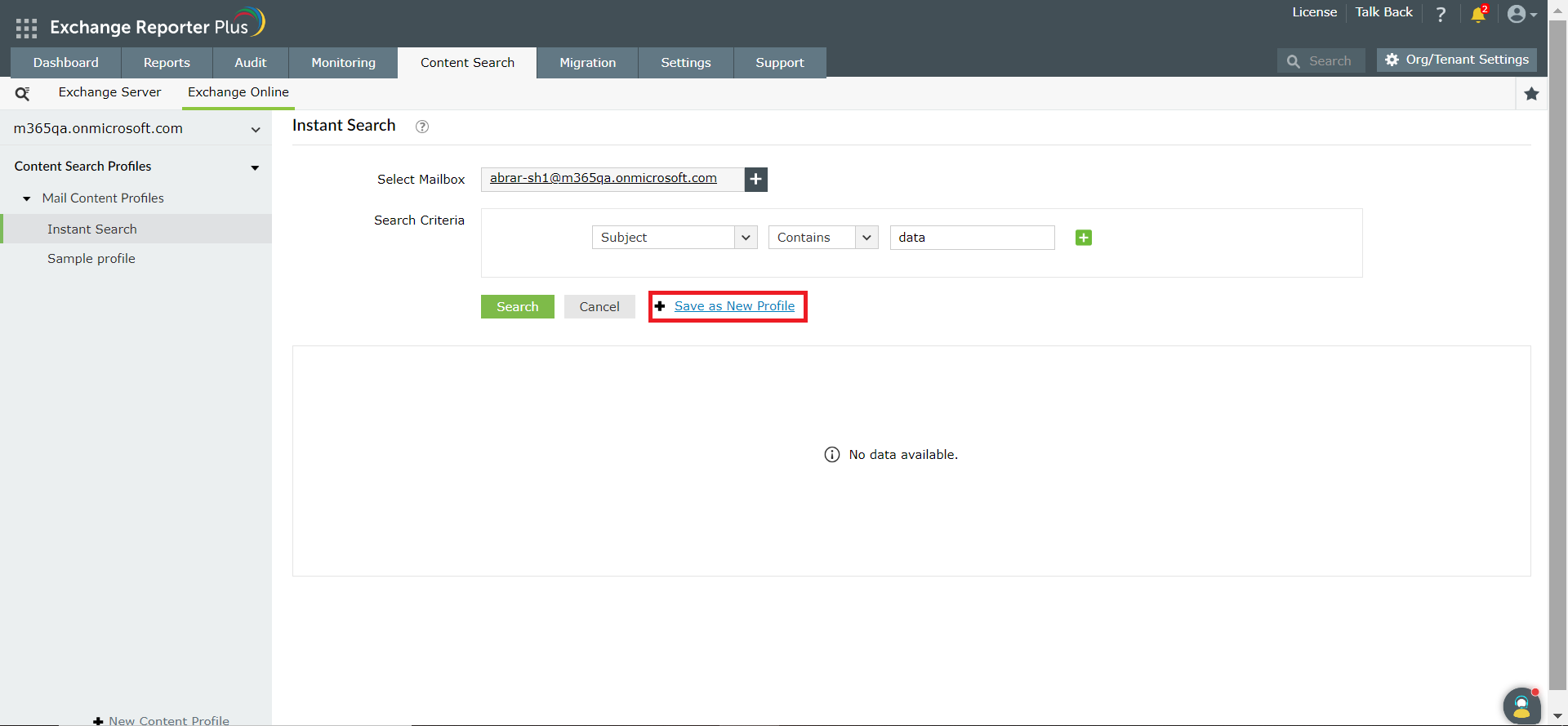
Enabling or disabling a search profile
To enable or disable a search profile:
- Go to the Settings tab.
- Navigate to Configuration → Exchange Online → Content Search Profiles.
- Choose the Microsoft 365 Tenant from the drop-down.
Click on the  icon under the Actions column corresponding to the profile you want to disable, or click on
icon under the Actions column corresponding to the profile you want to disable, or click on  to enable the profile.
to enable the profile.
Edit or delete a content search profile
- Go to Settings > Configuration > Content Search Profiles.
- Under the Actions column, click the Edit or Delete icon.
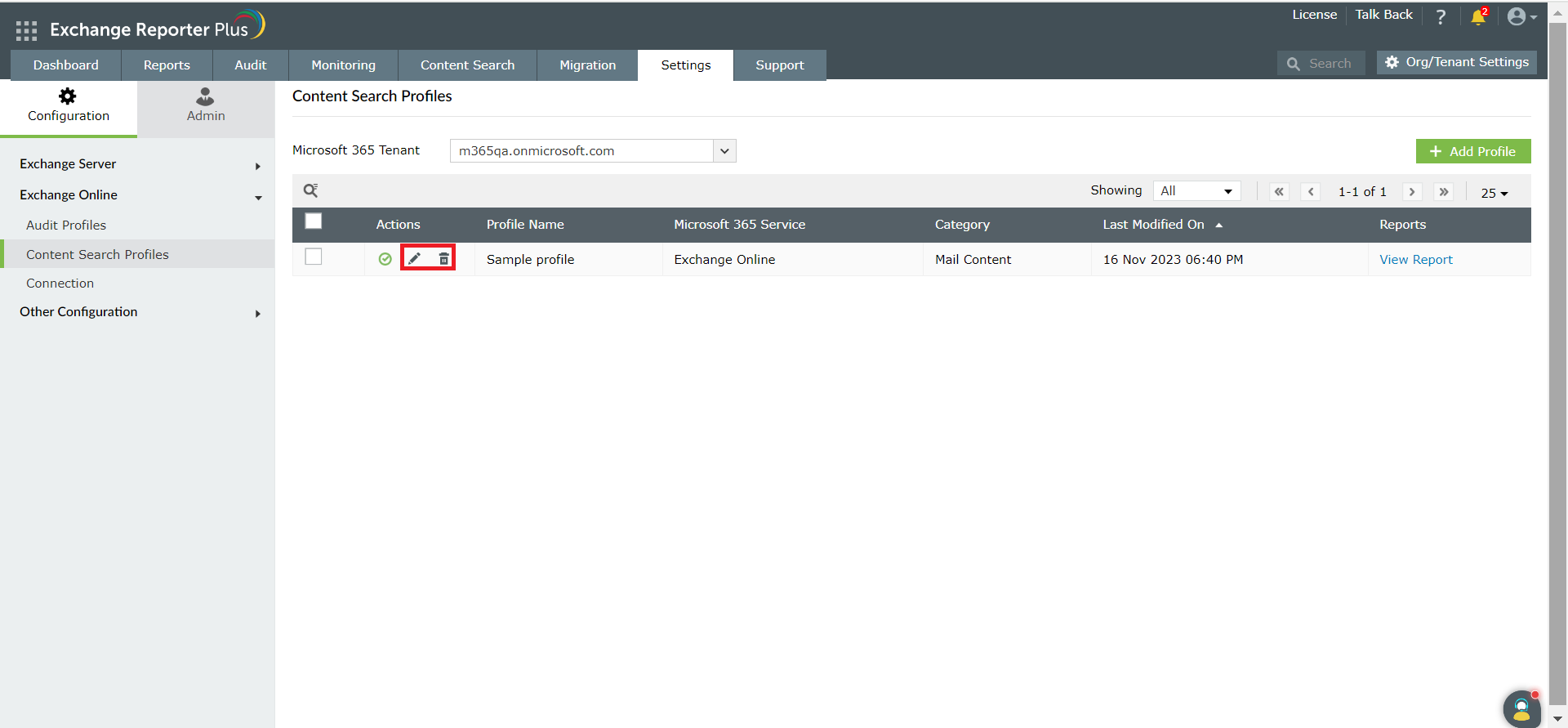
- Clicking the Edit icon will take you back to the Update Profile page.
- You can edit the name of the profiles, the mailboxes to be searched, the search criteria, and the polling interval.
- Once the edits have been made, click Update.
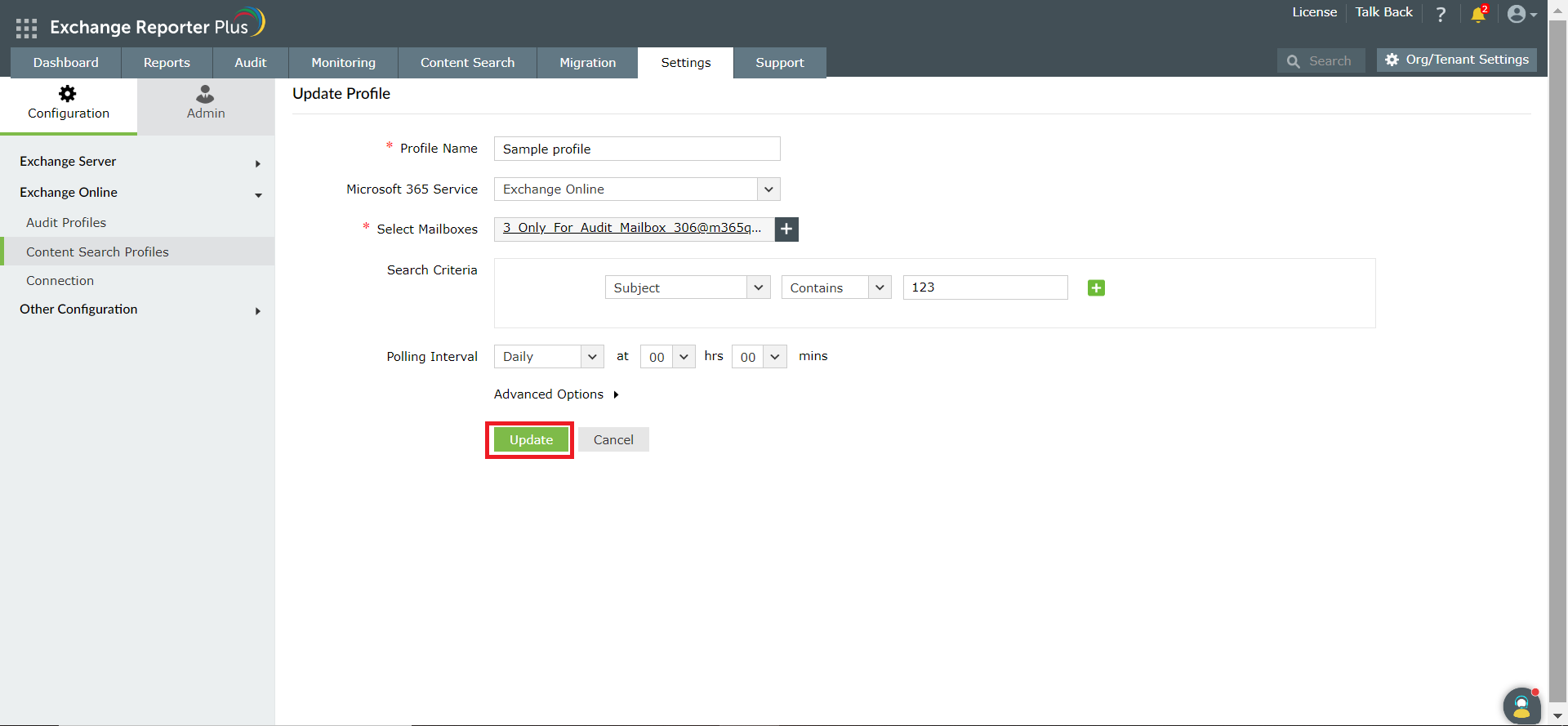
- If you click the Delete icon, you will receive an alert to confirm the action.
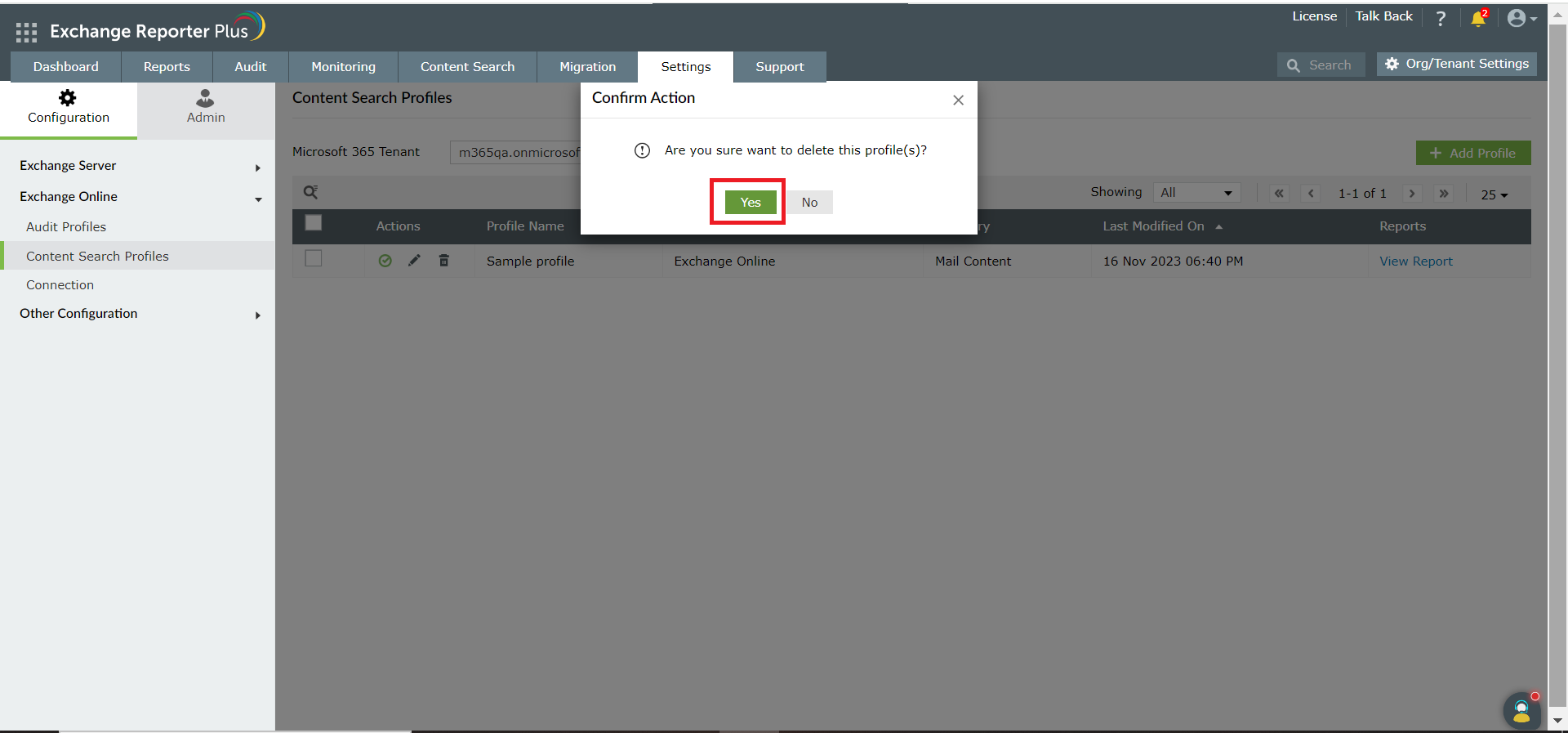
- Click Yes to delete the profile.
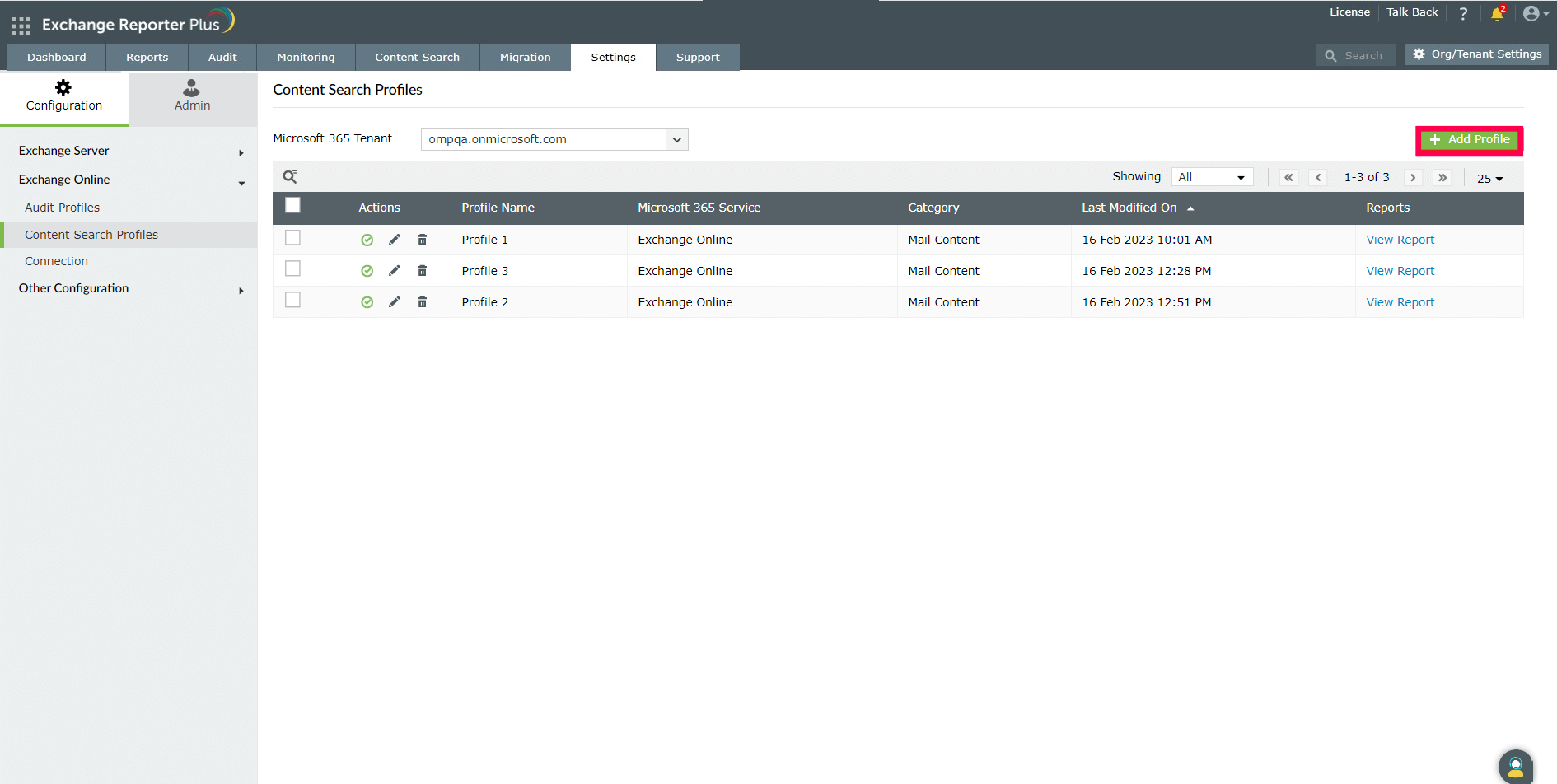
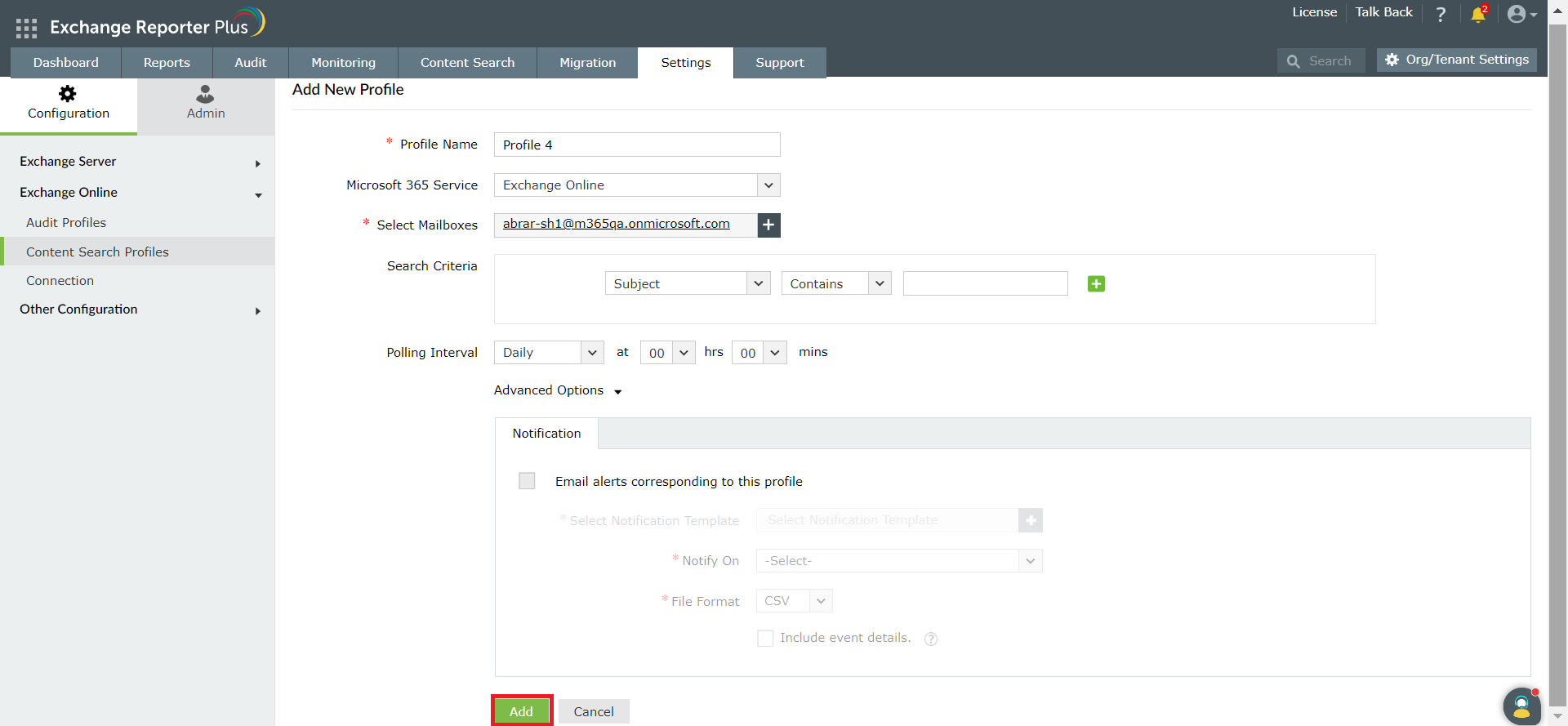
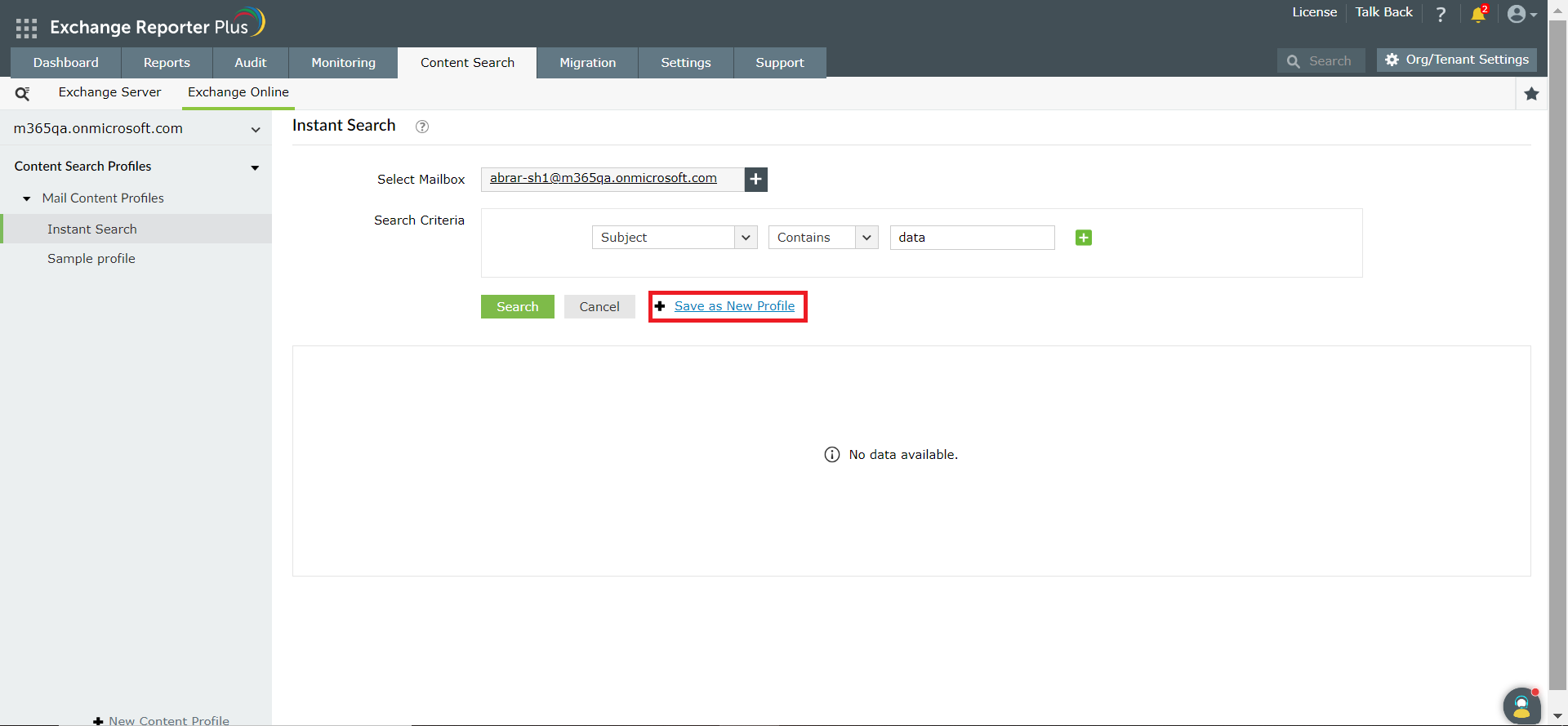
![]() icon under the Actions column corresponding to the profile you want to disable, or click on
icon under the Actions column corresponding to the profile you want to disable, or click on ![]() to enable the profile.
to enable the profile.