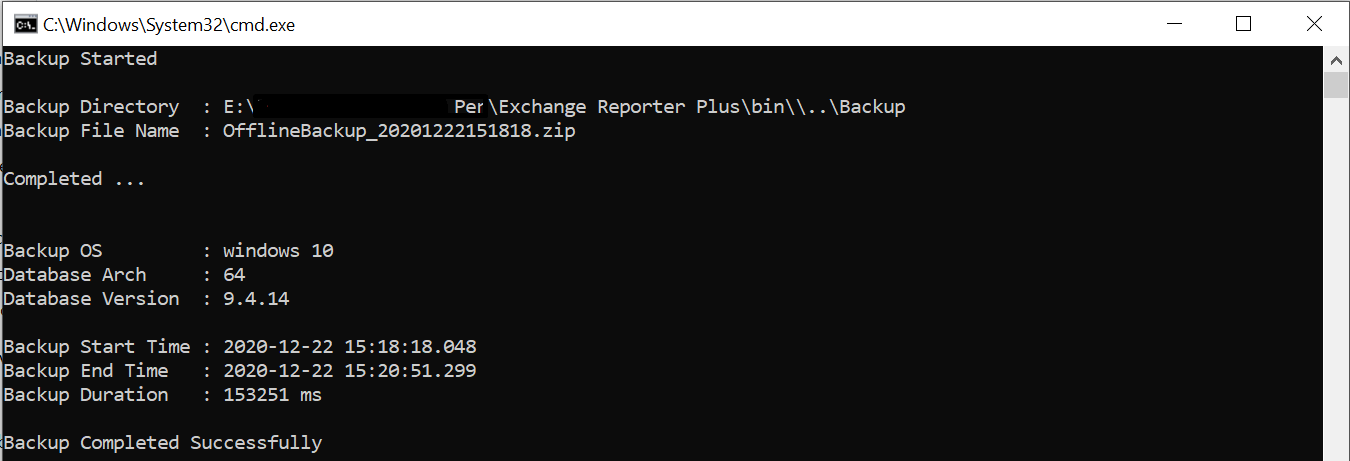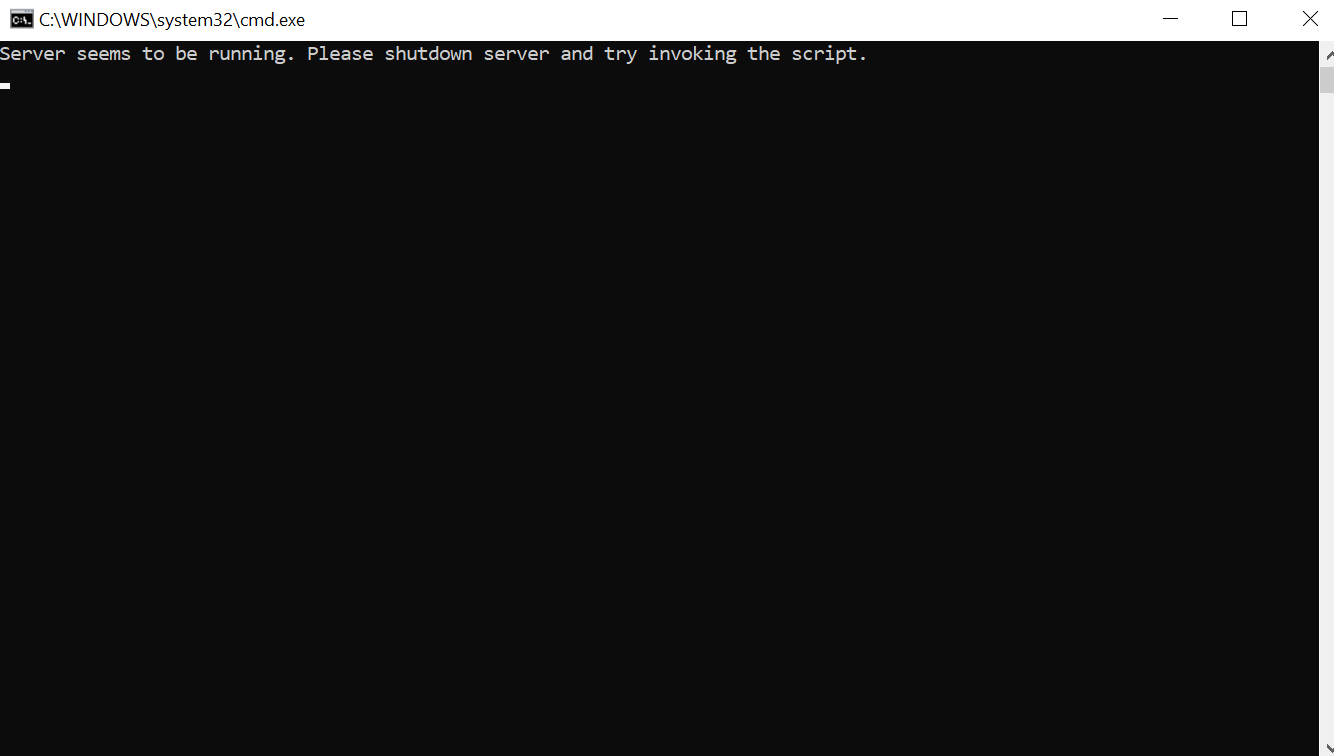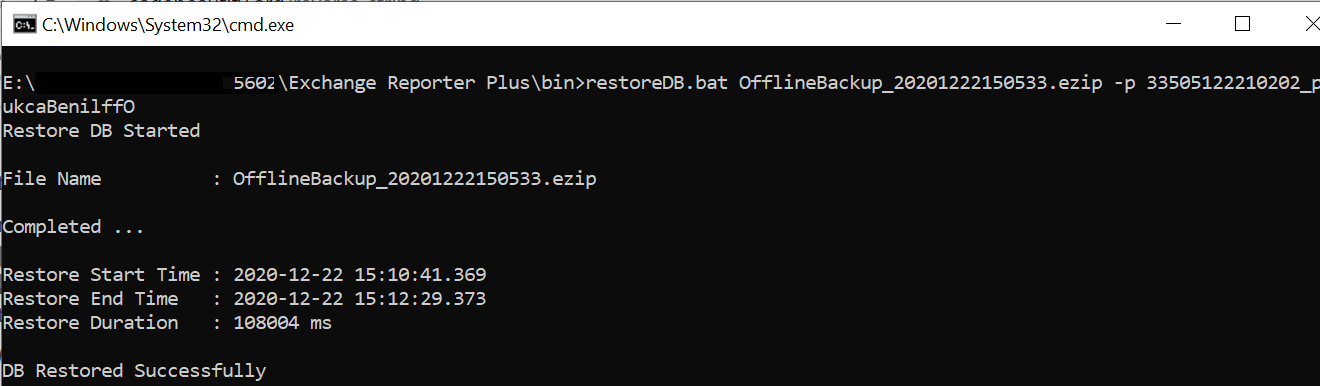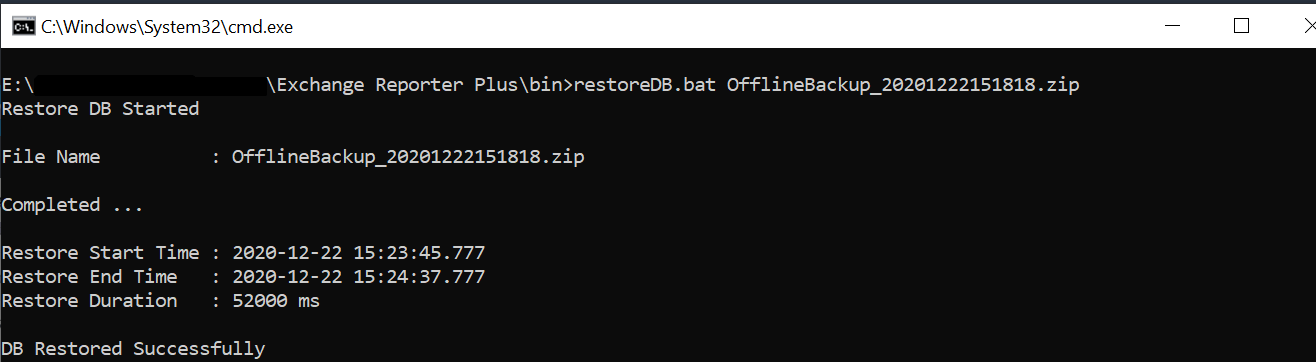Steps to backup and restore Exchange Reporter Plus
In ManageEngine Exchange Reporter Plus, while the steps to back up the product database remains the same for all versions, the restoration process varies slightly for versions above 5600 because of the password protection feature that was introduced. When the backupDB.bat file runs, Exchange Reporter Plus automatically saves a backup ZIP file that can be restored only using a password. This webpage explains how to back up and restore the Exchange Reporter Plus database.
To back up the Exchange Reporter Plus database:
- Stop Exchange Reporter Plus. (It is essential to stop Exchange Reporter Plus before performing the backup).
- If Exchange Reporter Plus is running in console mode, click the Windows icon. Search for Exchange Reporter Plus, and choose Stop Exchange Reporter Plus.
- If Exchange Reporter Plus is running as a service, click the Windows icon. Search for Services. In the window that appears, choose ManageEngine Exchange Reporter Plus, and select Stop the service on the left side.
- Navigate to the <Exchange Reporter Plus installation directory>\bin folder.
Note: By default, Exchange Reporter Plus is installed at: C:\Program Files\ManageEngine\Exchange Reporter Plus.
- Run the backupDB.bat (Windows Batch) file as an administrator. Do not terminate it until the process is finished.
- Data in the default database of Exchange Reporter Plus will be backed up and stored as a folder (e.g. OfflineBackup_20xxxxxxxxxxxx.zip) under <Exchange Reporter Plus installation directory>\backup path.
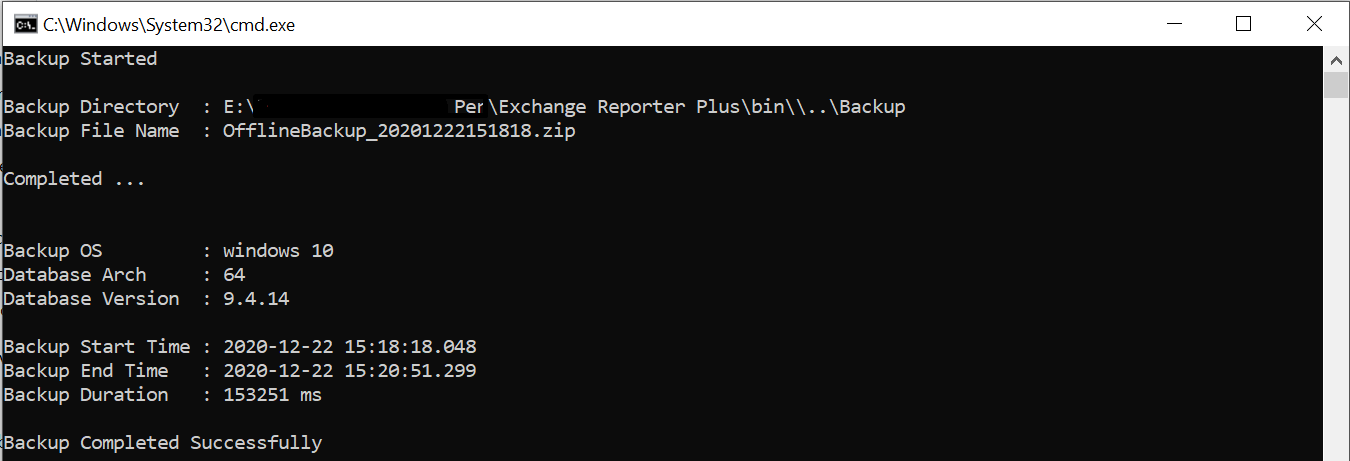
Note: If the error below shows up while running the backupDB file, double-check that the product has been stopped before proceeding.
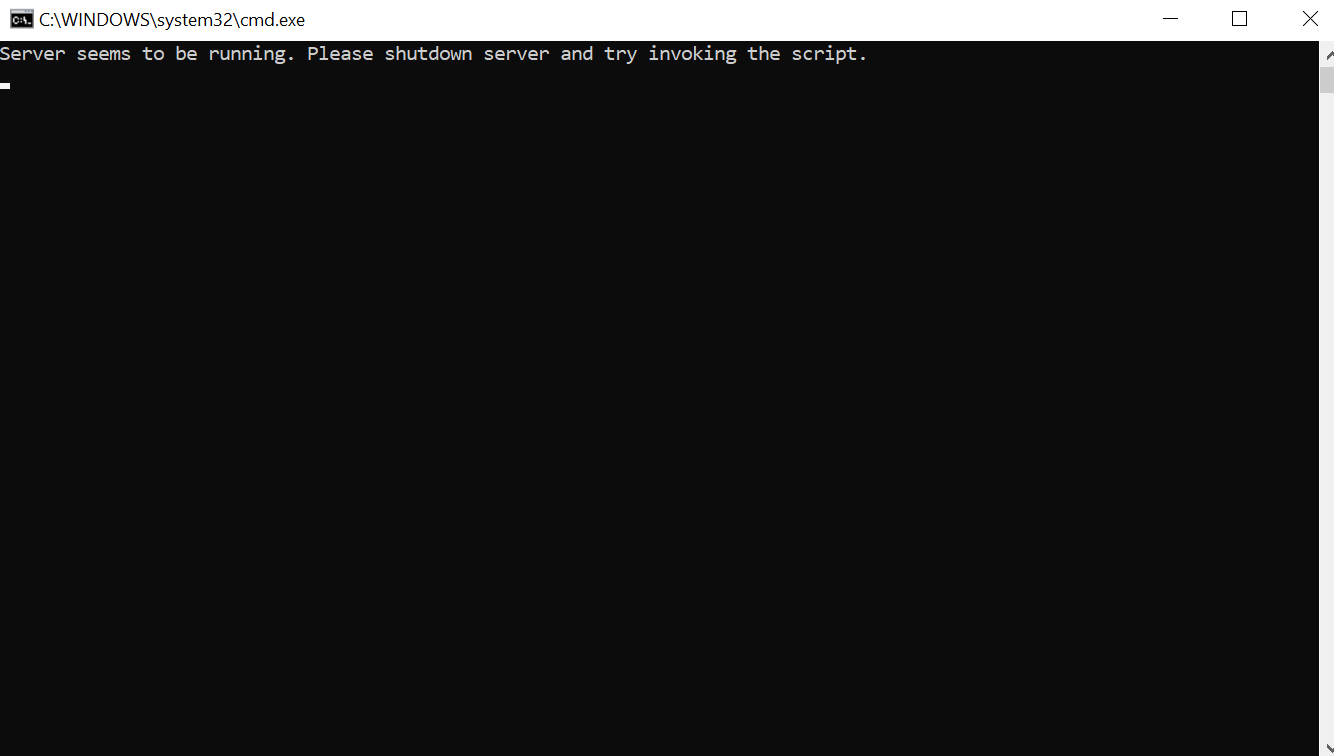
- Save the backup file in a different location, and restart Exchange Reporter Plus.
To restore the Exchange Reporter Plus database:
I. For builds 5600 and above
After making backup of the Exchange Reporter Plus database, you may restore the data in Exchange Reporter Plus builds 5600 or above by following these steps:
- Stop Exchange Reporter Plus.
- If Exchange Reporter Plus is running in console mode, click the Windows icon. Search for Exchange Reporter Plus, and choose Stop Exchange Reporter Plus.
- If Exchange Reporter Plus is running as a service, click the Windows icon. Search for Services. In the window that appears, choose ManageEngine Exchange Reporter Plus, and select Stop the service on the left side.
- Copy and paste the backup ZIP file under the <Exchange Reporter Plus installation directory>\bin folder.
Note: By default, Exchange Reporter Plus is installed at: C:\Program Files\ManageEngine\Exchange Reporter Plus.
- Execute the restoreDB.bat command, along with the ZIP file, using the command prompt with a -p option to specify the password (e.g. restoreDB.bat OfflineBackup_20xxxxxxxxxxxx.ezip -p xxxxxxxxxxxx02_pukcaBenilffO).
- Restart Exchange Reporter Plus.
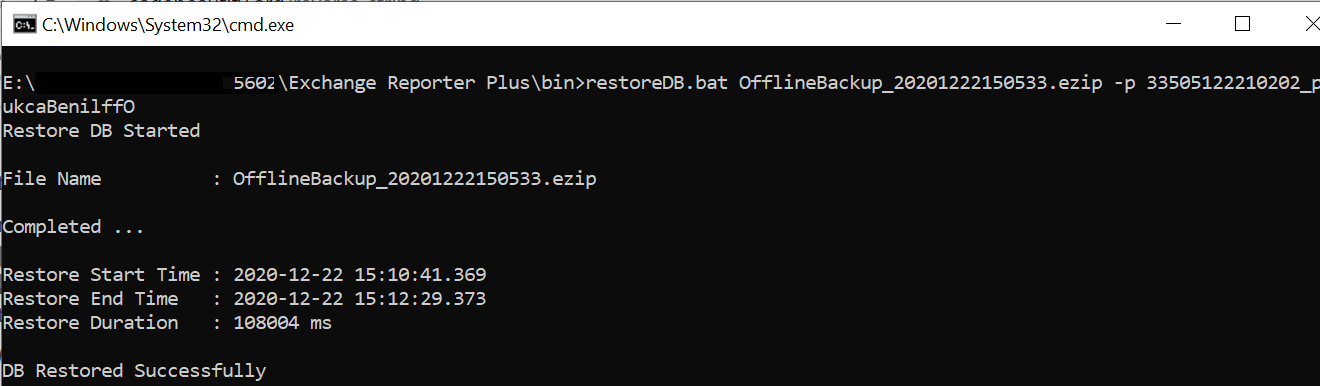
Note: The name of the file in reverse (except for the file format .ezip) gives the password. For example if the file name is OfflineBackup_20xxxxxxxxxxxx.zip, then the corresponding password is xxxxxxxxxxxx02_pukcaBenilffO.
II.For builds below 5600
- Stop Exchange Reporter Plus.
- If Exchange Reporter Plus is running in console mode, click the Windows icon. Search for Exchange Reporter Plus, and choose Stop Exchange Reporter Plus.
- If Exchange Reporter Plus is running as a service, click the Windows icon. Search for Services. In the window that appears, choose ManageEngine Exchange Reporter Plus, and select Stop the service on the left side.
- Copy and paste the backup ZIP file under the <Exchange Reporter Plus installation directory>\bin folder.
Note: By default, Exchange Reporter Plus is installed at: C:\Program Files\ManageEngine\Exchange Reporter Plus.
- Execute the restoreDB.bat command along with the ZIP file, using the command prompt, to restore the database (e.g. restoreDB.bat OfflineBackup_20xxxxxxxxxxxx.zip)
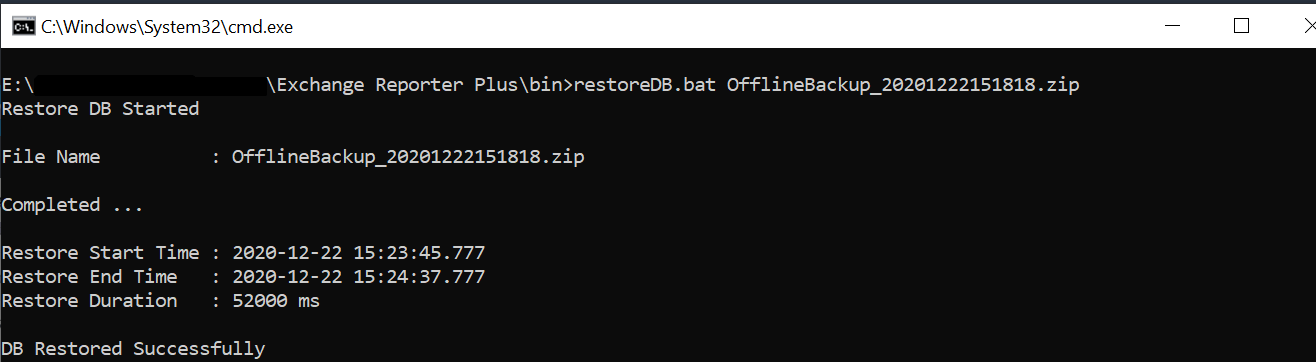
- Restart Exchange Reporter Plus.