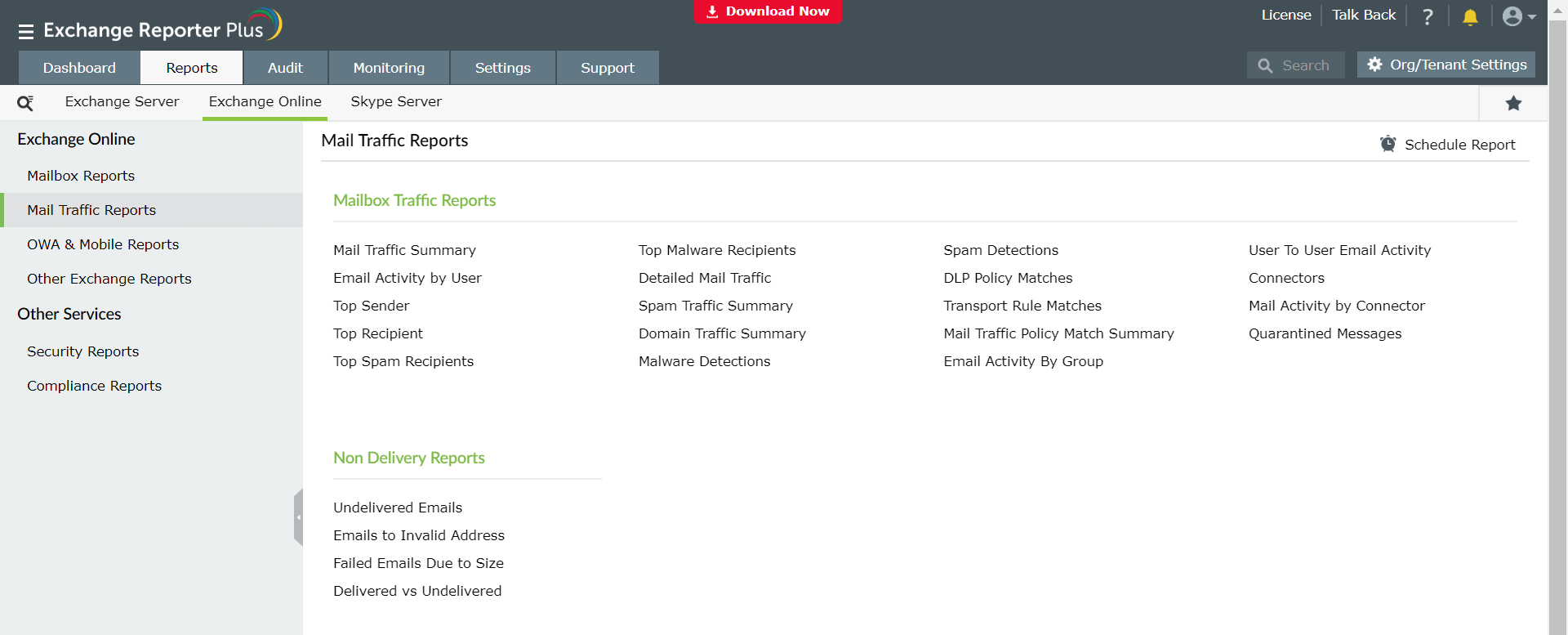Mail traffic reports
It is important to monitor email traffic in Exchange Online to stay updated about the incoming and outgoing emails, their statuses, and potential threats posed, if any. You can also get reports about the data loss prevention (DLP) policies, transport rules, email traffic policies, and so on. Navigate to the Reports tab → Exchange Online → Exchange Online → Mail Traffic Reports to get this information.
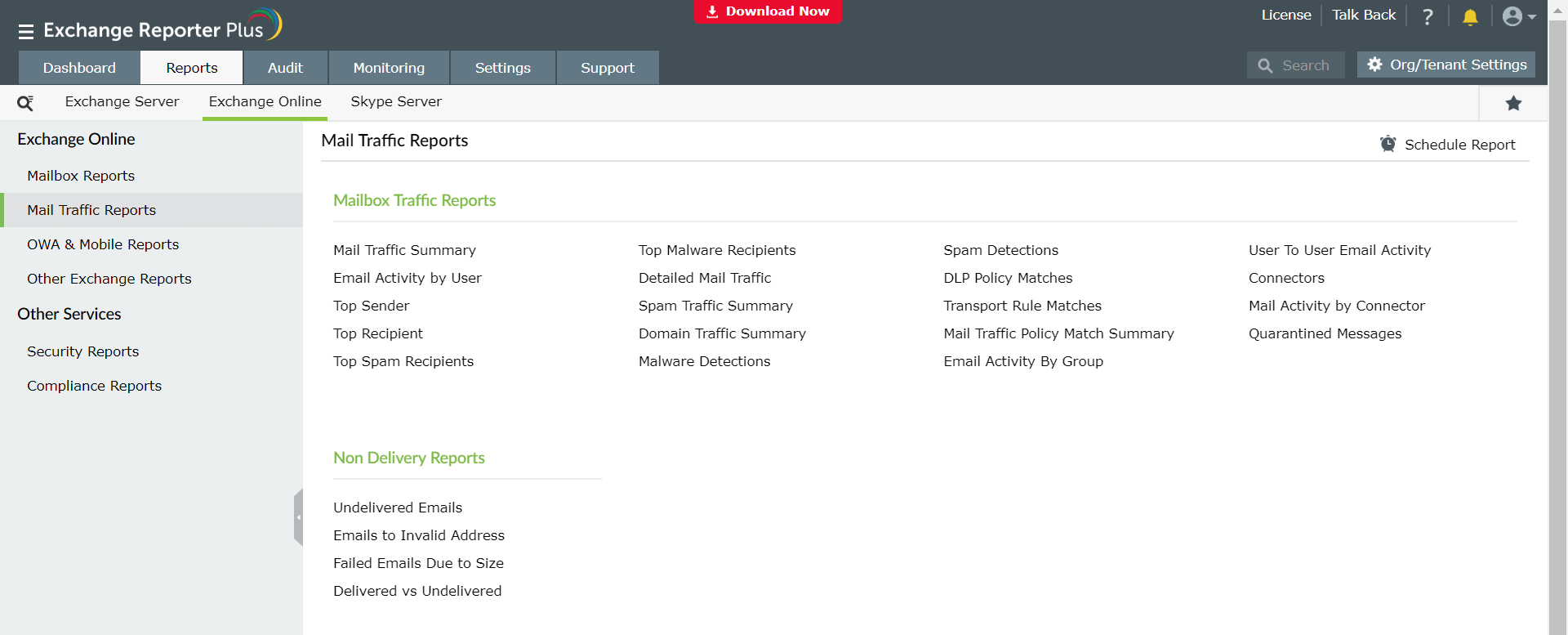
Pre-configured Mail Traffic reports
The reports available under this category are classified into two major subcategories:
Mailbox Traffic Reports
- Mail Traffic Summary: Gives the total count of safe, spam, and malware-infected emails sent and received.
- Email Activity by User: Gives information about all the email activities performed by a specific user.
- Top Sender: Lists the top senders based on the number of emails sent.
- Top Recipient : Lists the top recipients based on the number of emails received.
- Top Spam Recipients: Lists the top spam recipients based on the number of spam emails received.
- Top Malware Recipients: Lists the top recipients of malware based on the number of malware-infected emails received.
- Detailed Mail Traffic: Gives information about the inbound and outbound mails to all domains, including the total message count.
- Spam Traffic Summary: Gives detailed information about the spam traffic in your Exchange Online environment (both sent and received).
- Domain Traffic Summary: Lists the count of incoming and outgoing emails from a particular domain.
- Malware Detections: Lists all the malware detected in your Office 365 tenant.
- Spam Detections: Lists all the spam detected in your Office 365 tenant.
- DLP Policy Matches: Lists the DLP rule or policy hits discovered, the senders and receivers of the emails, and other information.
- Transport Rule Matches: Lists the transport rule matches discovered, the senders and receivers of the corresponding emails, and other information.
- Mail Traffic Policy Match Summary: Lists all the inbound and outbound policies set (DLP policies, transport rules), and how many conflicts have arisen over a given period of time.
- Email Activity By Group: Presents the email activities performed in various groups (including security and distribution groups) created under your Office 365 tenant.
- User To User Email Activity: Lists the count of emails sent and received between two users in your Exchange Online environment.
- Connectors: Lists the connectors created, the date they were modified, domain settings, their direction (inbound or outbound), and their status.
- Mail Activity by Connector: Lists the email activity through the connectors, including the senders and receivers of email via each connector for a given period of time.
- Quarantined Messages: Gives information about the messages that have been quarantined.
Non Delivery Reports
- Undelivered Emails: Lists the undelivered emails in your tenant.
- Emails to Invalid Address: Lists all the emails that failed because they were sent to an invalid email address.
- Failed Emails Due to Size: Lists all the emails that failed due to size restrictions.
- Delivered vs Undelivered: Gives total count of delivered and undelivered emails over a period of time.