In the dynamic landscape of network security, a swift response to critical security incidents is crucial for a well-functioning organization. The Notification Template feature in Firewall Analyzer is your solution to achieving this. It helps you choose personalized means of notification to alert administrators or automate actions, ensuring the right personnel are alerted, and appropriate response actions are taken.
Steps to create, and assign a notification template.
Firewall Analyzer offers multiple options to create a Notification Template. To access the options, go to Settings > Others > Notification Template.
Alarm Profile allows you to set conditions for an alarm to be triggered. This includes configuring the criteria and threshold values. Click here to know more on how to create an Alarm Profile in Firewall Analyzer.
Notification Templates can be applied to Compliance Standards to notify you where there is a breach in the threshold details.
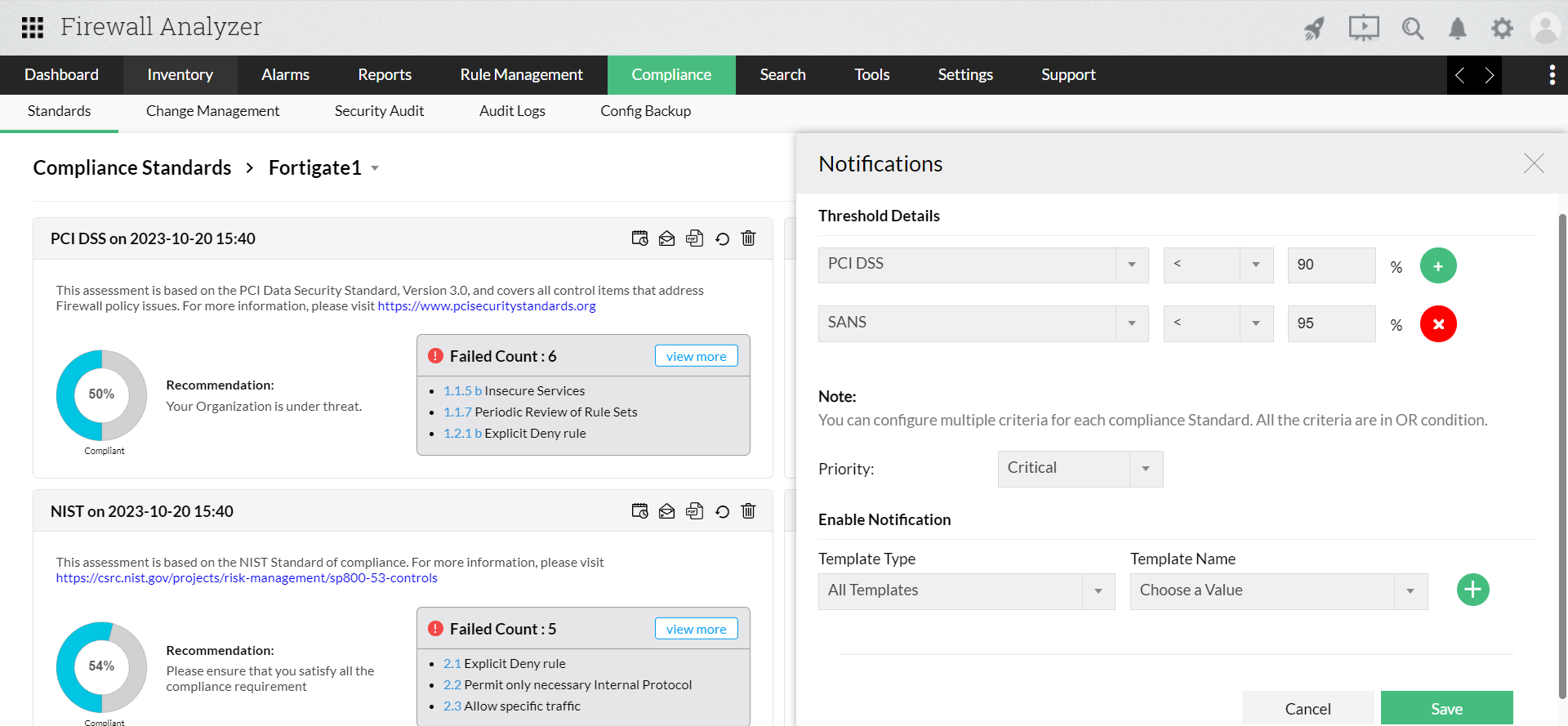
Notification Templates can be applied to device addition to Device Rule. The Notification template will be triggered when the device addition fails.
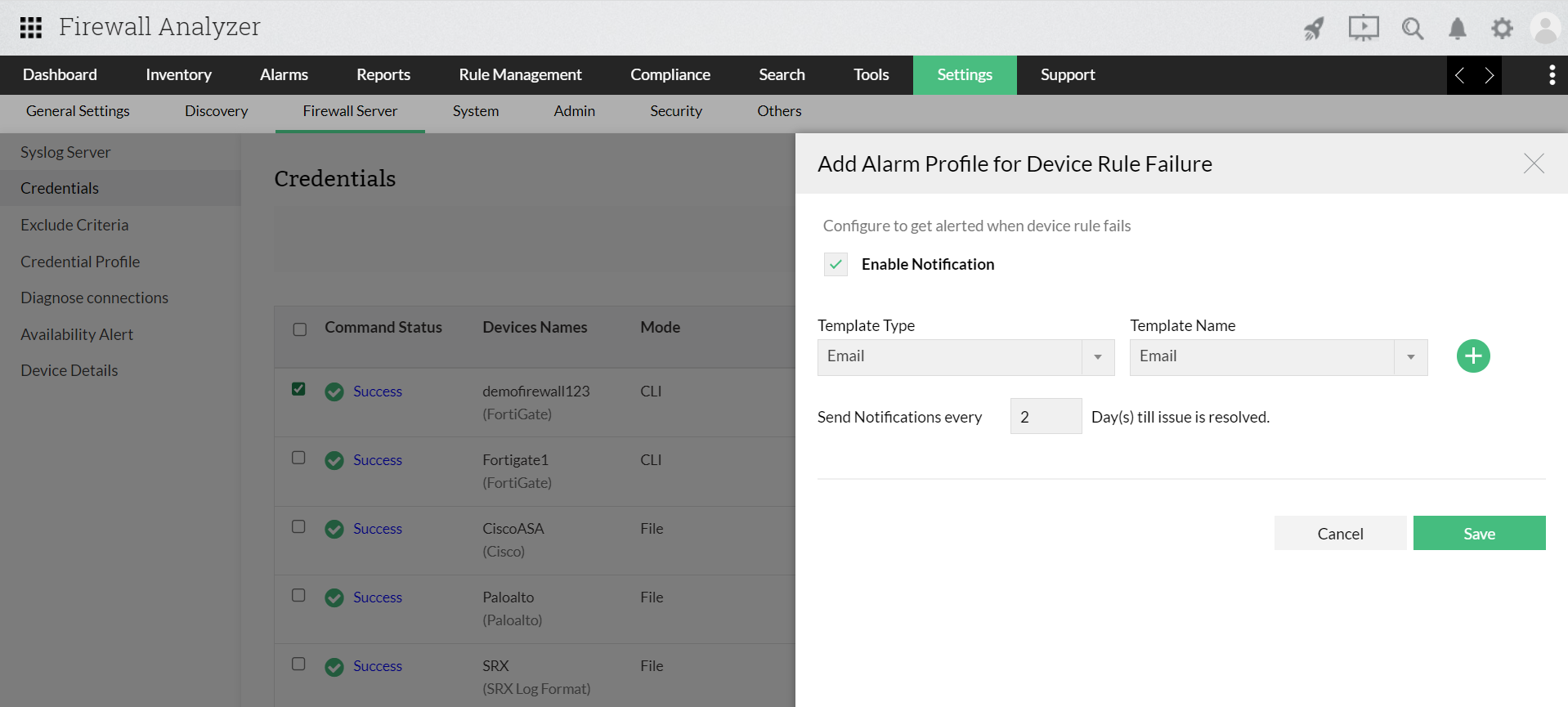
Thank you for your feedback!