Search Reports can be used to generate reports specific to the user. This is especially useful in finding out the bandwidth utilization of a specific host or application.
While Troubleshooting Reports can be used to derive information on one interface at a time, Search Reports can be generated across interfaces. Data for Troubleshooting reports is taken directly from raw data, whose maximum retention period can be set from Settings. But data for Custom Reports is taken from aggregated data in the database.
You can select the device or its interfaces for which you need to generate an report based on the custom criteria.
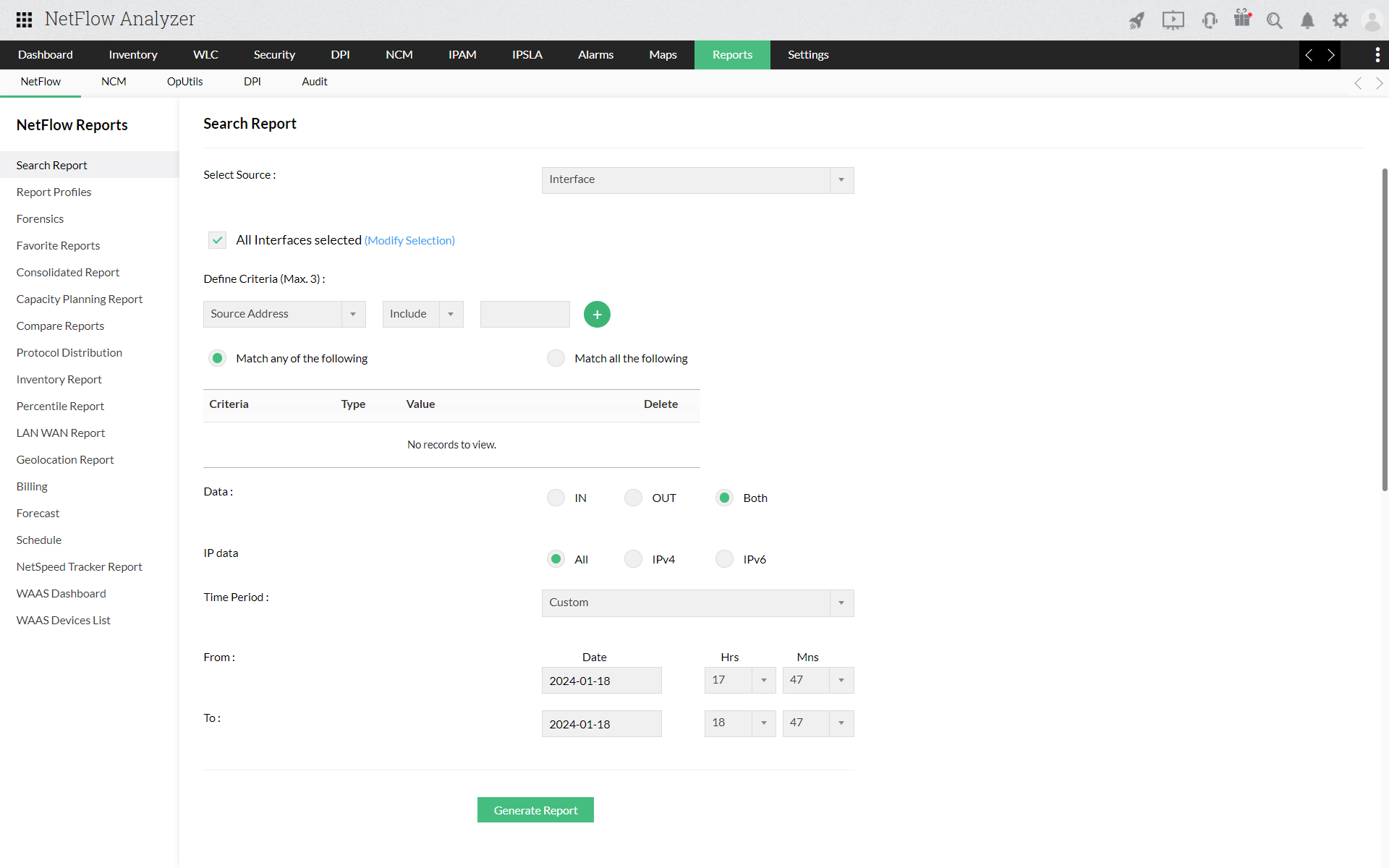
Under Select Criteria, enter the criteria on which traffic needs to be filtered. You can enter any of the following criteria to filter traffic:
Once the criteria is selected, please Define the appropriate criteria and click on add icon to set the criteria that you want to filter, here you can multiple criteria's. Select option using the radio button to generate report either by matching all the criteria or by matching selected criteria.
Match all the following option will only generate the report is all the custom criteria you provided match.
Match any of the following option will generate the report is any of the provided custom criteria matches.
Once done select on which Data you need the report to be generated either IN or OUT using the radio button. The From and To boxes let you choose custom time periods for the report.
Once you select all the desired criteria, click the Generate Report button to display the corresponding traffic report. The default report view shows the IP addresses of the hosts. You can also sort the data displayed either by Number of packets or Bytes.
You can export the report as CSV, Excel, or email by clicking on the export icon.
Thank you for your feedback!