Disk cloning is the process of copying the contents of a hard disk into another hard disk using a disk cloning software. This process of cloning disks includes its operating system, data partitions, user accounts, security settings, and configurations. The hard disk type to be cloned can be either HDD(hard disk drives) or SSD (solid-state drives).
This cloned disk created by our hard drive cloning software can be used to upgrade computers, restore a damaged machine, and onboard multiple computers.
You can create a disk clone in ManageEngine OS Deployer using a simple 3-step process. To clone a hard drive select the computer that has to be cloned, customize the cloning process, and deploy it to the computer at your convenient time.
Let us discuss one of the easiest ways to clone a hard drive using the best hard disk cloning software:
Step 1:
After selecting the computer that is to be cloned under the Create tab, furnish the partition and other details to clone the disk.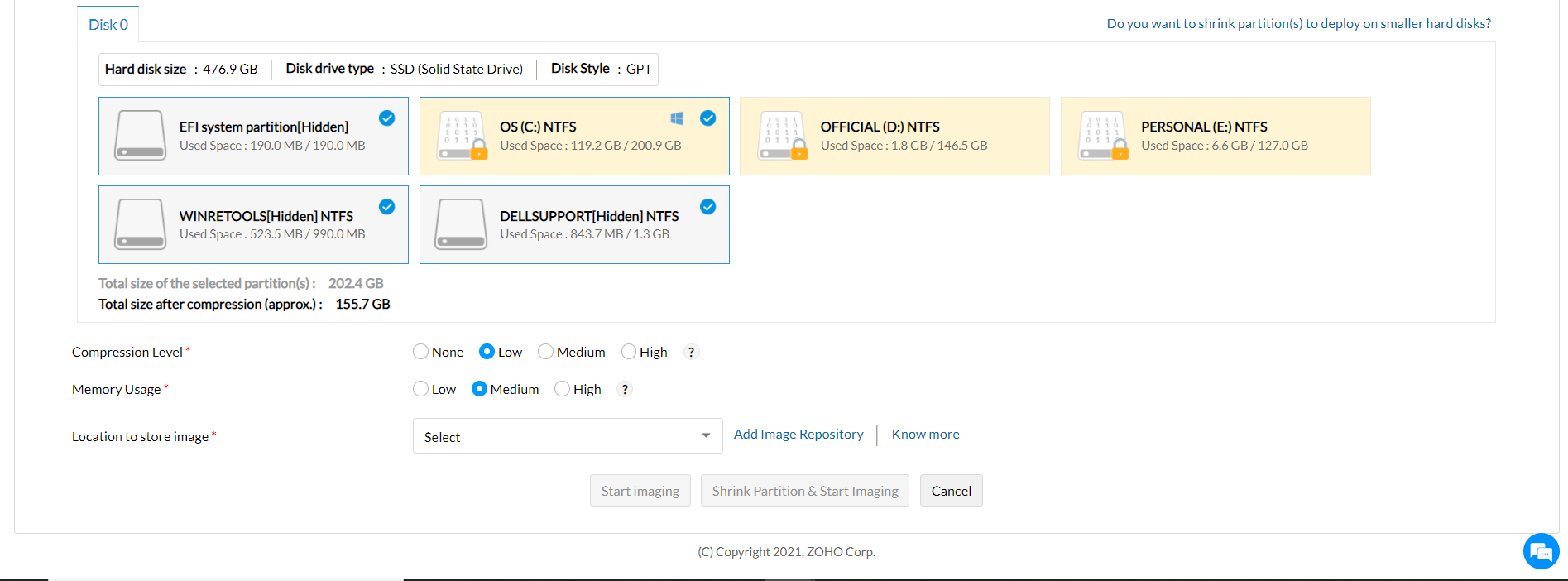
Step 2:
Customize the cloned disk under the Customize tab.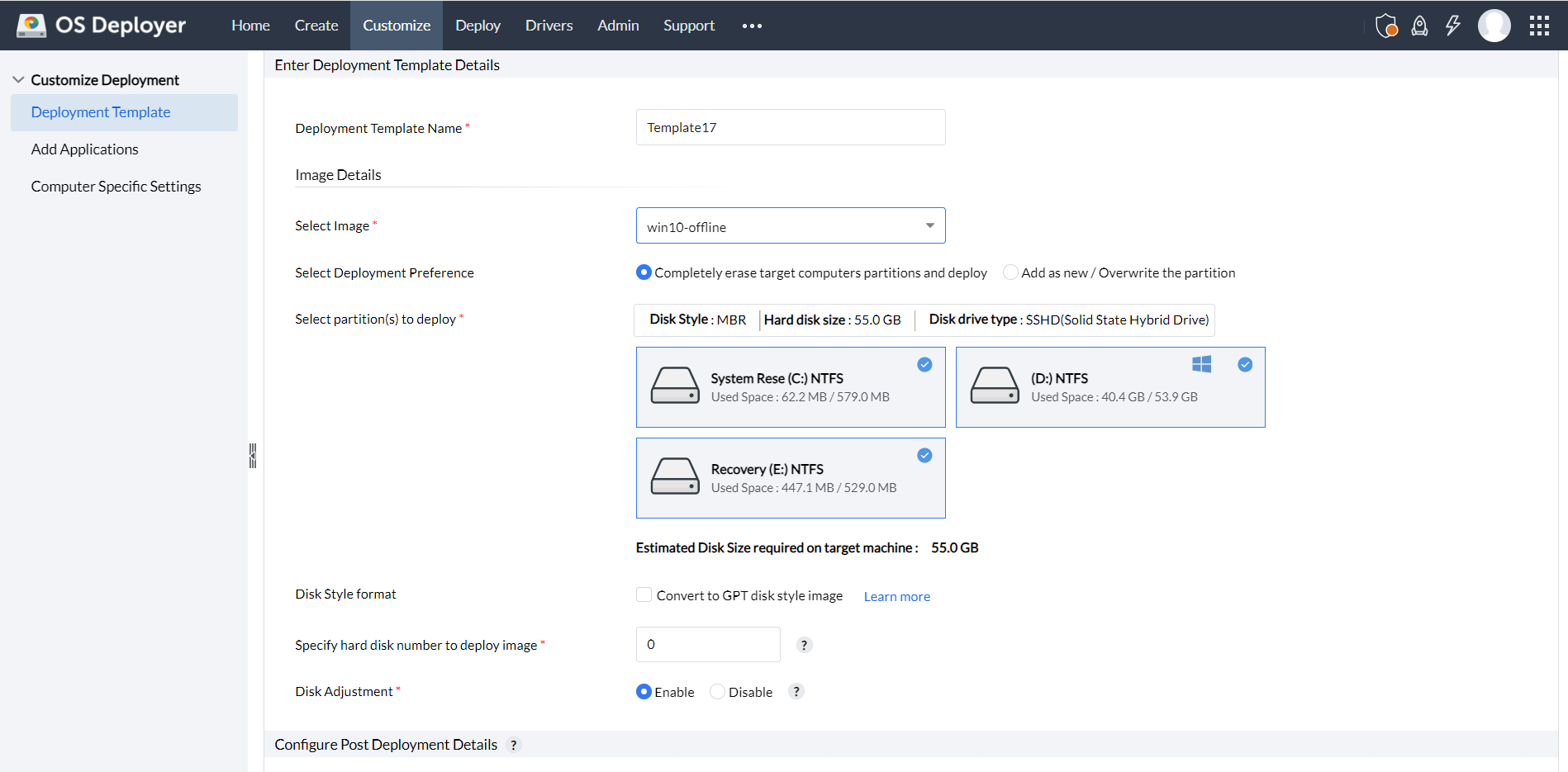
Step 3:
You can now deploy the image to any computer of your convenience using the Deployment task feature under the Deploy tab.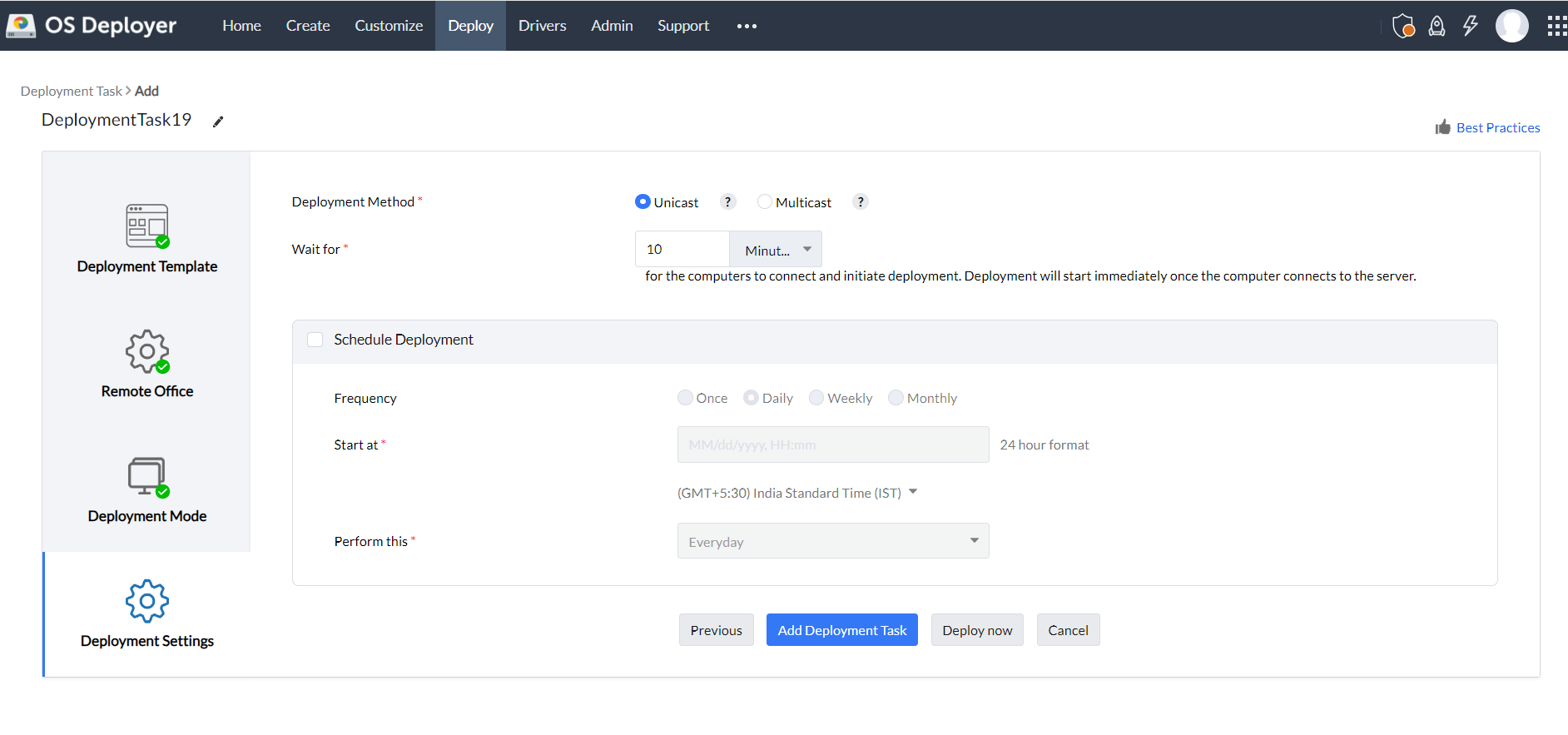
Let us look at some of the features offered by our drive cloning software:
Our disk clone software enables seamless conversion from MBR to GPT, which improves disk management and is compatible with modern hardware configurations.
Furthermore, admins can leverage a smooth user experience during system deployment by backing up and restoring user profiles promptly. This ensures that the critical data, settings, and configurations are preserved, thus ensuring a hassle-free transition without data loss.
As the best hard drive cloning software, ManageEngine OS Deployer enables disk image deployment across various hardware configurations. The in-built Hardware Independent Deployment functionality automatically adjusts drivers and system settings and allows deployment of a single image to multiple types of machines.
This feature offers flexibility by cloning specific disk partitions instead of entire drives, thus allowing only the necessary partitions to be targeted for deployment or backup. This in turn optimizes storage space.
Last but not least, OS Deployer enhances performance and reliability by enhancing effortless migration from traditional hard drives (HDD) to solid-state drives (SSD). The smooth disk cloning process preserves the data integrity.
Hard drive cloning is the process of creating a replica of the contents in a hard disk into another hard disk using a cloning software. These contents include the files, folders, applications, user accounts, settings, and operating systems that are to be replaced by the hdd cloning software.
Creating an exact copy of your hard drive using the best disk cloning software can help in various situations like restoring a damaged system, upgrading an existing system, deploying to multiple computers and much more.
Hard drive cloning software is a tool that enables users to create exact copies of a hard drive's contents. The copied contents include the operating system, installed programs, files, and user settings. Disk clone software is useful for upgrading to a new drive, migrating from HDD to SSD, backing up critical data, or preparing systems for deployment across multiple devices.
This ensures that the cloned drive can be used immediately on another machine without the need for reinstallations or manual configuration.
Comprehensive hard disk cloning applications such as ManageEngine OS Deployer make it easier for IT administrators to efficiently deploy operating systems, set up configurations in newer hardware, and recover backups, in case of system failure.
Yes, our hard drive cloning software offers the option to clone individual partitions or clone entire hard drive depending upon your requirements.
Yes. Using our drive cloning software, you can backup your user profiles including your access permissions, system preferences, security settings, and configurations while cloning your hard drive.
Yes. Hardware independent deployment is supported in our free disk cloning software.
Yes, our free disk clone software supports cloning from HDD to SSD. Follow the 3-step process given below to clone disks from HDD to SSD:
ManageEngine OS Deployer allows users to clone their hard drives using a simple 3-step process: clone, customize, and deploy.
Yes, you can completely clone a hard drive including its OS components, executables, data files, and folders.
Yes, you can clone a hard drive to a larger one if necessary optimally using the additional free space available.
Though it depends on the number of workstations, ManageEngine OS Deployer allows users to clone a hard drive for approximately $6.
OS Deployer, our free hard drive cloning software offers its premium features free of cost to all its customers with its free edition. Thus you can clone, customize, and deploy OSs to computers in your network using the best free disk cloning software. The free edition can be used to deploy OS images up to 4 workstations and a server.