Windows imaging is the process of creating a golden image of a a target machine that has Windows operating system. A Windows image file is a file that contains the Windows operating system, the data present on your hard drive, and other executables. This image for Windows can then be deployed to your Windows machines from a single console using our disk imaging software for Windows.
In the complex landscape of IT infrastructure, it is overwhelming to perform manual desk side OS upgrades without a Windows image deployment software. It takes a substantial amount of your time and effort to research and evaluate the OS imaging and deployment solution that best suits your network setup and finally have it implemented. In this document we will discuss the factors to consider before selecting a Windows imaging tool.
Each time when you have to provision Windows OS or update the existing OS, should you be walking up to the end-users' desk to get the job done? Absolutely not. An OS imaging solution should come with a comprehensive interface to let you perform Windows image management right from a single window. Our imaging software for windows, employs Zero Touch deployment to streamline Windows OS imaging and deployment and can also be used to as a Windows backup software.
Your Windows imaging software should be able to capture images seamlessly without you having to use complex command line interfaces.Other than the standard offline imaging, your Windows imaging solution should let you image a workstation that is live and functioning in your network without compromising productivity.
Imaging software for Windows should let you effectively save hours by enabling you to extract one golden Windows image, and deploy the same across various computers across your network computers all at once.
Any organization has various application requirement based on departments and employee roles. Your Windows imaging and deployment solution should come handy in deploying software application instantly while ìmaging Windows OS and provisioning the same.
Once deployed, your Windows imaging tool should let you track every stride of Windows imaging and deployment process. This will come handy while managing licenses, and also for audit and legal purposes.
Windows imaging tools are used to create a backup of a Windows image which then can be deployed to multiple machines simultanelously. In this section we will discuss the various factors which make OS Deployer the best windows imaging software in the market.
OS Deployer, our Windows imaging software is completely web-based Windows imaging solution and comes with an intuitive interface that lets you provision and update operating system from a single console. You can seamlessly image any computer in your corporate network using online and offline imaging techniques without impacting end-users' productivity.
Traditional imaging requires maintaining individual images for different makes and models. This process is cumbersome, requires a lot of time and effort and leaves you with a large image library. OS Deployer, our comprehensive imaging tool for Microsoft Windows comes with an hardware independent deployment which lets you capture a golden image and have it deployed across dissimilar hardware In your network. OS Deployer is our imaging software for Windows 10, Windows 11 all the way back to Windows XP.
Pro tip - While trying to capture your golden image, it is best to image a virtual machine. This way, you will not capture any device specific drivers and avoid driver issues during deployment. OS Deployer lets you seamlessly capture images from VM without you having to use complex command lines.
The major stumbling block while having a diversified network estate is having to package the drivers while provisioning the Windows operating system. OS Deployer has the intelligence to automatically capture the driver files while capturing the OS image. This way, whenever the image is deployed to a computer, the relevant driver files will automatically be installed. This will save you a lot of time and effort.
Migrating your workforce to the latest Windows OS puts technicians in distress as migrating the user data becomes manageable. With OS Deployer, you can migrate the user data right when you deploy the Windows OS. This user data can be backed up along with Microsoft Windows OS imaging. That saves you one huge step in your OS migration venture.
Employees require different set of software applications based on their roles to ensure productivity. Our imaging tool for Windows lets you perform a set of post deployment operations that will let the end-user kick-start their work right from on-boarding. You can silently install multiple applications right after provisioning the operating system.
Your organization can have multiple branch offices or employees working remotely. OS Deployer, our Windows imaging tool comes with the remote deployment capability that lets you image and deploy Windows OS to computers regardless of where the computers are located at.
Finding a right Windows image management solution at the allotted budget can be daunting. A pricey solution does not mean feature-rich. OS Deployer, our Windows imaging tool is packed is available in two variants - Professional and Enterprise at an affordable cost to fit-in every budget. Know more about the editions. If you are looking for a free Windows imaging software, OS Deployer comes free for lifetime for up to 5 endpoints.
Creating an image using OS Deployer is a simple process with minimal steps. Let us discuss briefly the process involved in Microsoft Windows imaging in the console.
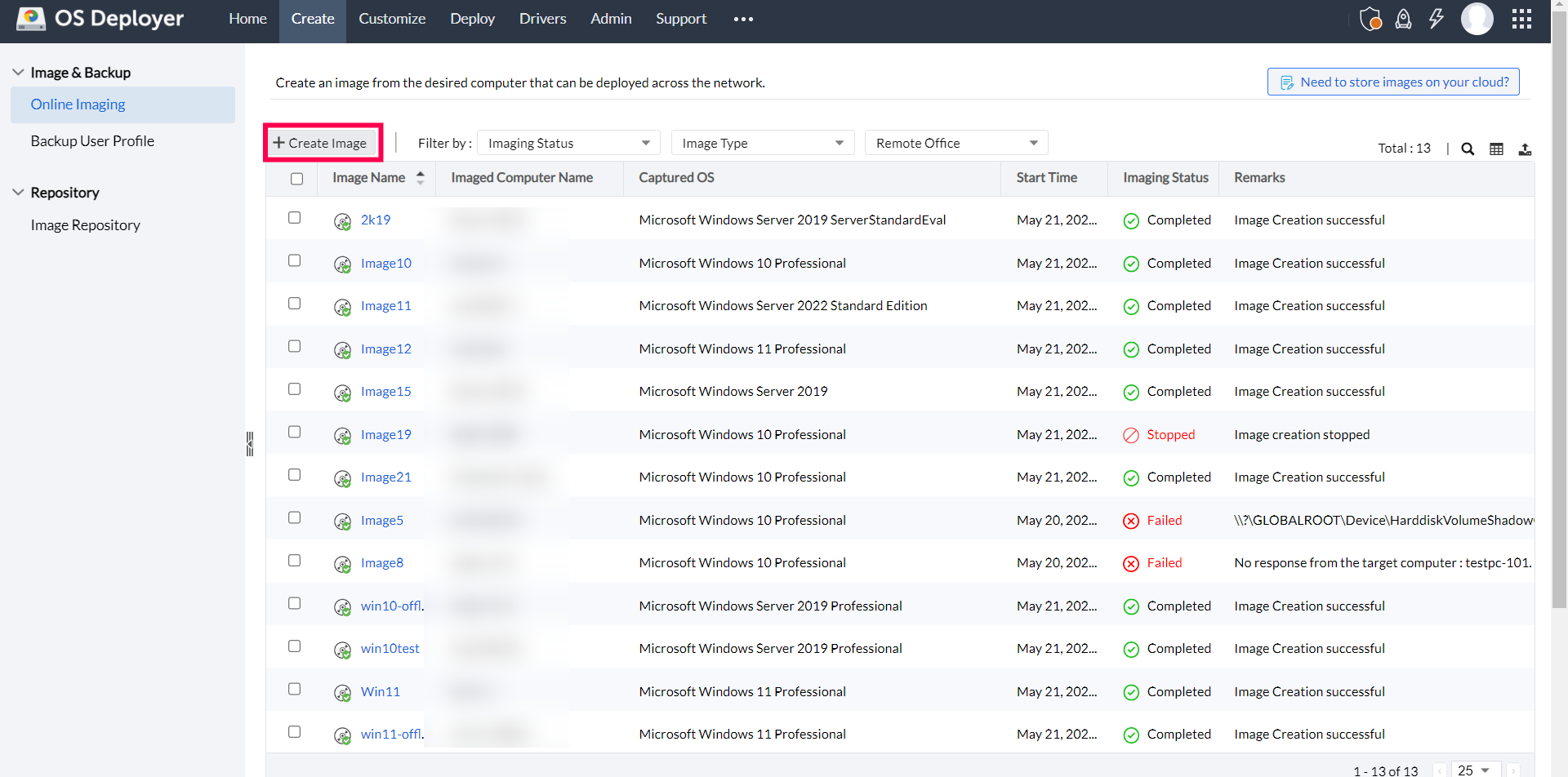
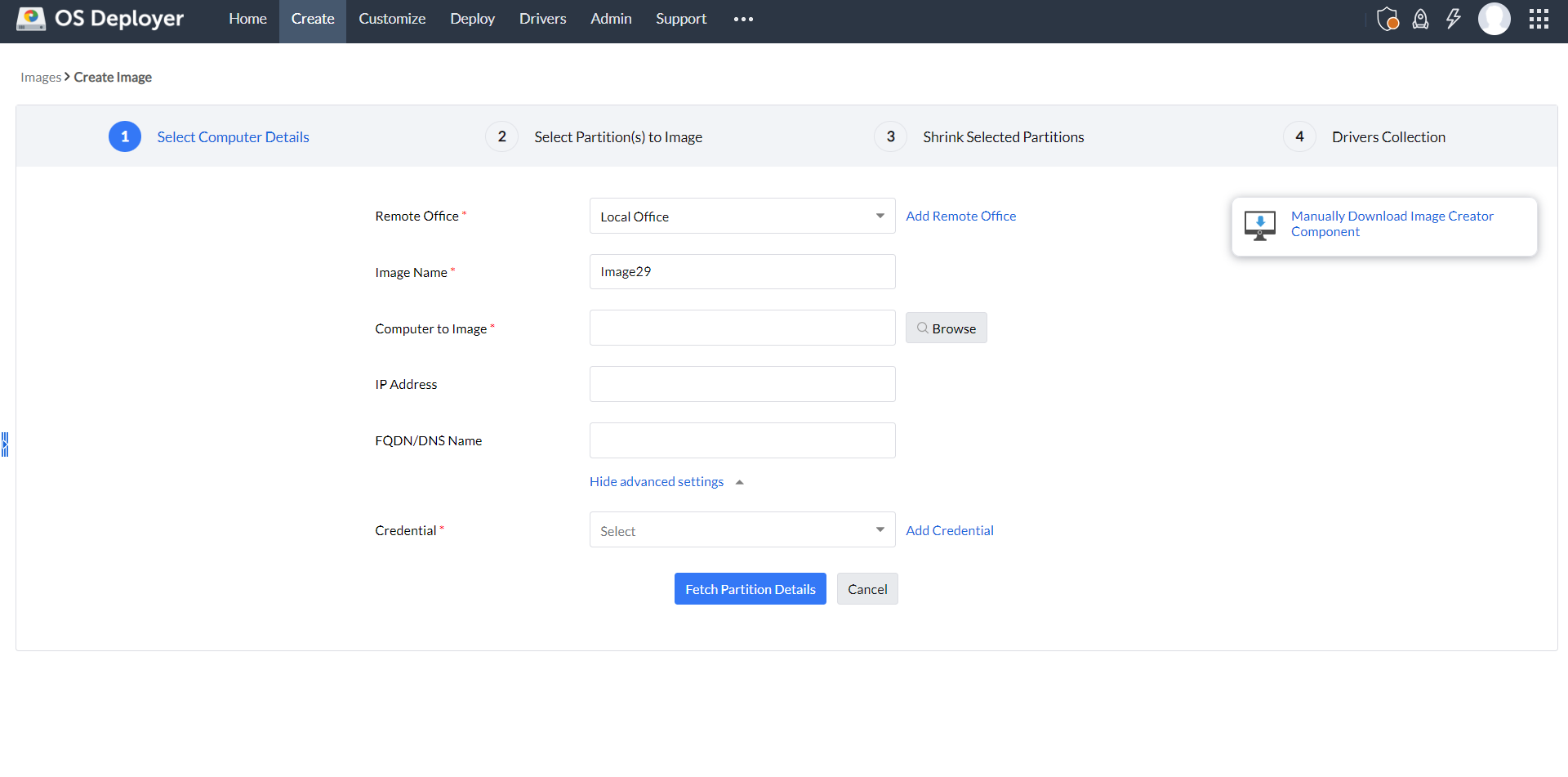
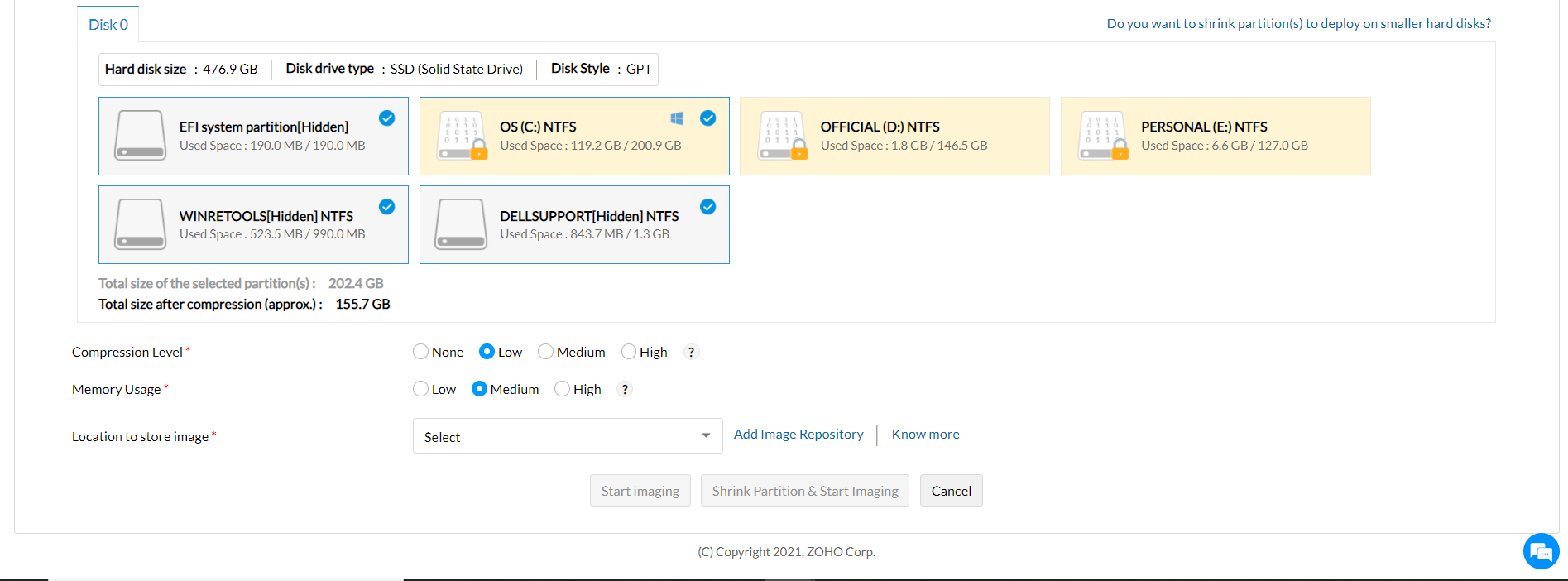
Follow this link for a detailed explanation of the steps involved.
Windows imaging is the process of capturing the OS images of the target computers which then can be distributed to other computers in your network. The captured images will be created in the Windows Imaging Format (WIM). However, Windows imaging tools like OS Deployer will have its own Windows imaging file format for creating images.
Yes, OS Deployer supports Windows 10 imaging along with other Windows operating systems ranging from Windows XP to Windows 11. Our imaging software for Windows 10 supports both client-based as well as server-based operating systems.
Yes. We can image computers that are online with applications running using our online imaging feature.
Using our offline imaging feature, we can image and deploy Windows computers that are in standby mode or even computers that are completely shut down.
OS Deployer works on a device-based licensing model. Once a particular computer is tied up to a license, we can deploy images any number of times to that particular computer.
Yes. We can shrink the images if the target disk size is less than the image size.
If you still have concerns, avail a free personalized technical demo at your convenience.