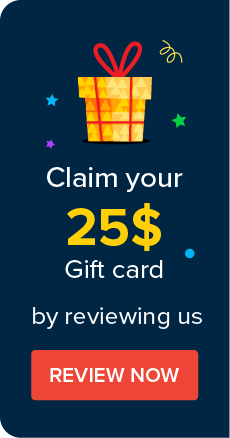Configuring Amazon RDS MSSQL as the Backend Database
Password Manager Pro comes with PostgreSQL as the backend database by default. However, Password Manager Pro allows you to customize alternative databases such as MS SQL, Azure MS SQL, Amazon RDS MS SQL, and Amazon RDS PostgreSQL to meet your specific requirements. Password Manager Pro also allows you to migrate data between different databases. Click here to know about migrating data between databases in Password Manager Pro.
Here, in this document, you will learn to configure Amazon RDS MS SQL as the backend database.
Steps Required
- Download and Install Password Manager Pro in a AWS EC2 instance.
- Create an RDS MSSQL database in AWS.
- Now, rename the below files under PMP\conf directory:
- wrapper.conf to wrapper.conf_old
- wrapper_lin.conf to wrapper_lin.conf_old
- wrapper_lin.conf to wrapper_lin.conf_old
- wrapper_lin.conf_mssql to wrapper_lin.conf
- pmp_key.key to pmp_key.key_old
- database_params.conf to database_params.conf_old
- customer-config.xml to customer-config.xml_old
- customer-config.xml_mssql to customer-config.xml
- Download and replace the below files under PMP\conf directory.
- customer-config.xml
- database_params.conf
- masterkey.key
- Open masterkey.key file and enter a new password.
- Open SQL studio and execute the following query:
use <DBNAME>;
create master key encryption by password = 'Password entered in the masterkey.key file';
- Open database_param.conf file.
- Replace <%DNS_NAME%> with MS SQL instance name.
- Replace <database name> with the encrypted database name.
- Replace Username and Password.
- change.db.password.encrypted=false
- Download MS SQL root CA.
- Import a .pem file into Password Manager Pro using the following command:
- Open command prompt and navigate to <PMP_Home>\jre\bin.
- Execute the following command:
'keytool.exe -import -v -alias <alias name> -file <certificate path> -keystore ..\lib\security\cacerts -keypass changeit -storepass changeit -noprompt'
- Now, start the Password Manager Pro service.
You have successfully configured Amazon RDS MSSQL as the Backend Database in Password Manager Pro.
©2025, ZOHO Corp. All Rights Reserved.