Change Password Manager Pro Login Password
Users having an account with the Password Manager Pro, can change their own password.
Steps Required
- Navigate to Admin >> Settings >> Change Login Password.
- In the dialog box that opens, enter the old password.
- Enter the new password. The new password you provide will have to be compliant to the password policy assigned to your account by your administrator. Alternatively, you can also use the built-in password generator to generate passwords according to the assigned policy.
- Confirm your new password.
- Browse and select the user certificate for smartcard/PKI/Certificate authentication.
- Click Save. Password is now reset.
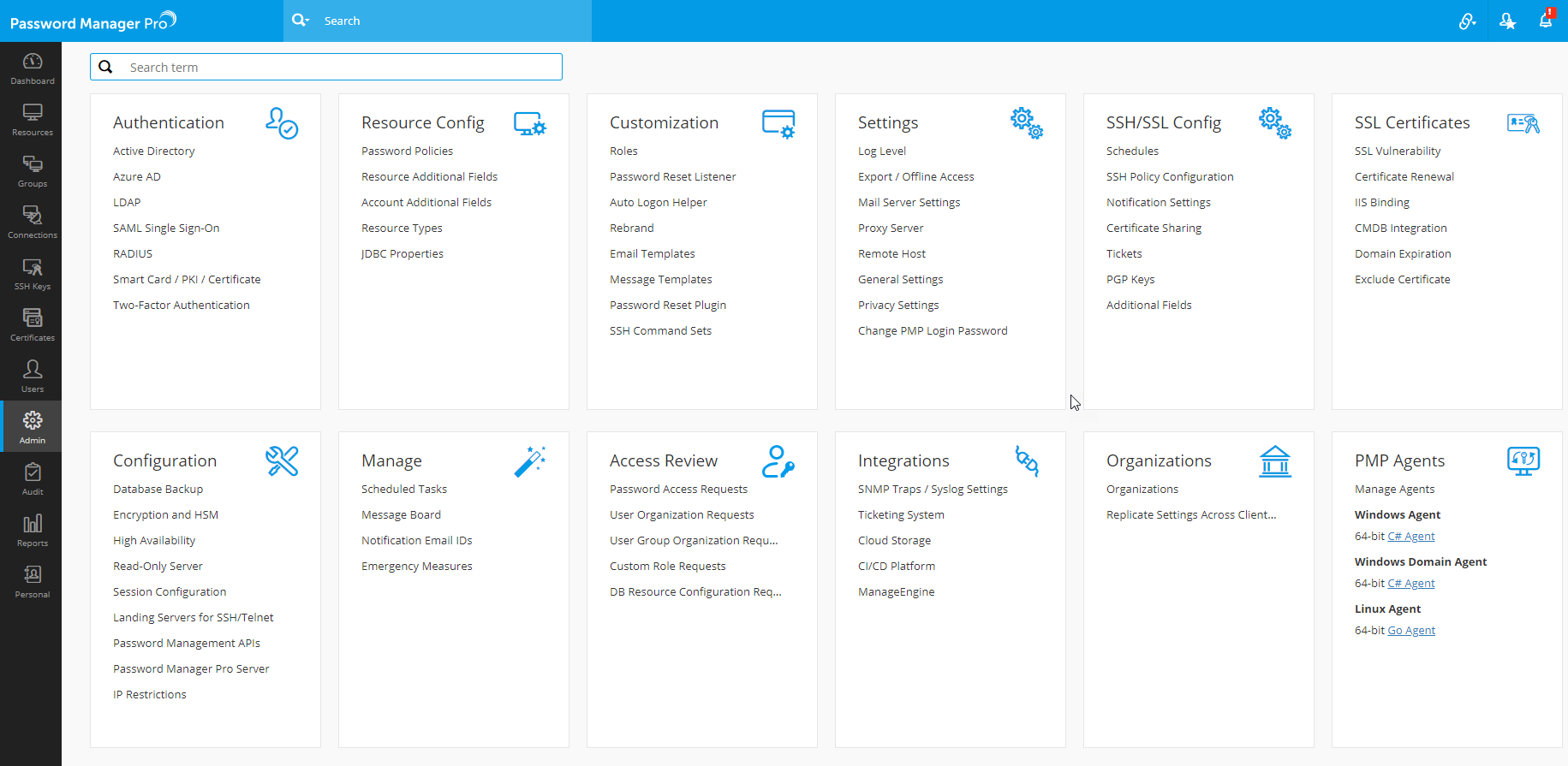
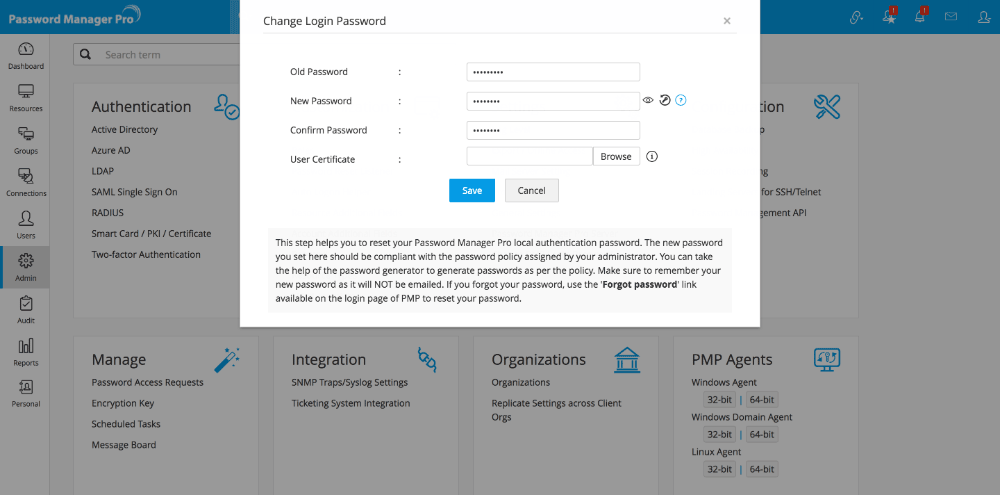
Notes:
- The new password will not be emailed, so you need to remember your new password.
- If you forget your password, use the 'Forgot password' link available in the login page of Password Manager Pro to reset your password.
- If you do not want to display the 'Forgot Password' option for users, you can very well turn it off. See the section "General Optional Settings" for details.