The ADSelfService Plus Support tab offers the following resources to help direct you to the information you need to use the product.
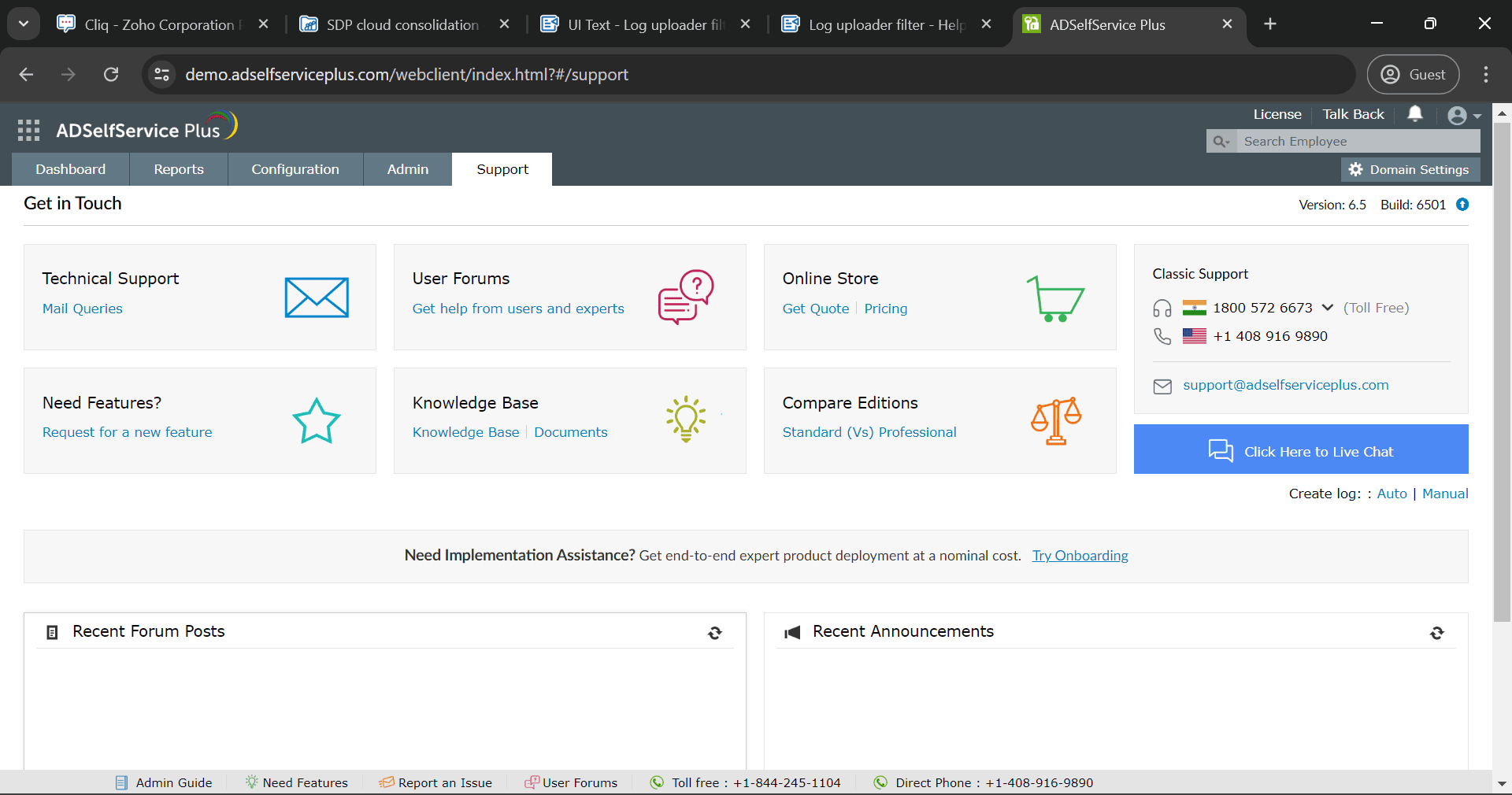
To talk to our technical support team, use +1.844.245.1104 (toll free) or +1.408.916.9890 (direct) for any product-specific assistance or information.
You can also contact our technical support team through Live Chat.
Note: Classic Support offers 24/5 support, and the team will respond to you at the earliest possible time during their working hours. For prioritized, 24/7 support, please purchase our Premium Support package by contacting sales@adselfserviceplus.com.
Submit your technical queries to our support team using the Send Email link and we will get in touch with you at the earliest opportunity possible.
While troubleshooting an issue, the ADSelfService Plus Support team might request your log files for technical analysis. You can do this using the Auto or Manual Create Log links on the right side of the page.
Note: Your files will be uploaded to the Bonitas customer file upload tool, which is a ManageEngine service to receive customer logs. Your data will be kept confidential and used only for debugging purposes. Learn more.
Clicking the Auto link displays a pop-up that allows you to upload your log files from within ADSelfService Plus. Only the default administrator can upload log files from this screen.
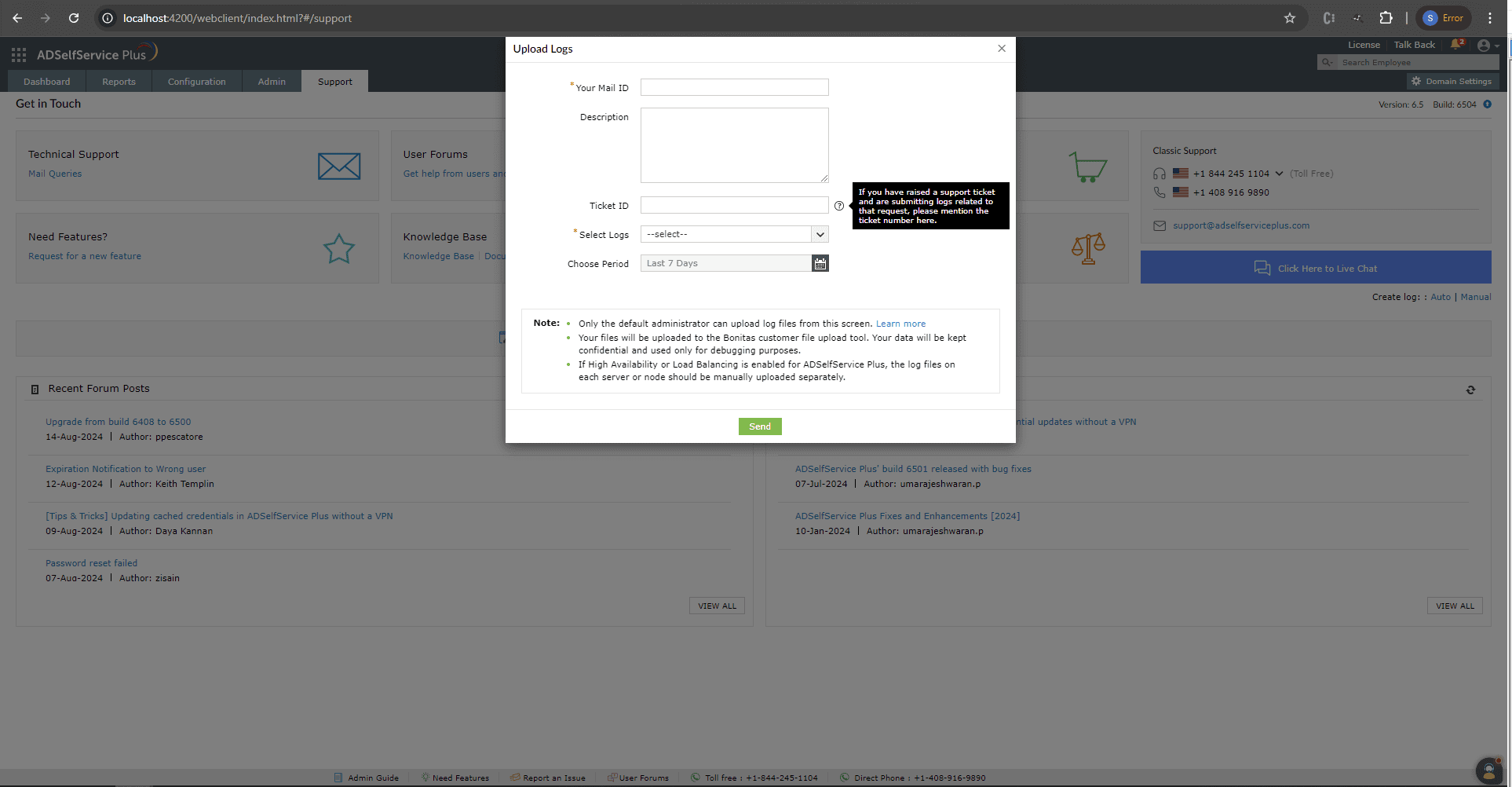
Add Your Mail ID and a Description detailing what the issue is. If you have raised a support ticket and are submitting logs related to that request, please mention the support Ticket ID . Using the Select Logs drop-down, select the log files to be uploaded. Use the Choose Period pop-up calendar to narrow down the time frame of the log files and click Save to compress and upload your files.
If the Auto log upload fails, you can choose to upload the log files in the following ways:
Method 1: Logs Upload Toolkit

Note: The https://bonitas.zohocorp.com URL should be allow-listed on the ADSelfService Plus server machine for outbound network access.
Method 2: Bonitas portal
Note: The Bonitas portal is a ManageEngine service to receive customer logs.
This section features the link to guide you to our Pitstop forum where you can participate in discussions about ADSelfService Plus with other users and get product updates. The forum discussions can offer valuable inputs and directions for utilizing the product seamlessly.
This section allows you to get solutions to common issues and the steps to some of the most frequently performed tasks through the knowledge base articles. It also features a link to access product-related documents, such as brochures and data sheets, to help you become familiar with the product's features and capabilities.
This section features the following links:
The Compare Editions link leads to a detailed comparison table that lists the features available with the Standard and Professional editions of ADSelfService Plus, the add-ons, and Endpoint MFA.
Your request has been submitted to the ADSelfService Plus technical support team. Our technical support people will assist you at the earliest.
Copyright © 2025, ZOHO Corp. All Rights Reserved.