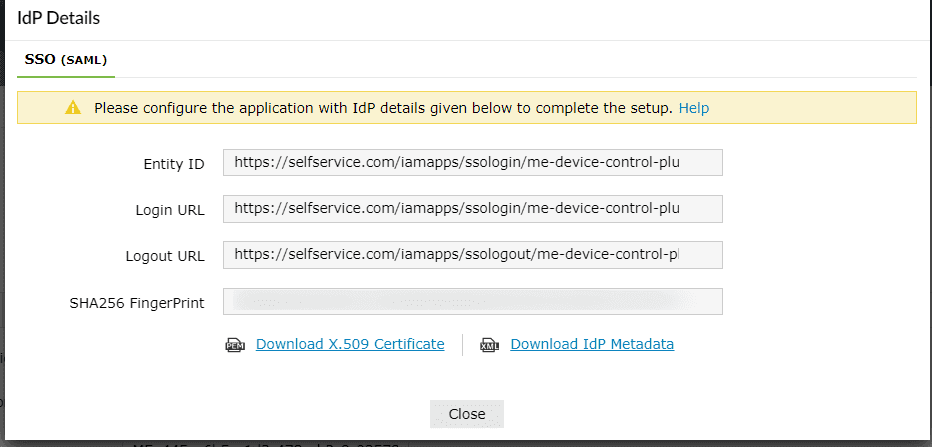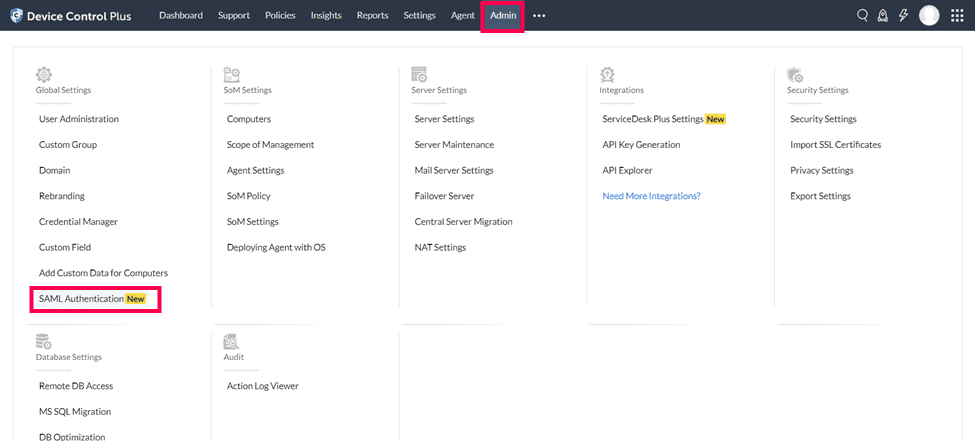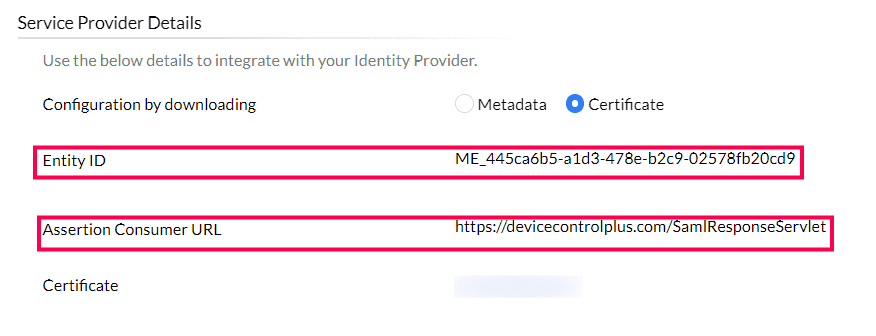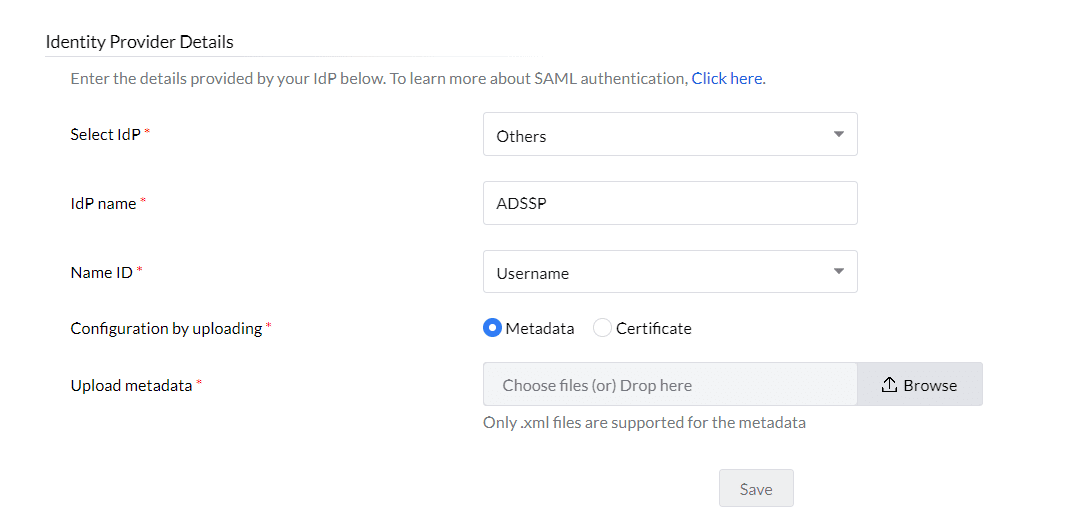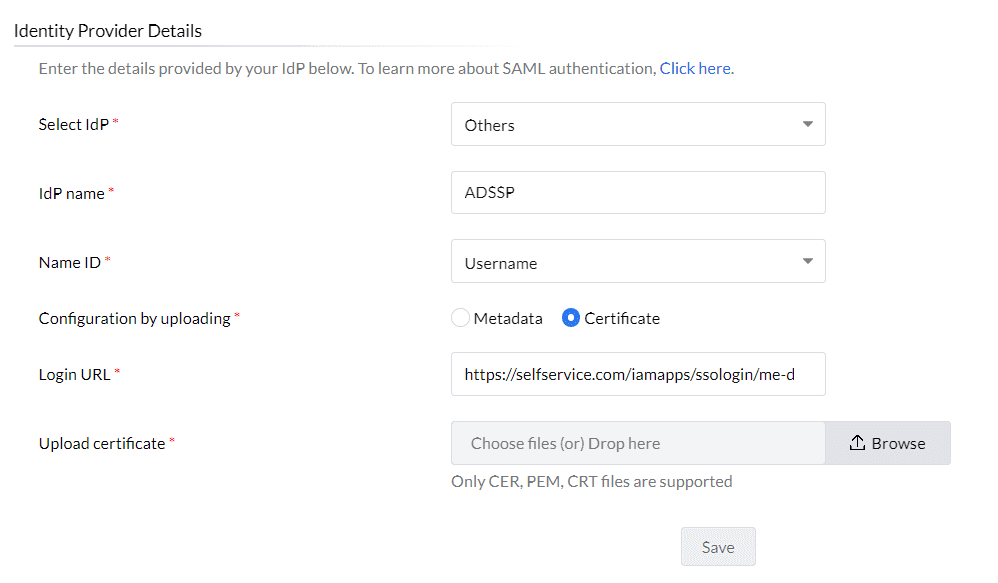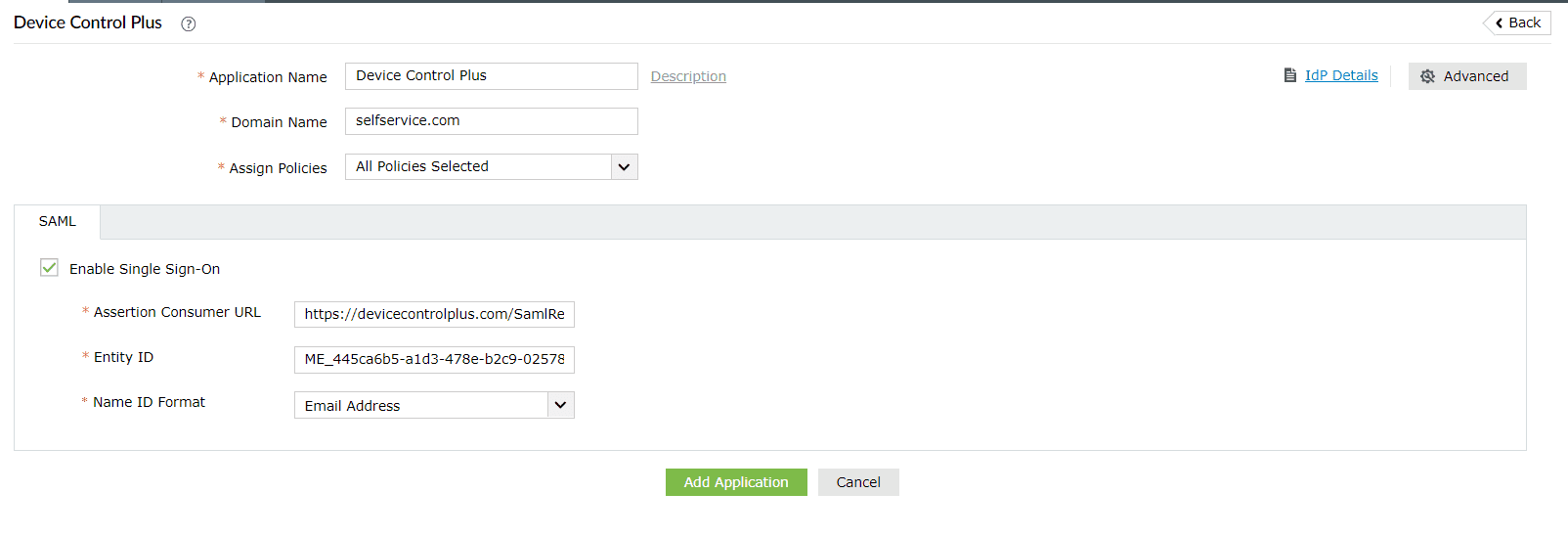Configuring SAML SSO for ManageEngine Device Control Plus
The following steps will help you enable single sign-on (SSO) to Device Control Plus from ADSelfService Plus.
Prerequisites
- Ensure that the ADSelfService Plus server can be accessed through an HTTPS Connection (access URL must be configured as HTTPS).
- Log in to ADSelfService Plus as an administrator.
- Navigate to Configuration > Self-Service > Password Sync/Single Sign On > Add Application, and select Device Control Plus from the applications displayed.
Note: You can also find Device Control Plus from the search bar located in the left pane or the alphabet-wise navigation option in the right pane.
- On the Device Control Plus configuration page, click IdP Details in the top-right corner of the screen. A pop-up will appear.
- You can configure the identity provider details by either uploading the metadata file or entering the details manually.
- Uploading metadata file: Click the Download IdP Metadata link to download the metadata file to be uploaded during the configuration of Device Control Plus.
- For manual configuration: Copy the Login URL, which will be used during the configuration of Device Control Plus. Click the Download X.509 Certificate link to download the SSO certificate.
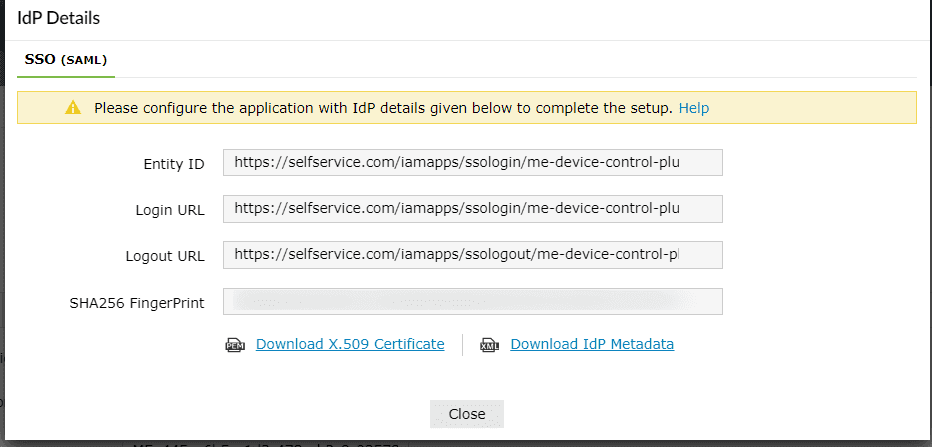
Device Control Plus (service provider) configuration steps
- Log in to Device Control Plus with administrator credentials.
- Navigate to Admin > SAML Authentication.
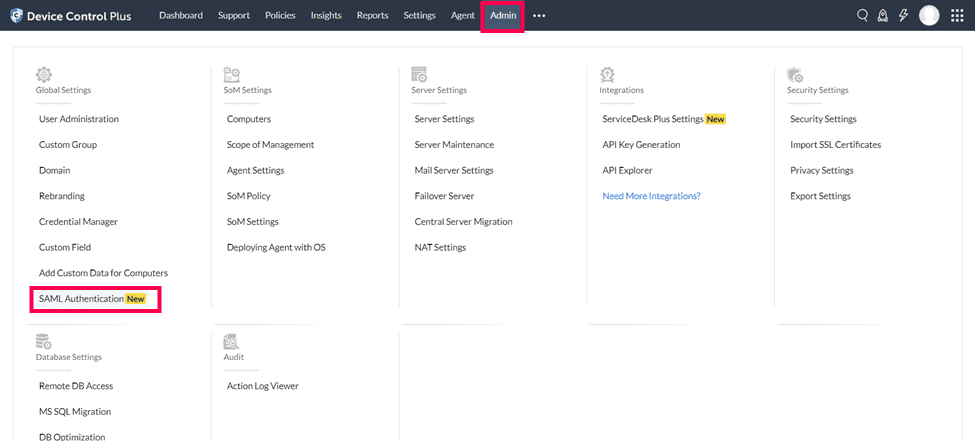
- Copy the values of the Entity ID and the Assertion Consumer URL from the Service Provider Details section; these will be used later.
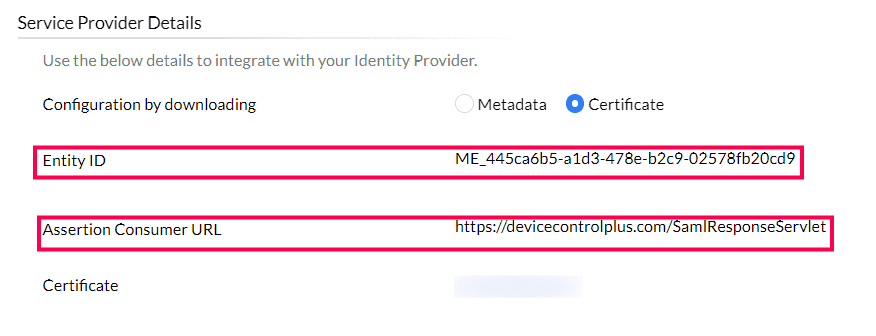
- Select Others from the Select IdP drop-down, enter a name for ADSelfService Plus (for example, ADSSP) in the IdP name field, and choose a Name ID to map the users from ADSelfService Plus with Device Control Plus. The username is the default option.
- In the Identity Provider Details section, you can either upload the IdP metadata file or configure IdP information using a Certificate.
- Click Save.
ADSelfService Plus (identity provider) configuration steps
- Switch to ADSelfService Plus' Device Control Plus configuration page.
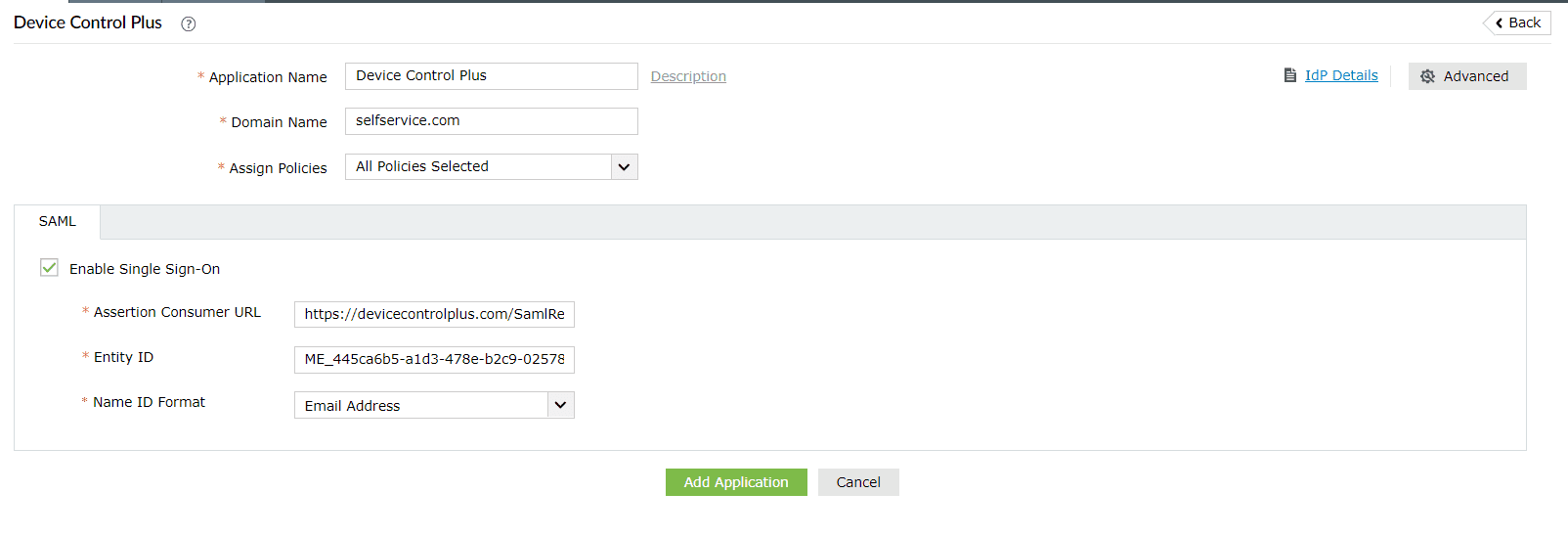
- Enter the Application Name and Description.
- Enter the Domain Name of your Device Control Plus account. For example, if you use admin@examplecompany.com to log in to Device Control Plus, then examplecompany.com is the domain name.
- In the Assign Policies field, select the policies for which SSO needs to be enabled.
Note: ADSelfService Plus allows you to create OU- and group-based policies for your AD domains. To create a policy, go to Configuration > Self-Service > Policy Configuration > Add New Policy.
- Click the SAML tab and check the Enable Single Sign-On box.
- In the Assertion Consumer URL field, enter the Assertion Consumer URL copied in step 3 of the Device Control Plus configuration section.
- In the Entity ID field, enter the Entity ID value copied in step 3 of the Device Control Plus configuration section.
- In the Name ID format field, choose the format for the user login attribute value specific to the application.
Note: Use Unspecified as the default option if you are unsure about the format of the login attribute value used by the application.
- Click Add Application.
Your users should now be able to sign in to Device Control Plus through the ADSelfService Plus portal.
Note: For Device Control Plus, both SP-initiated and IdP-initiated flows are supported.
Don't see what you're looking for?
-
Visit our community
Post your questions in the forum.
-
Request additional resources
Send us your requirements.
-
Need implementation assistance?
Try OnboardPro