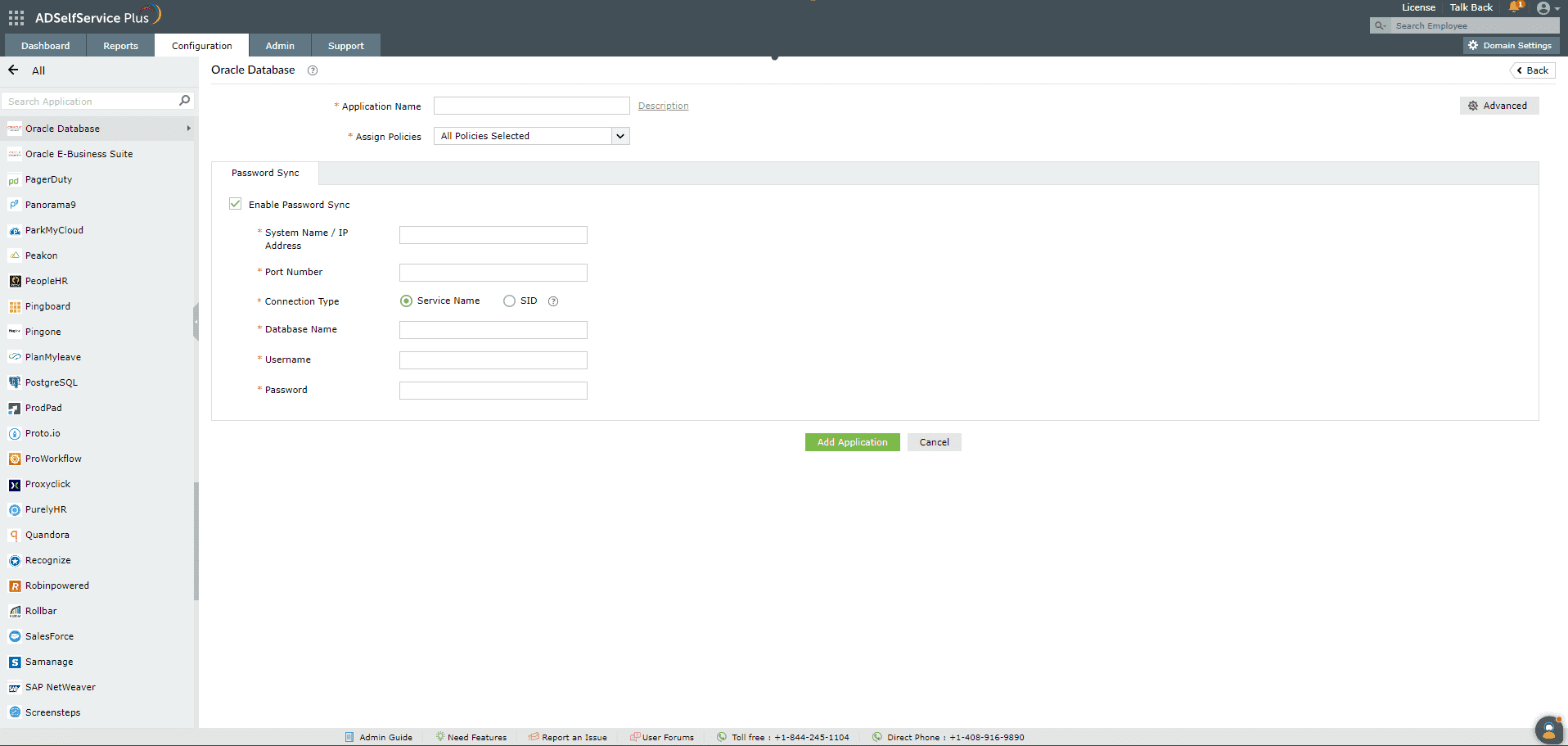Password Synchronization with Oracle E-business Suite
Steps to configure Oracle E-business Suite accounts with ADSelfService Plus
Important : Install the Password Sync Agent to synchronize native password changes and resets.
- Log in to the ADSelfService Plus admin console with admin credentials.
- Navigate to Configuration > Self-Service > Password Sync/ Single Sign On.
- Select the Oracle E-business Suite application.
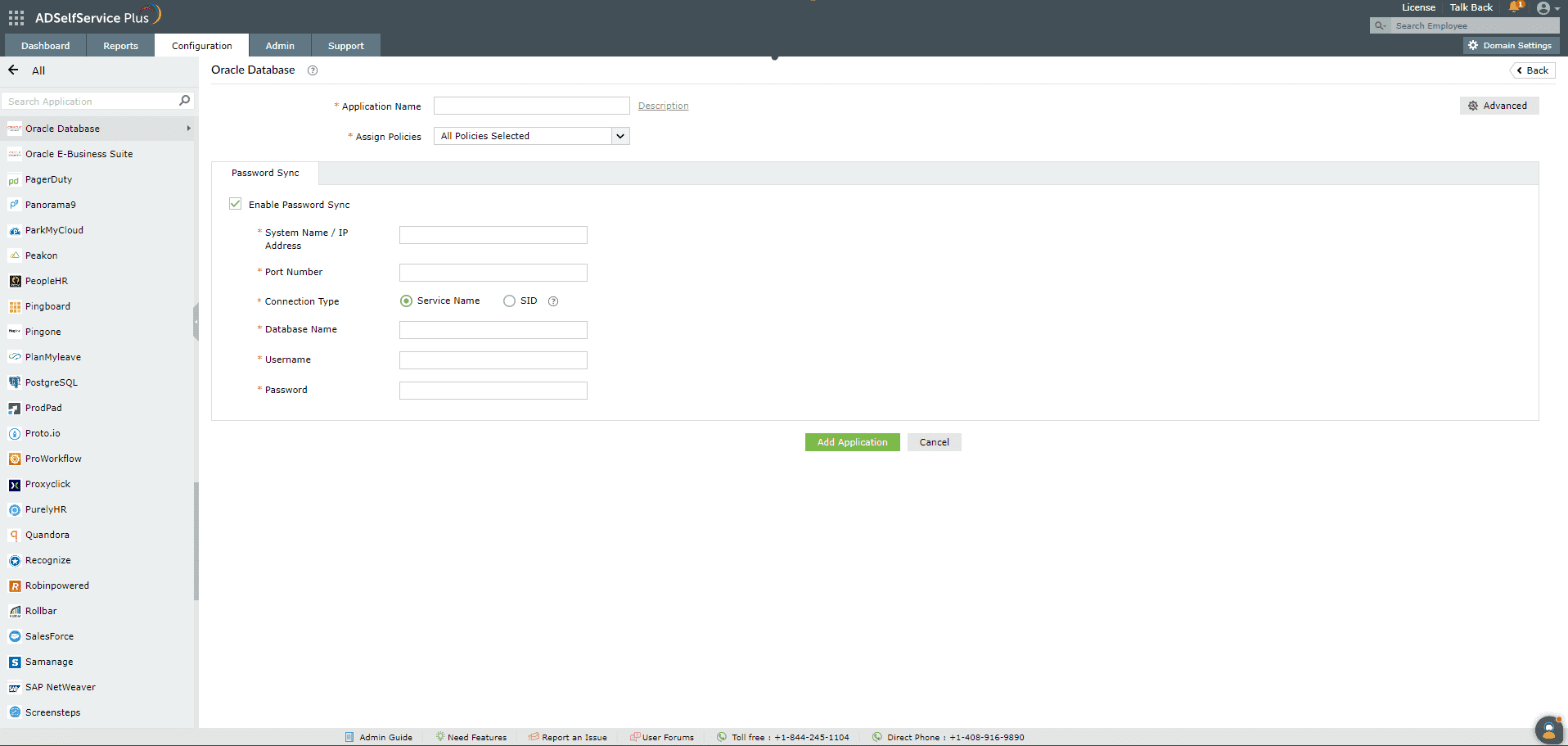
Note:You can also find Oracle E-business Suite application that you need from the search bar located in the left pane or the alphabet wise navigation option in the right pane.
- Enter the Application Name and Description.
- In the Assign Policies field, select the policies for which the password sync needs to be enabled.
Note:ADSelfService Plus allows you to create OU and group-based policies for your AD domains. To create a policy, go to Configuration > Self-Service > Policy Configuration > Add New Policy.
- Select Enable Password Sync.
- Enter the System Name / IP Address and the Port Number of the Oracle E-Business Suite.
- Select the Connection Type. It can be either the Service Name or the system identifier ( SID ).
Note: The Connection Type is determined by how the Oracle E-Business Suite is configured in your organization. Please contact your Oracle E-Business Suite administrator for this information.
- Enter the name of the Oracle E-Business Suite in the Database Name field.
- Enter the Username and Password of a user account with execute permissions on the FND_USER_PKG package. This package has the permissions necessary to change the user password and unlock the Oracle E-business Suite user account.
- Click Add Application.
Don't see what you're looking for?
-
Visit our community
Post your questions in the forum.
-
Request additional resources
Send us your requirements.
-
Need implementation assistance?
Try OnboardPro