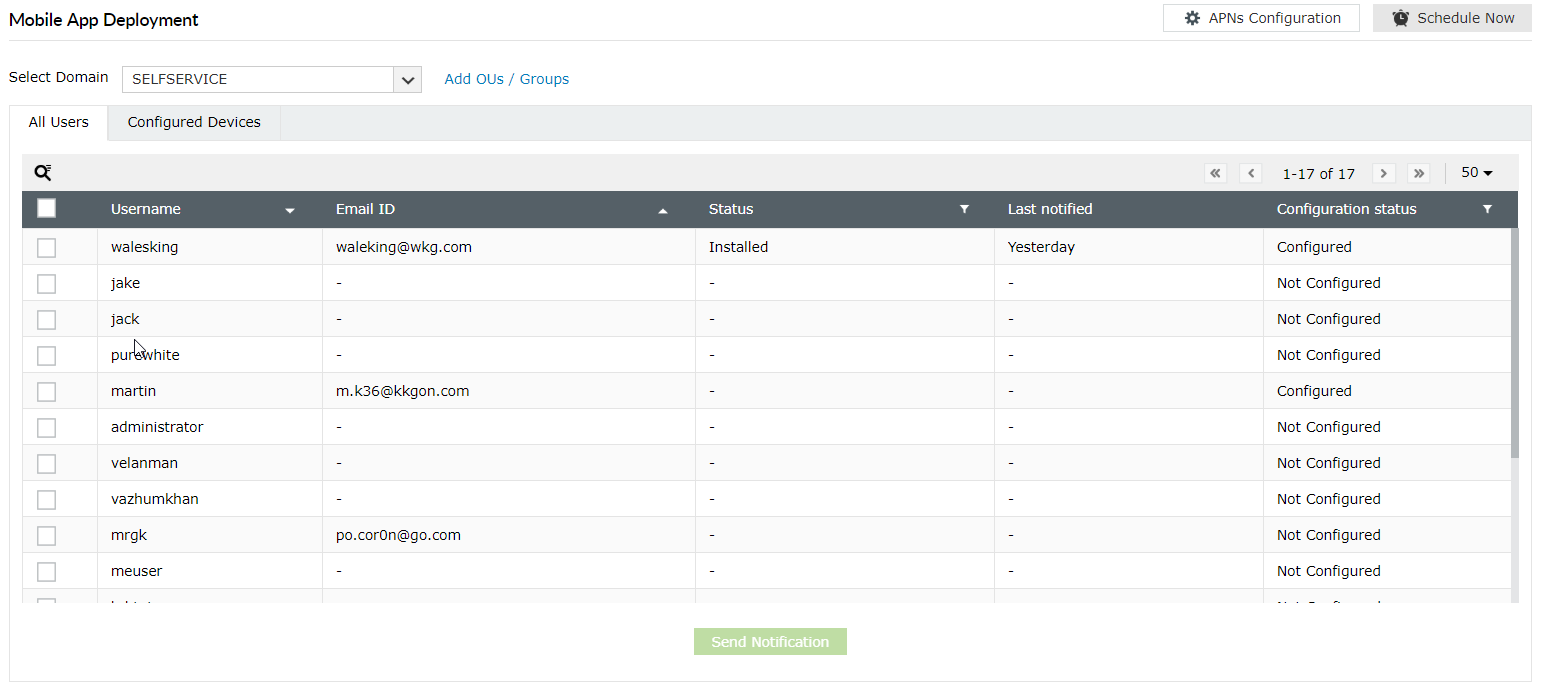Mobile App Deployment
Using ADSelfService Plus' mobile app, end users can manage their passwords on the go. The Mobile App Deployment feature in ADSelfService Plus helps you easily deploy the ADSelfService Plus iOS app to users' mobile devices.
Installing the MDM profile
Once the trial mode or APNs configuration is completed, a mobile device management (MDM) profile must be installed in users’ mobile devices. Once that's done, you’ll be able to install the ADSelfService Plus app remotely using the Mobile App Deployment option.
-
Open ADSelfService Plus and go to Configuration → Administrative Tools → Mobile App Deployment.
-
Select a domain from the Select Domain drop-down.
-
Click the Add OUs/Groups link if you want to select specific users.
-
All the users from the selected OUs and groups in the domain will be displayed under the All Users tab.
-
Select the desired users by checking the box beside their username.
-
Click Send Notification.
-
Users will receive a email containing the registration link.
-
Users need to open the link in a Safari browser to install the profile and successfully enroll their devices for MDM.
Note:
-
The link must be opened in a Safari browser only.
-
The ADSelfService Plus Server should be accessible to the iOS devices during profile installation.
-
If you're configuring the trial mode of mobile app deployment, then in step 7 an OTP will be sent along with the registration link in the email to the users. The browser will ask for this OTP in step 8 when users open the registration link.
Installing the ADSelfService Plus app
-
Mobile devices in which the profile has been successfully installed will appear under the Configured Devices tab.
-
Select the devices in which you want to install the ADSelfService Plus app, and click Install.
-
Click Update Status to obtain details on the status of app installation in configured devices. It will take some time before the status is updated.
-
Click the Status column to view the devices based on app installation status. You can choose from installed, not installed, uninstalled, queued, cancelled, failed, and all.
Setting up schedulers to automate profile and app installation
You don't have to manually notify new users to install the MDM profile or install the app in end users' new devices. You can automate the whole process by setting up schedulers to periodically check for new users and devices. Follow the steps below to configure the schedulers:
-
Open ADSelfService Plus and go to Configuration → Administrative Tools → Mobile App Deployment.
-
Click Schedule Now.
-
You will be presented with three schedulers.
-
Profile Registration Scheduler: Automatically sends notifications to users asking them to install the MDM profile.
-
App Installation Scheduler: Automatically installs the ADSelfService Plus app in profile-installed devices.
-
App Installation Status Scheduler: Automatically updates the status of app installation for each device in the ADSelfService Plus web console.
-
You can Enable/Disable a scheduler.
-
Click Edit, if you want to make any changes.
-
Select the Domain. Click Add OUs/Groups link to further narrow down your selection.
-
Select the Scheduler Frequency to specify the frequency at which the scheduler should run.
-
Click Save.
Don't see what you're looking for?
-
Visit our community
Post your questions in the forum.
-
Request additional resources
Send us your requirements.
-
Need implementation assistance?
Try OnboardPro