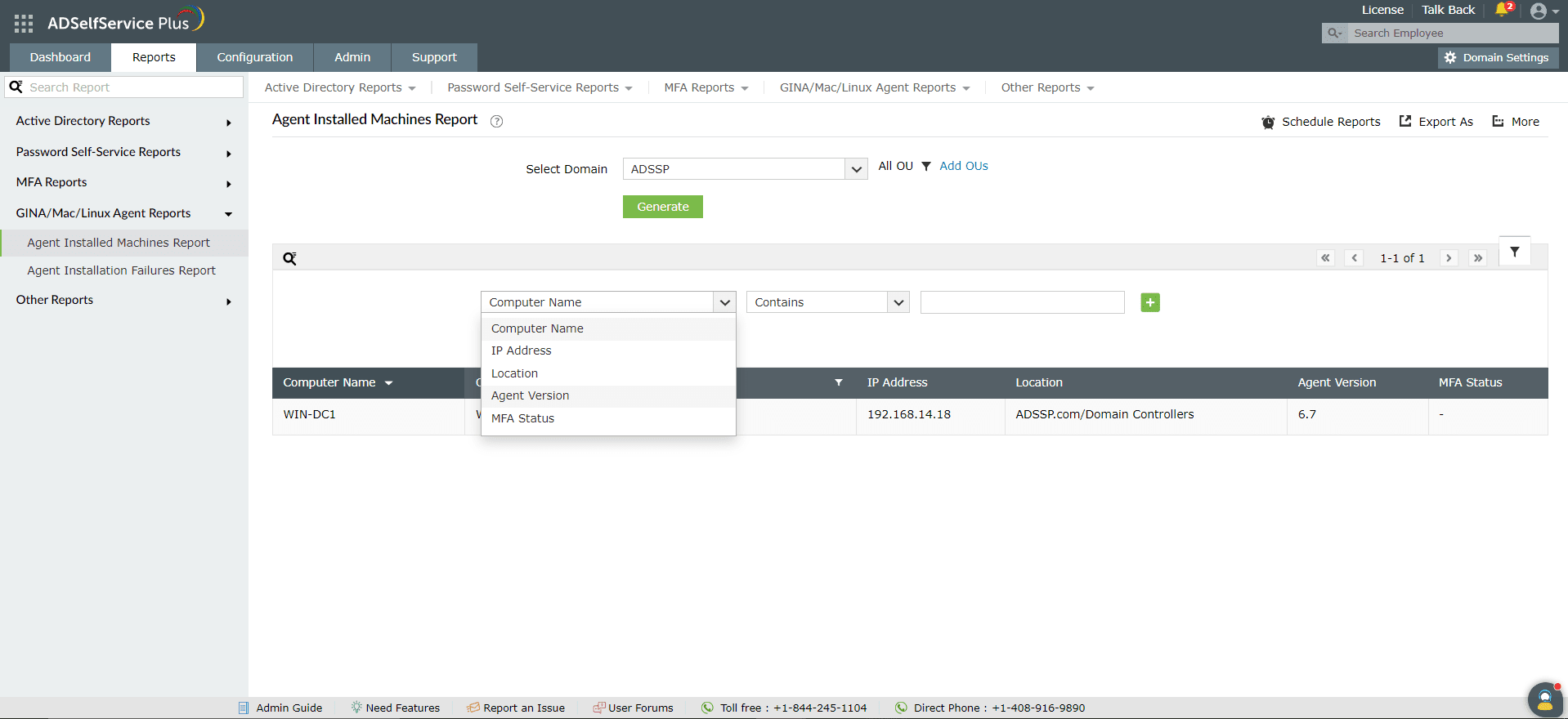Agent Installed Machines Report
The ADSelfService Plus login agent protects Windows, macOS and Linux machines with multi-factor authentication (MFA), and lets users reset their passwords and unlock their accounts directly from the login screen of their machines.
The Agent Installed Machines Report presents a list of Windows, macOS, or Linux machines on which the scheduled installation of the login agent has been successful. This report provides details such as the IP addresses and names of the machines where the agent has been installed, the OSs running on those machines, the OU or Group to which the machines belong, and the version of the installed agent.
Report generation
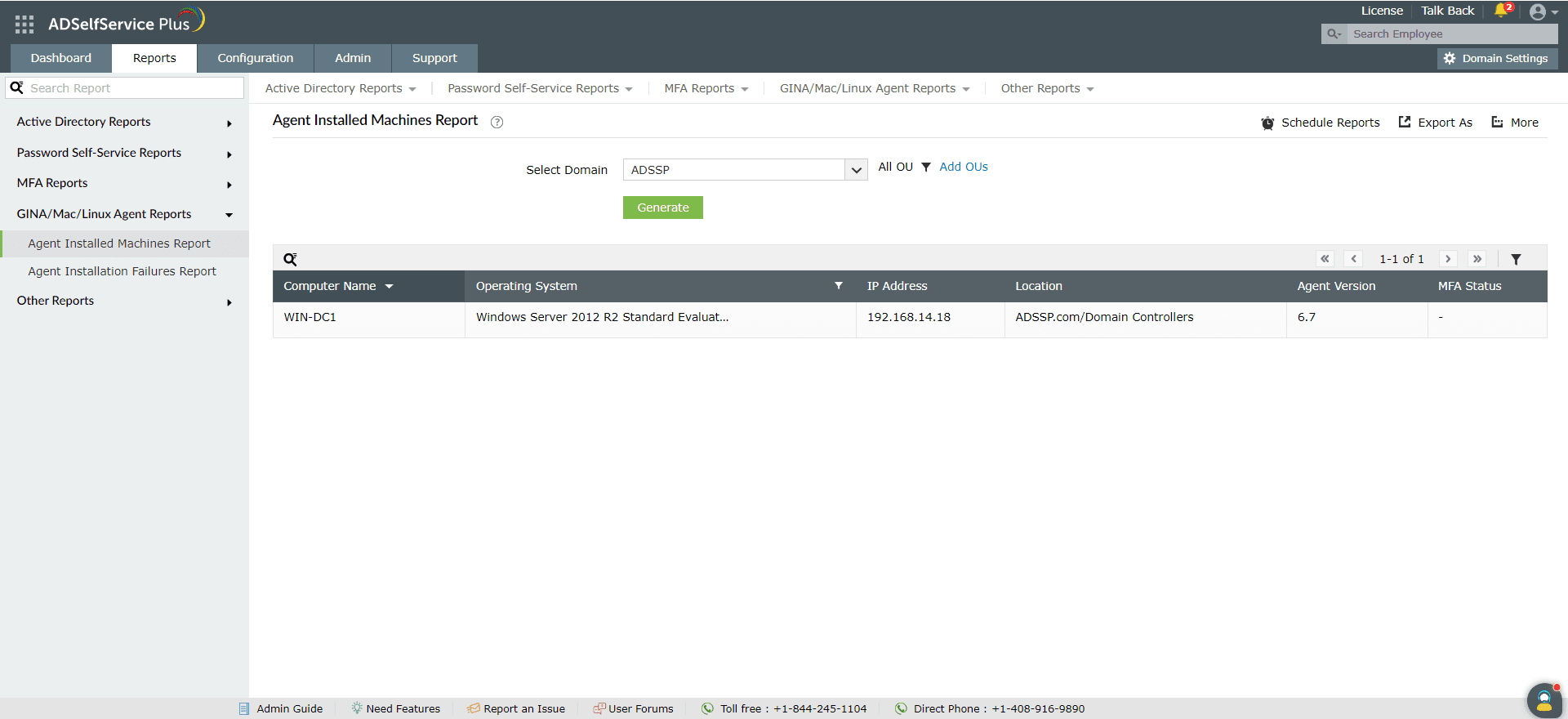
You can generate the Agent Installed Machines Report by following these steps:
- Log in to the ADSelfService Plus admin portal with administrator or operator privileges and navigate to Reports > GINA(Windows)/macOS/Linux Agent Reports > Agent Installed Machines Report.
- Specify the domain in which to search using the Select Domain option.
- Specify OUs using the Select OUs option, if necessary.
- Click Generate.
Advanced filtering
Once the report is generated, the entries can be narrowed-down based on the following parameters by clicking on the Advanced Filter (  ) icon at the far right of the report:
) icon at the far right of the report:
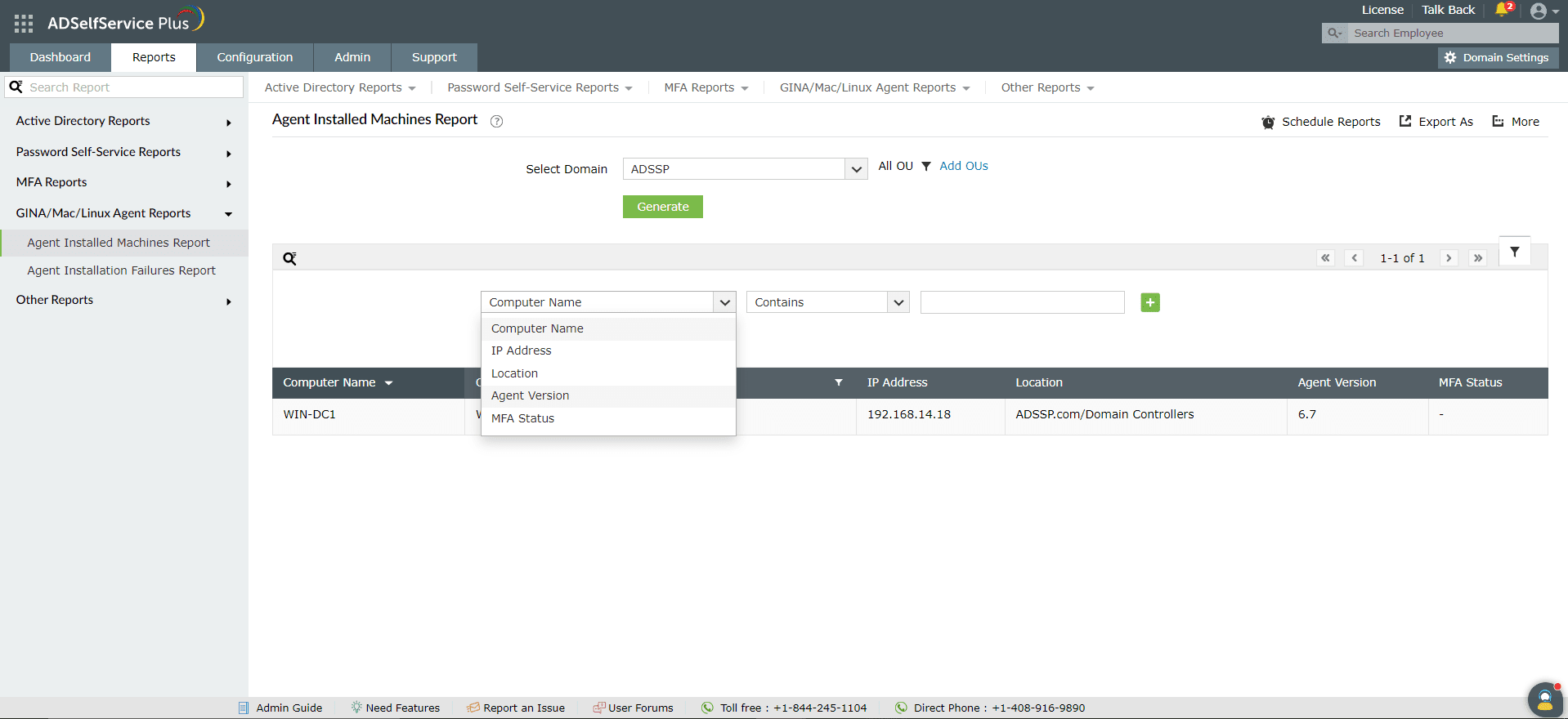
- Computer Name: This option lets you refine the reports by the names of the computers the agent was installed on. The conditions available to refine this include Contains, Does Not Contain, Equals, Is Not Equal To, Starts With, and Ends With.
- IP Address: This option lets you display results by IP address. The conditions available to refine this include Contains, Does Not Contain, Equals, Is Not Equal To, Starts With, and Ends With.
- Location: The report entries can be narrowed-down based on the location of the computer the agent was installed on. The options available to refine this include Contains, Does Not Contain, Equals, Is Not Equal To, Starts With, and Ends With.
- Agent Version: The report entries can be narrowed based on the version of the agent installed. You can generate it by specifying or excluding a particular version. The options available to refine this include Contains, Does Not Contain, Equals, Is Not Equal To, Starts With, and Ends With.
- MFA Status: Entries can be narrowed-down by whether MFA is Enforced or Exempted.
Sorting
Click any of the columns to view the report's entries in ascending or descending order.
Searching
- Click the search icon (
 ) to search for specific data in the report.
) to search for specific data in the report.
- Specific users can be searched for using their Computer Name or Agent Version.
- Searching happens using the criteria contains. For example, if the word jack is searched for using the Username column, then all usernames containing the sequence jack will be displayed as a result.
Schedule Reports, Export As, and More
- The Schedule Reports option can be used to schedule the generation of reports at specified intervals, and automatically email them to administrators or specific email addresses. Learn to schedule reports here.
- The Export As option in the top-right corner of the page helps export the report in CSV, PDF, XLS, XLSX, HTML, and CSVDE formats.
- The More option in the top-right corner of the page lists the Printable View, Send Mail, and Export Settings options.
- The Printable View option can be used to preview and print the report.
- The Send Mail option can be used to email the report to the desired email addresses.
- Additionally, you can configure custom Export Settings, such as a personalized title for the report and a header logo that you may wish to display on each page.
Don't see what you're looking for?
-
Visit our community
Post your questions in the forum.
-
Request additional resources
Send us your requirements.
-
Need implementation assistance?
Try OnboardPro
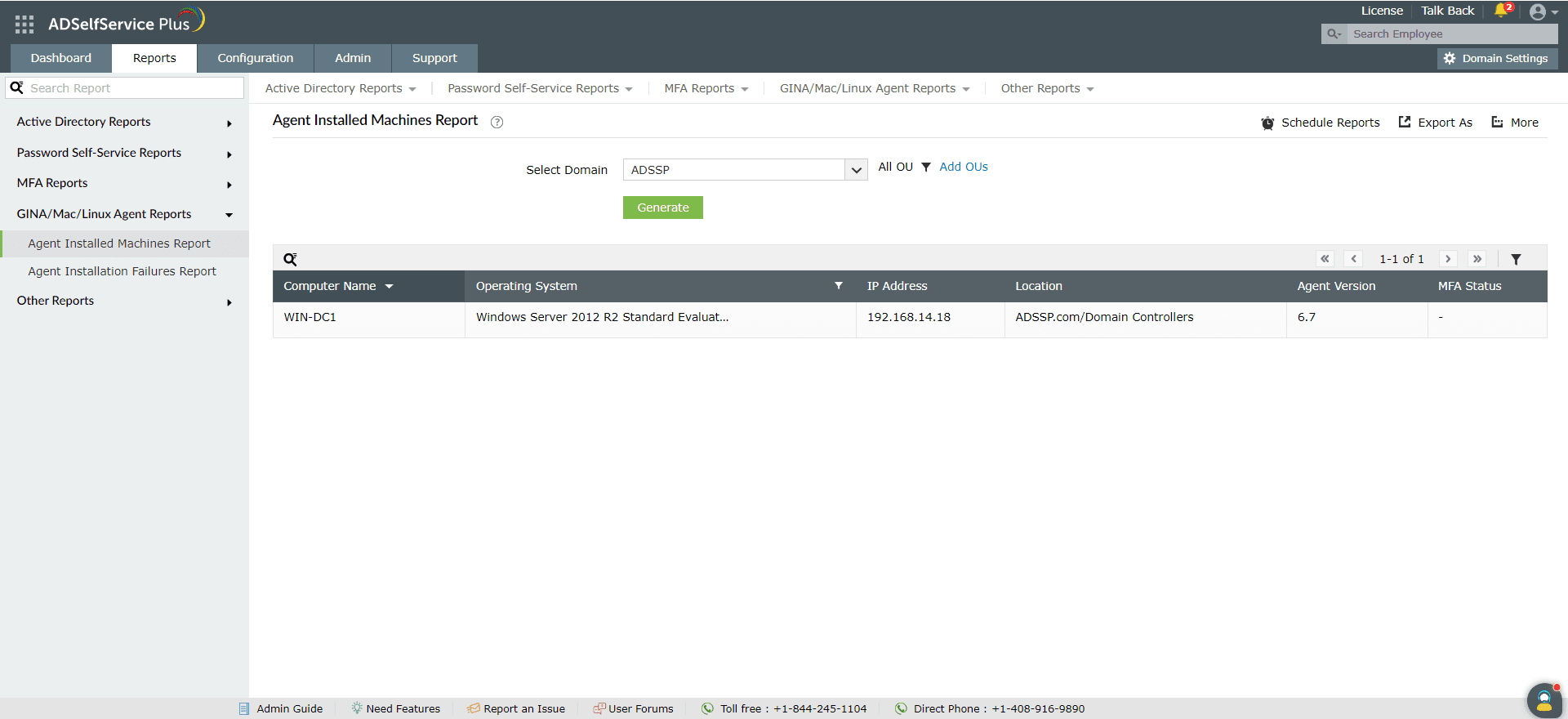
![]() ) icon at the far right of the report:
) icon at the far right of the report: