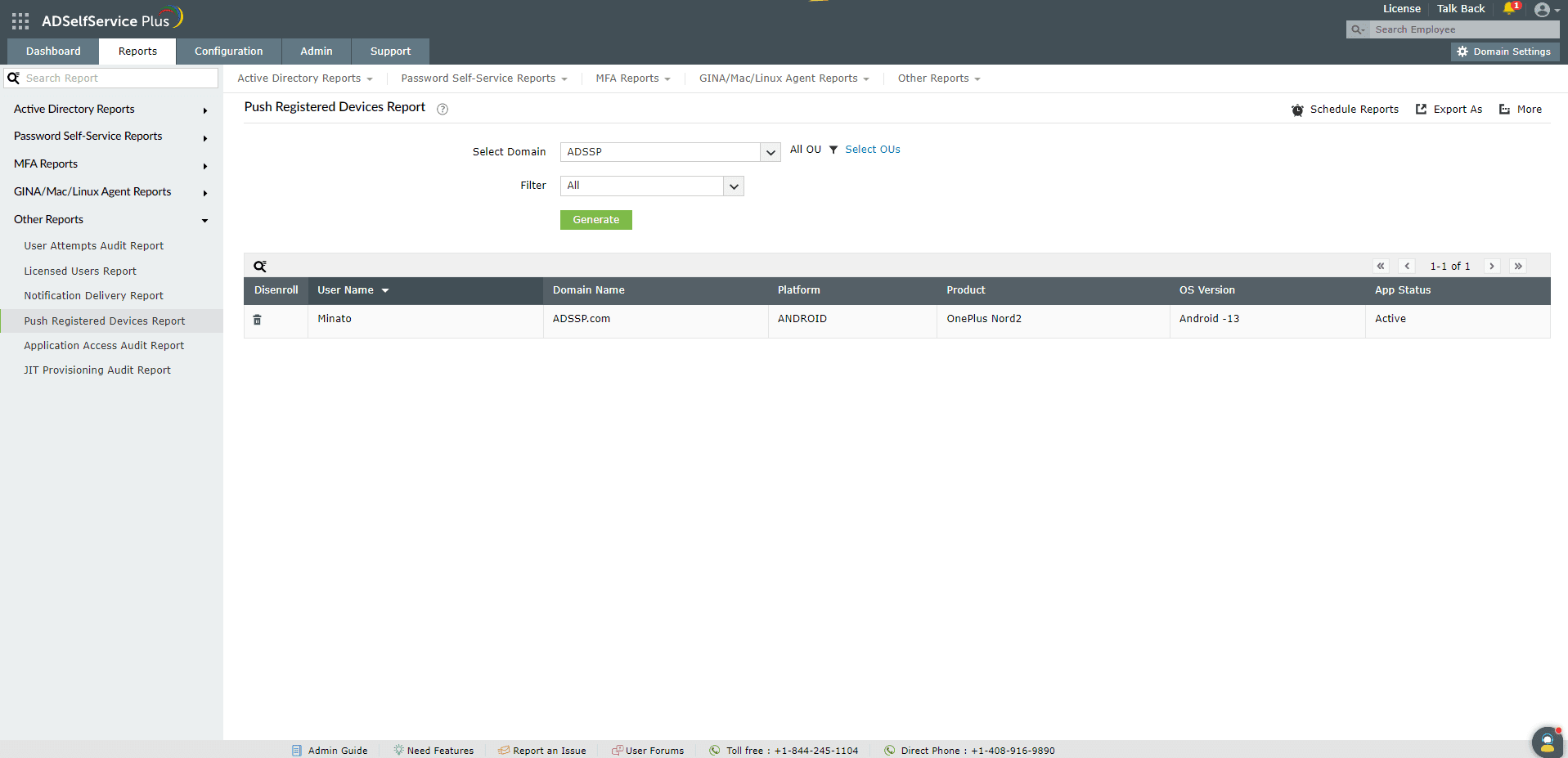Push Registered Devices Report
The Push Registered Devices Report generates the list of users who have registered for push notifications in the ADSelfService Plus mobile app. Information displayed in the report includes the domain name, mobile OS (Android or iOS) and its version, and product details of the mobile device.
Report generation
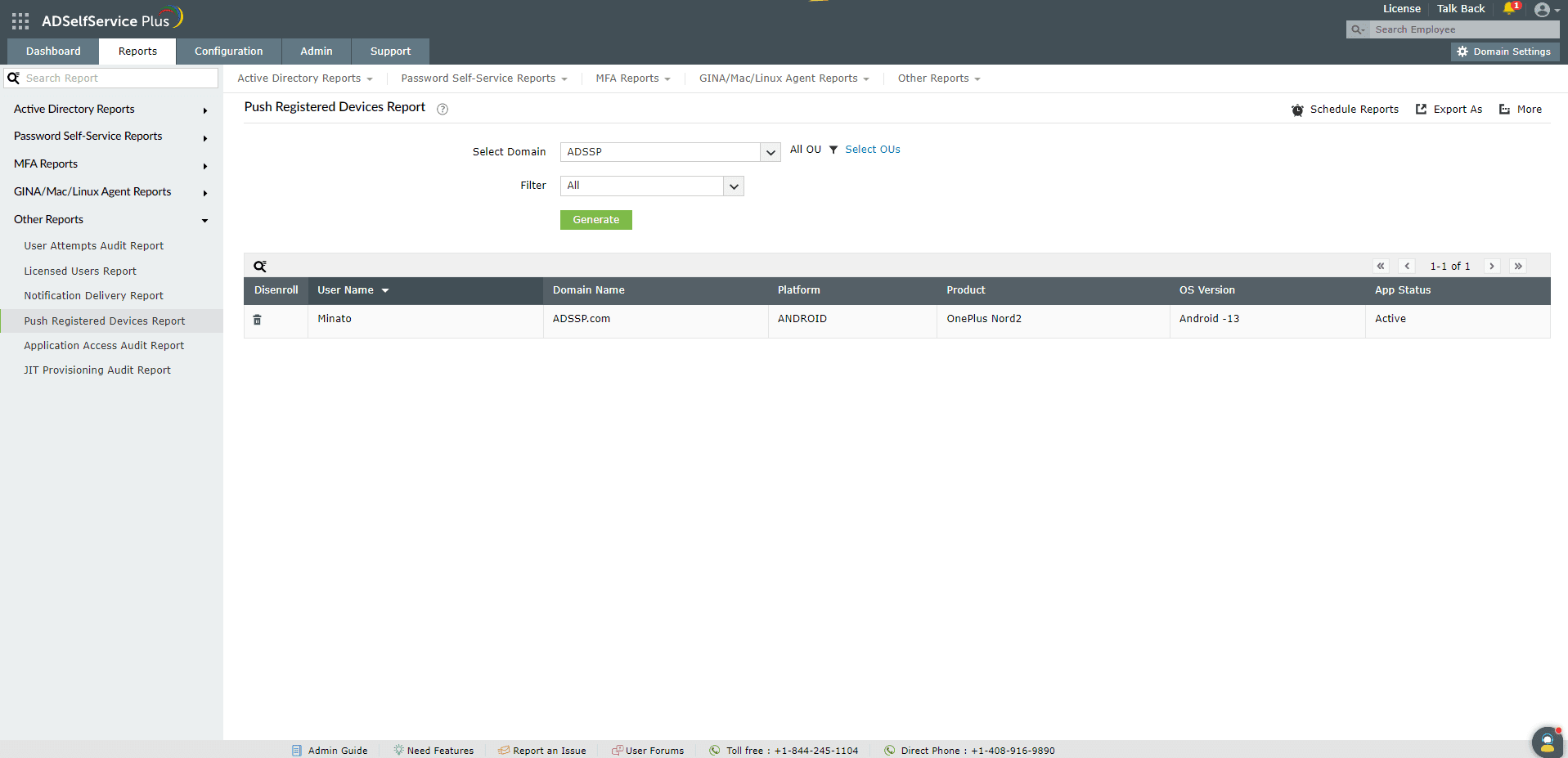
To generate the Push Registered Devices Report,
- Log into the ADSelfService Plus admin portal and navigate to Reports > Other Reports > Push Registered Users Report.
- Choose whether you want to see the report for iOS devices, Android devices, or both, using the Filter option.
- Click Generate to generate the report.
Disenrolling devices from push notifications
The Disenroll option can be used to disenroll devices from receiving push notifications. Click on any report entry to view the Disenroll button at the top of the report.
Sorting and Searching
- Sorting: Click any of the columns to view the report's entries in ascending or descending order.
- Searching: Click the search icon
 to search for specific data in the columns displayed.
to search for specific data in the columns displayed.
- Specific users can be searched for using their usernames.
- Searching works with the criteria contains. For instance, if the word jack is searched, then all the usernames containing the sequence jack will be displayed.
Schedule Reports, Export As, and More
- The Schedule Reports option can be used to schedule the generation of reports at specified intervals, and automatically email them to administrators or specific email addresses. Learn to schedule reports here.
- The Export As option in the top-right corner of the page lets admins export the report in various formats, like CSV, CSVDE, HTML, PDF, and XLS.
- The More option at the top-right corner of the page lists the Printable View, Send Mail, and Export Settings options.
- The Printable View option can be used to preview the report.
- The Send Mail option can be used to send the report to the desired email addresses.
- The Export Settings option allows admins to customize the description and logo that will be used in the exported report. Also, admins can choose to keep the logo on every page of the exported report.
Don't see what you're looking for?
-
Visit our community
Post your questions in the forum.
-
Request additional resources
Send us your requirements.
-
Need implementation assistance?
Try OnboardPro