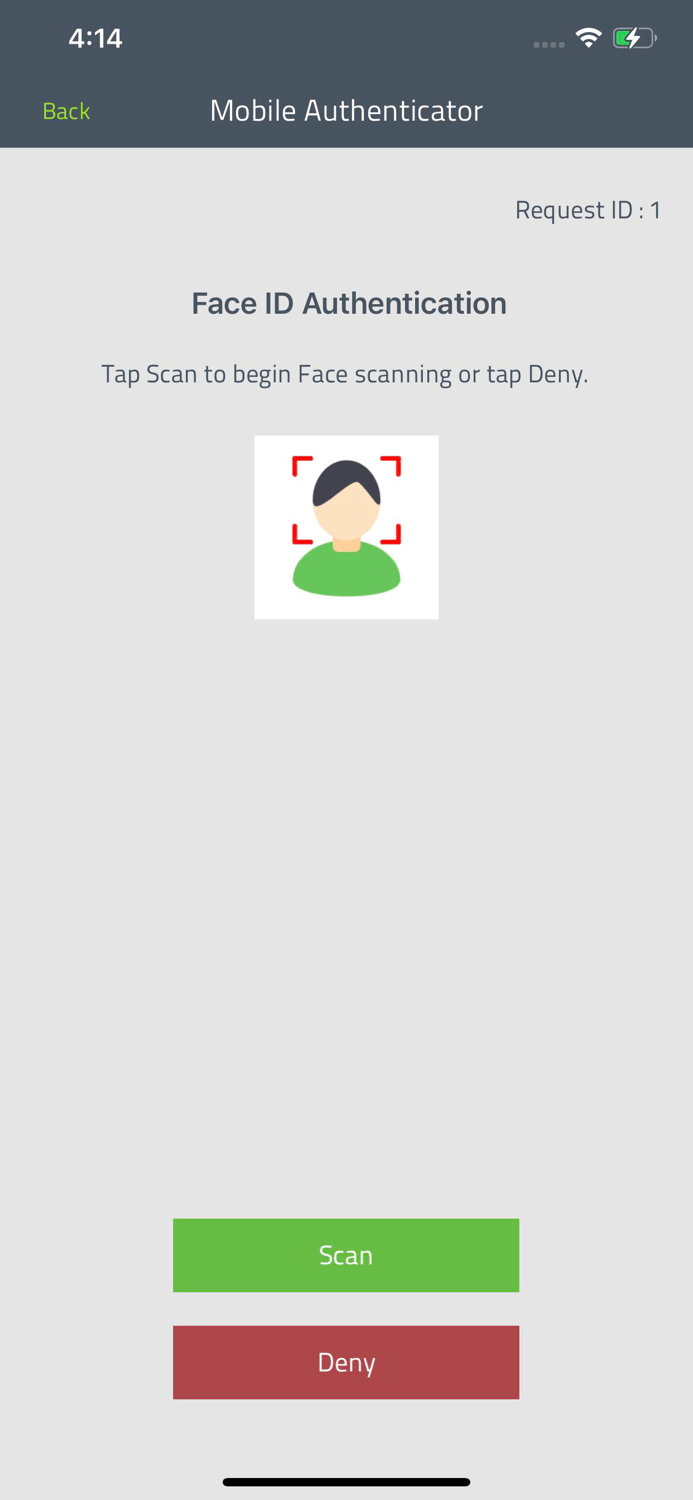How to reset an administrator password in Windows
An Active Directory (AD) domain admin account should have the highest level of security as it acts as an all-access pass to an organization's confidential and important resources. But it is not simple to reset admin passwords. We'll show you the process for accomplishing this below.
- Boot from the Windows Server 2012 R2 DVD. You can use the ISO file for virtual machines.
- When the Windows Setup screen displays, click Next.
- Open the Command Prompt by pressing Shift + F10.
- Enter the following at the command prompt:
move d:\windows\system32\utilman.exe d:\windows\system32\utilman.exe.bak
- Substitute utilman.exe with cmd.exe by entering the following at the command prompt:
copy d:\windows\system32\cmd.exe d:\windows\system32\utilman.exe
- You can now remove the boot media and reboot Windows PE.
- Once the server is running again, go to Utility Manager.
- Enter the following in the command prompt that opens:
net user administrator *
- Now you can reset your admin password. Once done, close the command prompt and login with the new password.
Reset admin password with ADSelfService Plus
ManageEngine ADSelfService Plus offers self-service password reset for Active Directory to help simplify your admin password resets. With ADSelfService Plus, you do not have to go through the ordeal of finding the booting media, or struggling with the command prompt. You can have a smooth and secure password reset experience with our simple and efficient user interface, and advanced multi-factor authentication.
Let's see how ADSelfService Plus simplifies AD admin password resets:
Prerequisites
- Download and install ADSelfService Plus if you have not already.
- Complete the basic configurations.
- Ensure that the AD admin account is enrolled in ADSelfService Plus.
Steps to reset an AD admin password
With ADSelfService Plus, AD passwords can be reset from the login screen of the ADSelfService Plus portal, mobile app, and mobile website.
- Click the Reset Password/Unlock Account button.
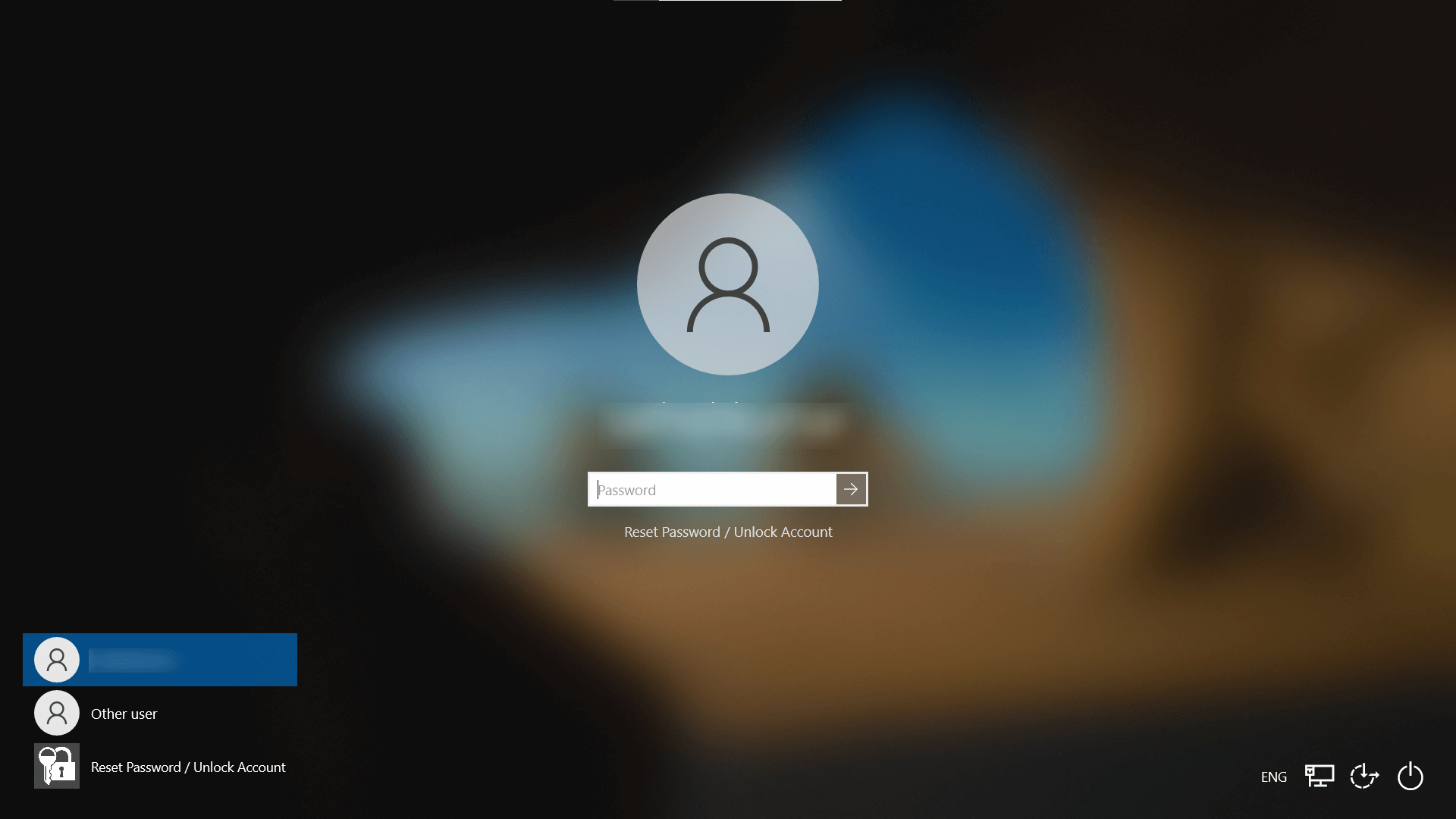
- In the ADSelfService Plus pop-up, select Reset Password.
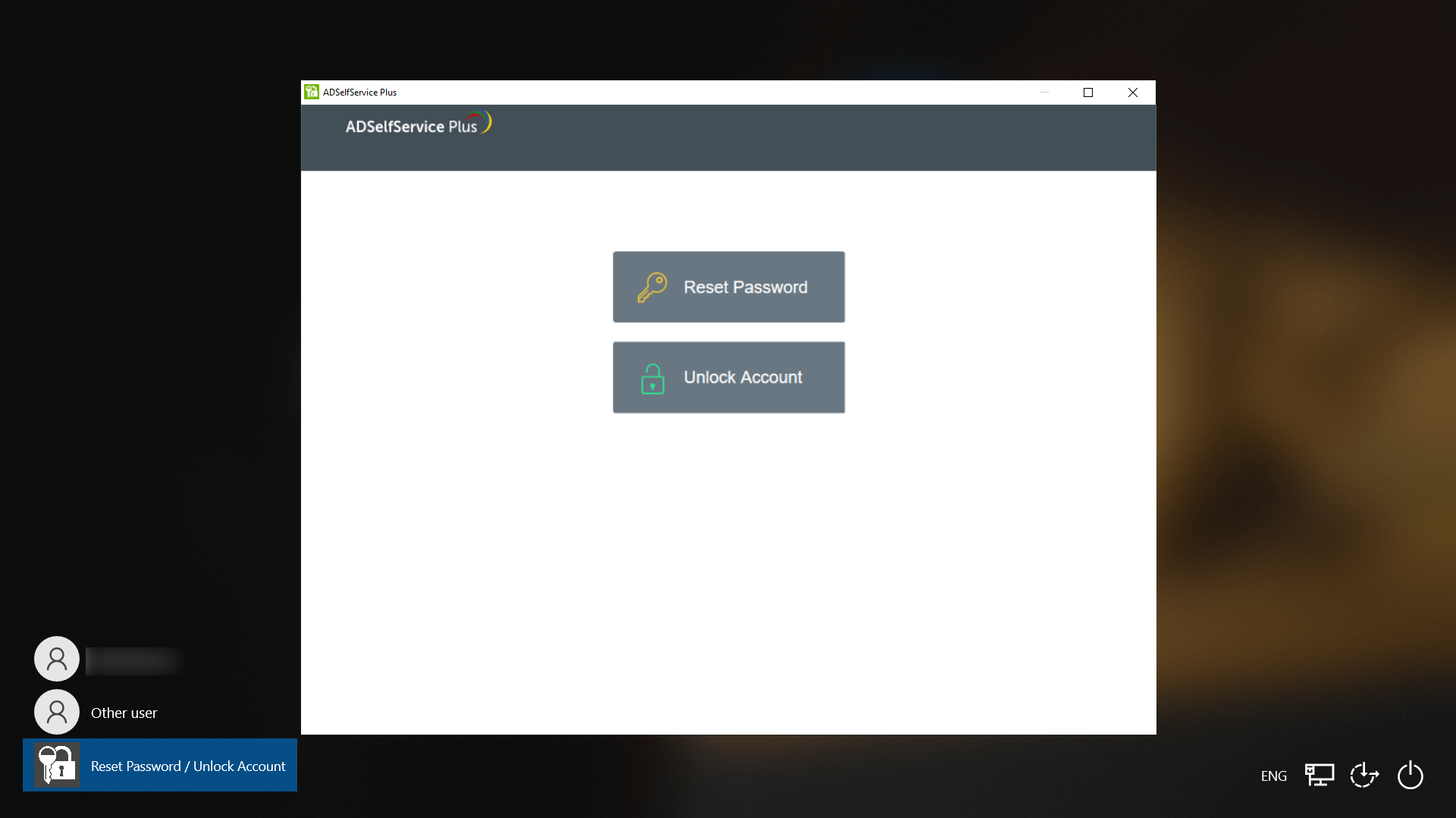
- Enter your username and click Continue.
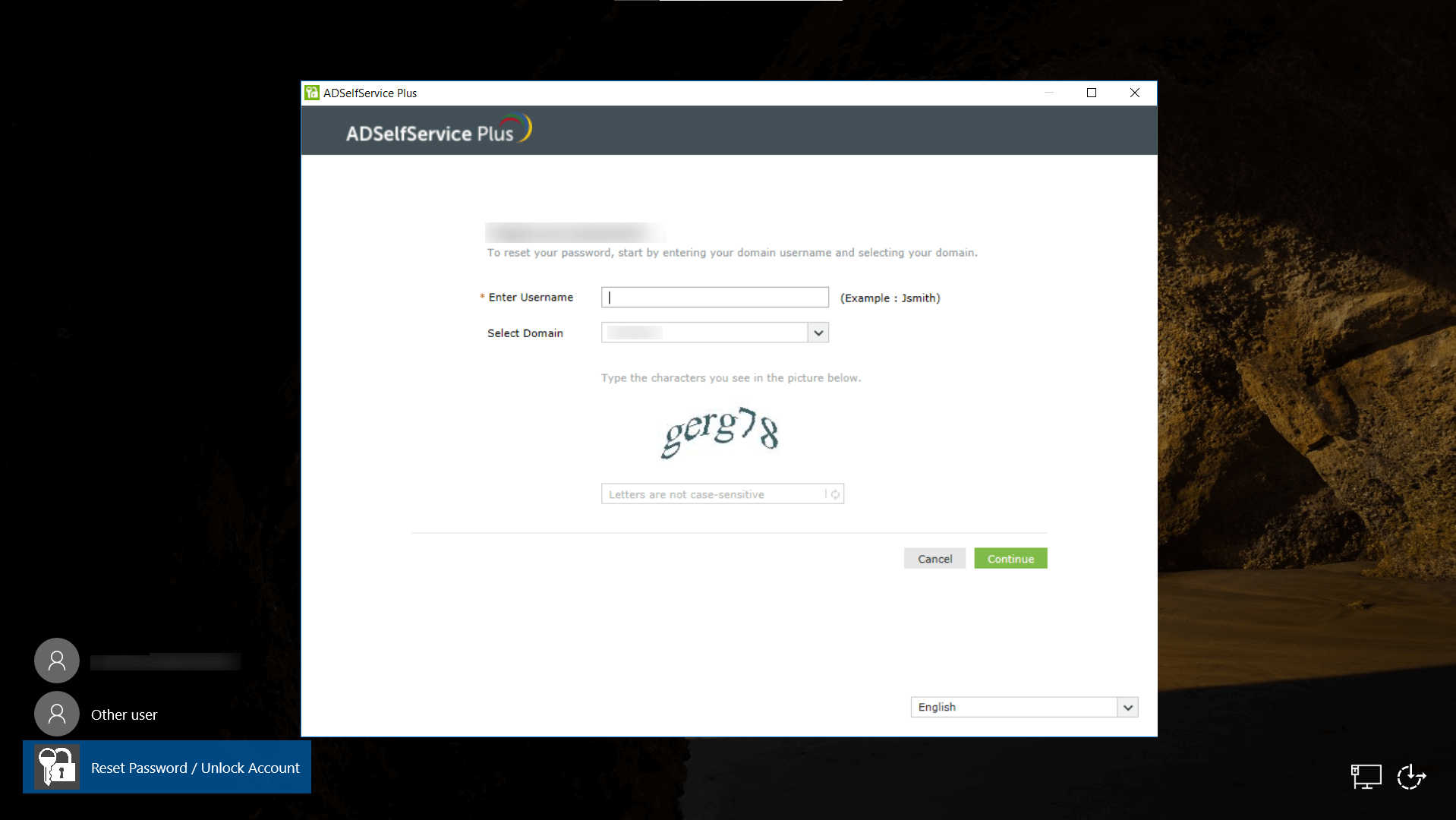
- Next, you need to complete the multi-factor identity verification process. You can customize this process by enforcing the desired identity verification factors to suit your organization's needs.
Authentication factor 1: Face ID
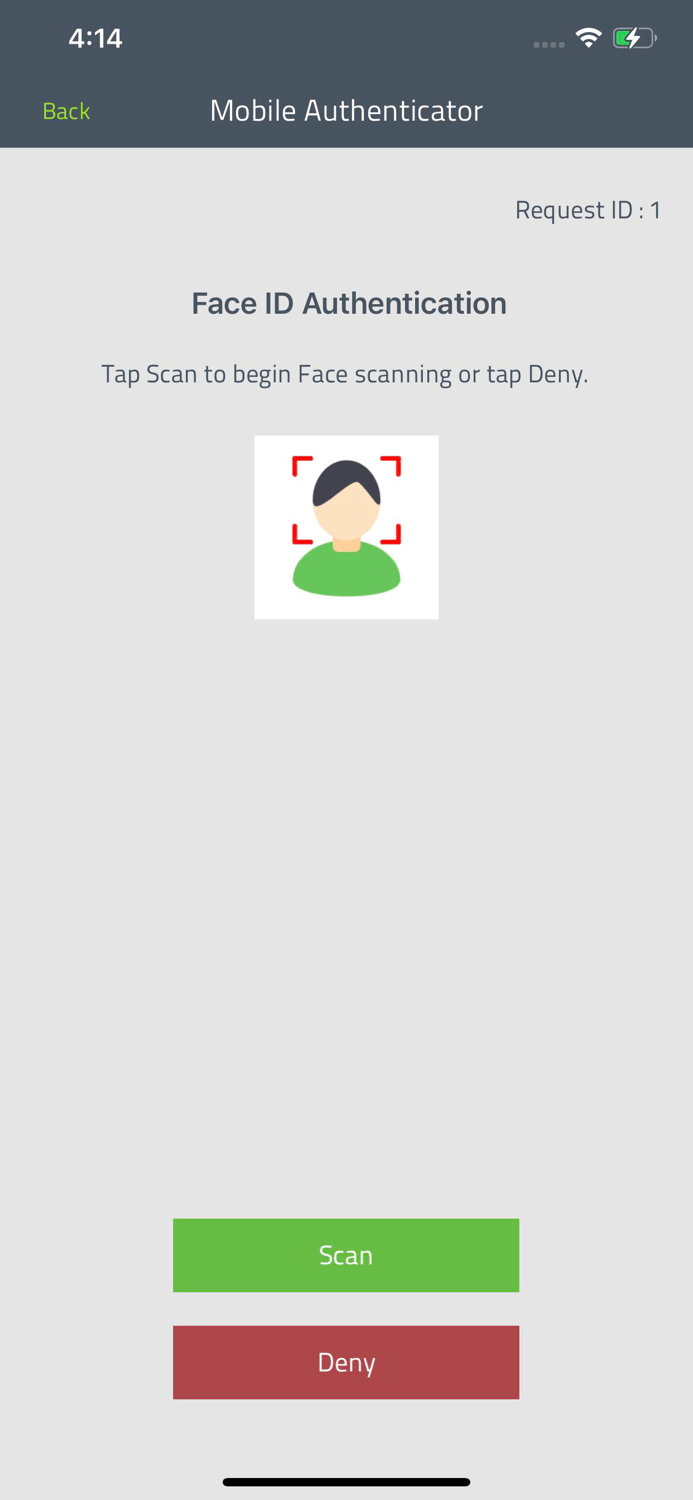
Authentication factor 2: Google Authenticator 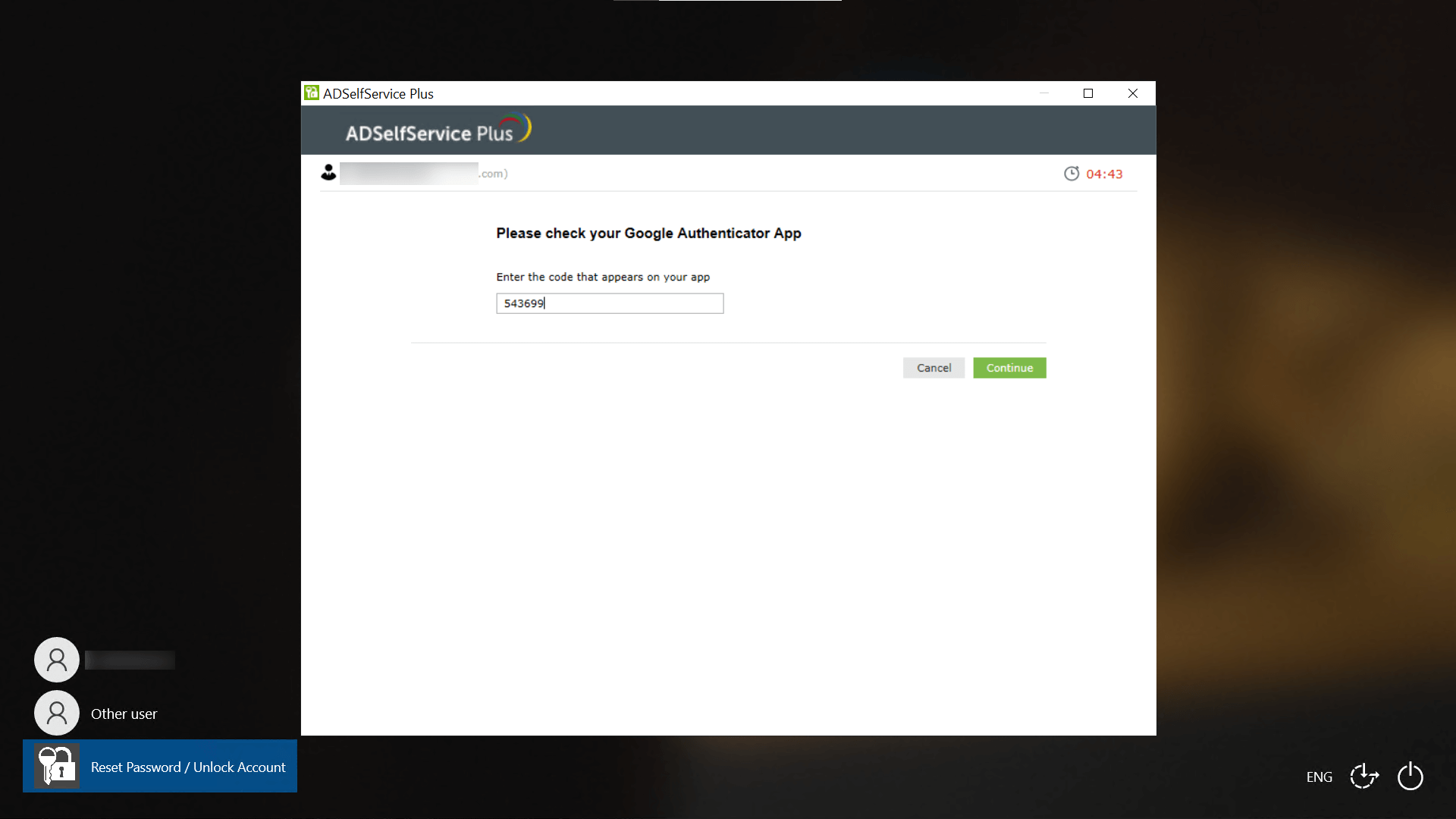
Authentication factor 3: Security questions 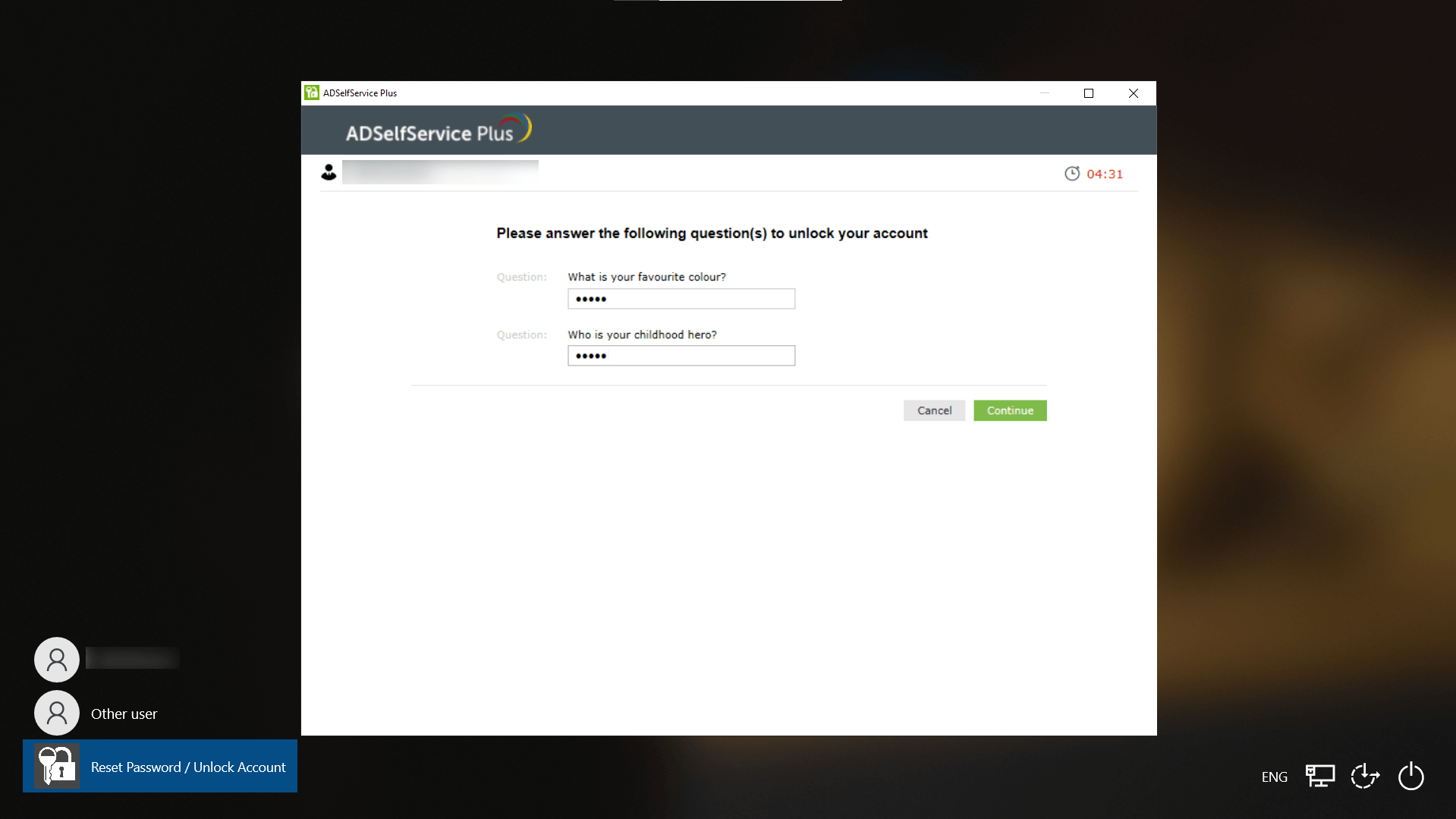
- Now you can reset your password.
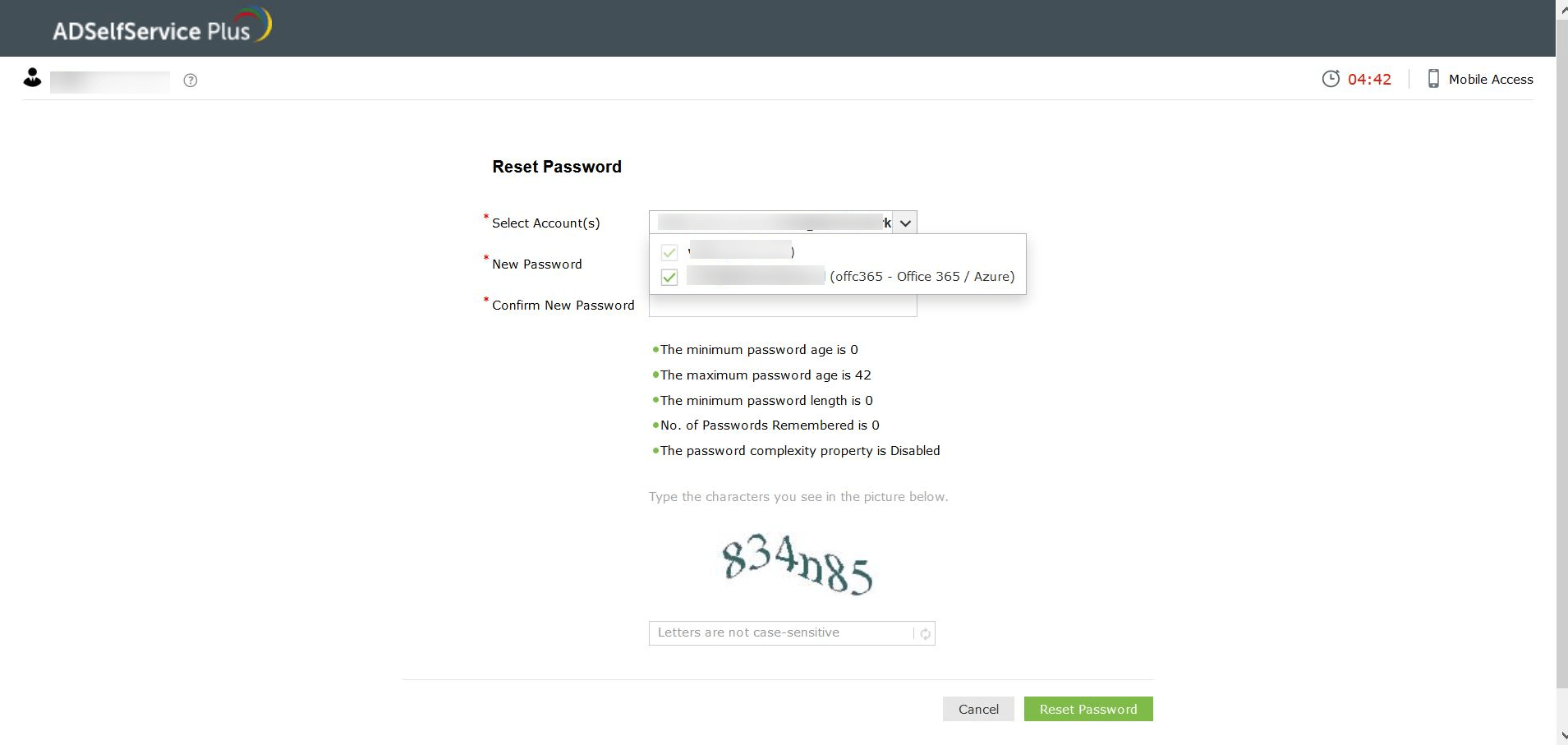
- If the password meets all the password complexity requirements, it will be successfully reset.
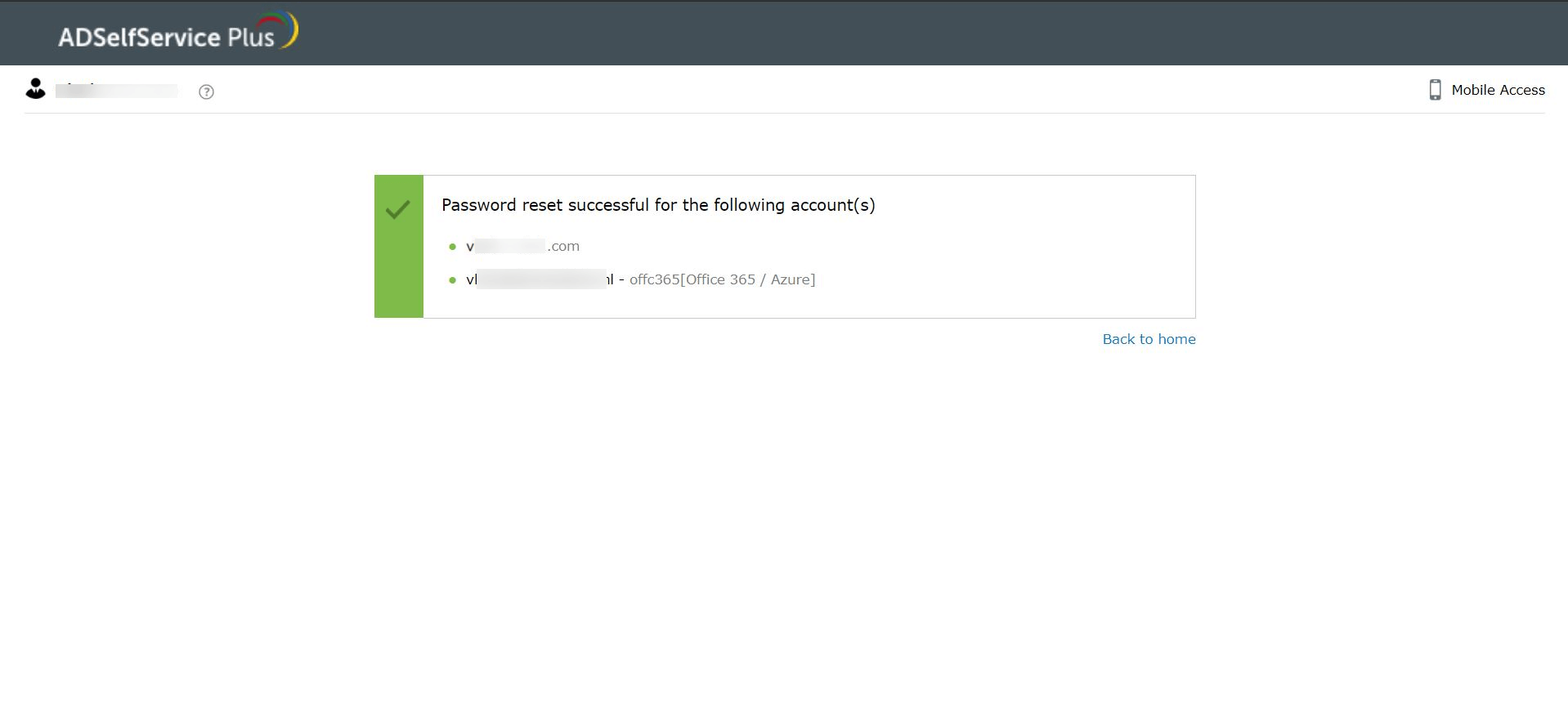
Important: Once the AD admin password is successfully reset, you will need to update the new password in
Domain Settings in ADSelfService Plus.
Why use ADSelfService Plus to reset your AD admin password
- Simplified password reset: You don't have to go through the trouble of finding the booting device and typing the right commands to reset the admin password.
- Password reset from anywhere: With ADSelfService Plus, you can reset your password from your machine's login screen, any web browser, mobile app, and mobile site.
- Multi-factor authentication: Secure admin password resets with over 20 advanced authentication methods, including biometrics, YubiKey, Google Authenticator, etc.
- Password reset notification: Stay alert with instant password reset notifications received through email, SMS messages, and push notifications.
- Password policies: You can create a separate advanced password policy for privileged user accounts, including the admin account, that can contain the password reset process within restricted environment and that requires additional identity verification factors.
Highlights of ADSelfService Plus
Allow Active Directory users to self-service their password resets and account unlock tasks, freeing them from lengthy help desk calls.
Get seamless one-click access to 100+ cloud applications. With enterprise single sign-on, users can access all their cloud applications using their Active Directory credentials.
Intimate Active Directory users of their impending password and account expiry via email and SMS notifications.
Synchronize Windows Active Directory user passwords and account changes across multiple systems automatically, including Microsoft 365, Google Workspace, IBM iSeries, and more.
Strong passwords resist various hacking threats. Enforce Active Directory users to adhere to compliant passwords by displaying password complexity requirements.
Enable Active Directory users to update their latest information themselves. Quick search features help admins scout for information using search keys like contact numbers.