Salesforce is a major player in the cloud market. A majority of organizations use popular Salesforce products like Salesforce CRM, Lightning and Pardot. It's only fair that a good password synchronization solution extends its support to Salesforce accounts as well. With ADSelfService Plus, you can synchronize users' Active Directory passwords with their Salesforce accounts in real time.
Click here to download ADSelfService Plus.
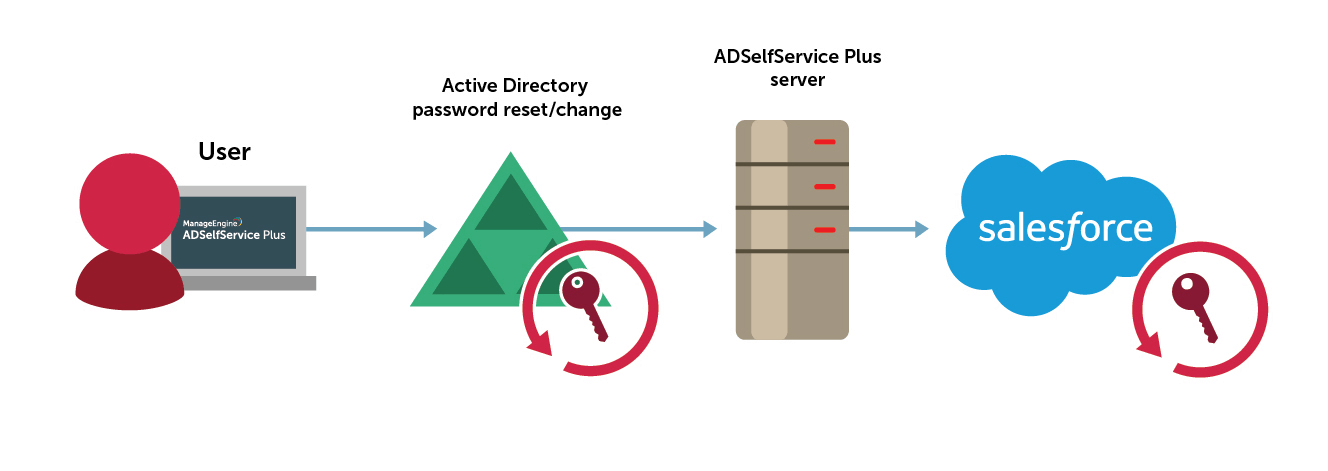
Active Directory based password synchronization for Salesforce
Here's how to configure Password Synchronization for Salesforce from ADSelfService Plus:
Execute the "ManageEngine_ADSelfService_Plus.exe" file and follow the instructions from the install shield.
Log in to your administrator account for Salesforce. Navigate to <Your Login Name> (top right corner) → My Settings → Personal → Reset My Security Token. In the page that opens, click Reset Security Token. The new security token is sent to the email address in your Salesforce personal settings.
Log in to your administrator account for Salesforce. Navigate to Setup → Build → Create → Apps → Connected Apps and click the ADSelfService Plus app you created. You will now be able to see Consumer Key, which is the Client ID, and Consumer Secret, which is the Client Secret.
Need further assistance? Fill this form, and we'll contact you rightaway.
Allow Active Directory users to self-service their password resets and account unlock tasks, freeing them from lengthy help desk calls.
Get seamless one-click access to 100+ cloud applications. With enterprise single sign-on, users can access all their cloud applications using their Active Directory credentials.
Intimate Active Directory users of their impending password and account expiry via email and SMS notifications.
Synchronize Windows Active Directory user passwords and account changes across multiple systems automatically, including Microsoft 365, Google Workspace, IBM iSeries, and more.
Strong passwords resist various hacking threats. Enforce Active Directory users to adhere to compliant passwords by displaying password complexity requirements.
Enable Active Directory users to update their latest information themselves. Quick search features help admins scout for information using search keys like contact numbers.