Edit and Delete Service Packs
ServiceDesk Plus - MSP gives you an option to modify and delete the existing Service Packs.
Edit Service Packs
-
Click Software title -> Service Packs link under Resources block. The service pack list view page opens.
-
Select the Service Pack name to be edited from the list.
-
From the Service Pack details page, click the Edit button. This opens the Edit Service Pack page.
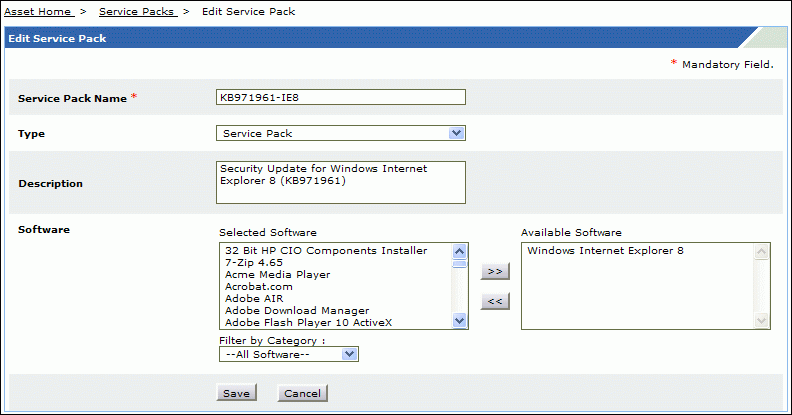
Modify the Service Pack Name, Type and Description of the service pack. Also, you can add software or service packs to the existing service pack list. To add to the list, select from the available list of software and move to the selected software using >> buttons.
-
Save the changes.
Delete Service Packs
-
Click Software title -> Service Packs link under Resources block. The service pack list view page opens.
-
Enable the check box beside the Service Packs to be deleted from the list.
-
Click Delete button. A confirmation message appears.
-
Click OK to continue. The Service Pack is deleted from the list.

