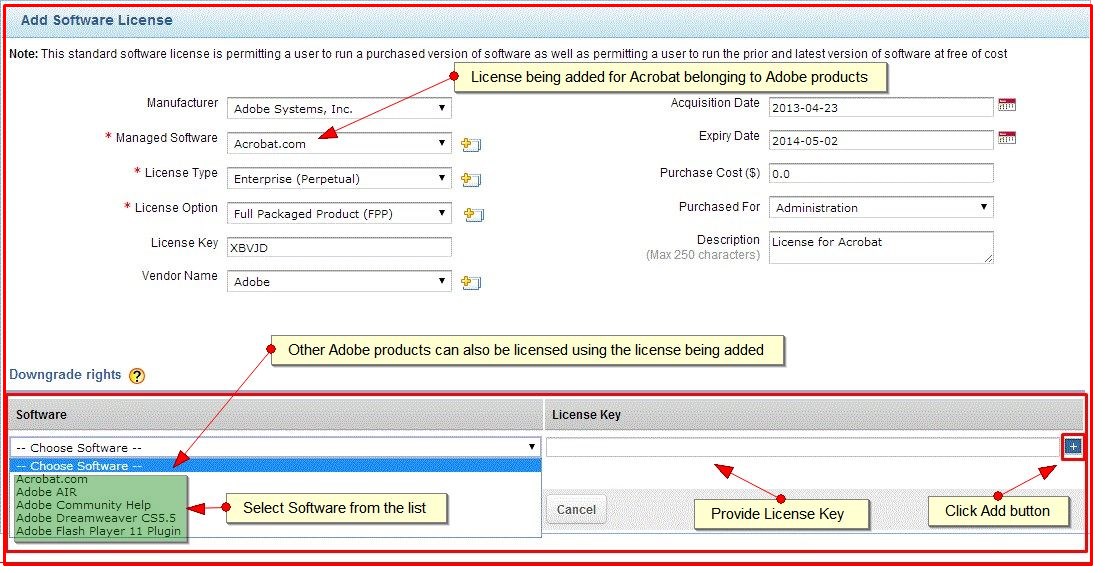Downgrade Software License
You can also provide downgrade rights to a software license so that the same license can be used for licensing: prior versions of the software being added (or) other software(s) belonging to the same suite.
Follow the steps mentioned below to provide downgrade rights to a software license.
Note: Steps have been written assuming you've filled the software license form [see: creating software license to understand how a license form is filled] and are about to provide the license with downgrade rights.
Under Downgrade Rights section:
-
Select Sotware [prior version of the software being added (or) other software(s) belonging to the same manufacturer]from dropdown.
-
Provide License Key and click Add button.
-
Save the license.
Note:
Multiple software(s) (belonging to the same manufacturer)too can be bound by a single software license with downgrade rights
Downgrade rights can be provided to software licenses not only when they are being added but also while editing them [see editing software license for more details]
Upgrade Software License
You can also update an existing software license so that it runs the latest version of the licensed software.
Follow the steps mentioned below to upgrade a software license.
-
Click Add New dropdown --> and select Upgrade License option.
-
Add Upgrade License page opens up.
-
Select Software License which is to be updated using Upgrade From dropdown.
-
Select Software License using which the exisiting Software License will be updated from the Upgrade To dropdown.
-
Upload the existing purchased license using upload purchased license icon..
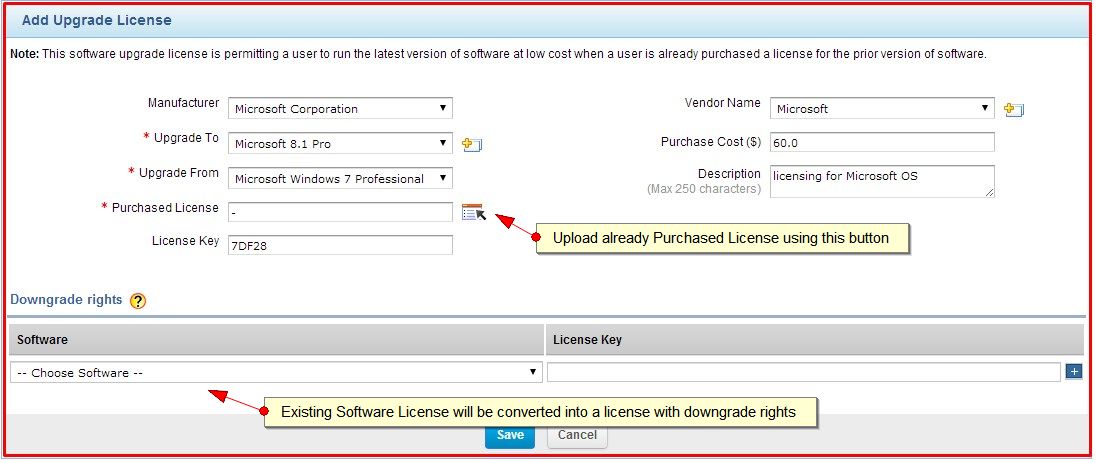
-
Specify License Key and provide Vendor Name.
-
Specify the license purchase cost.
-
Provide description specifying reason behind license upgrade.
-
Click Save.
Note:
Software license being upgraded will be converted into a downgrade license.