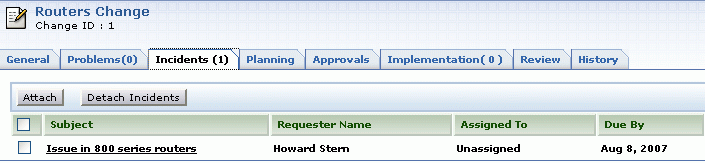Associating Incidents to a Change
You can associate Incidents with a change. Multiple similar Incidents can be associated to a single change. This allows completion of multiple requests simultaneously.
-
Log in to the ServiceDesk Plus - MSP application using your user name and password.
-
Click the Changes tab. This opens the Change List View page. Click the change title to be associated with the Incidents. This opens the change details page.
-
Click the Actions combo box on the top right side of the page. Click Associate Incidents option. This opens Associate Incidents to Change page as shown below,
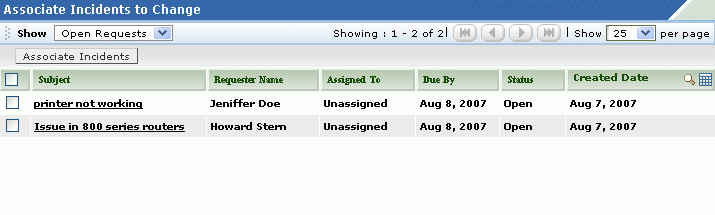
-
Select the type of requests to be displayed by selecting from the Show combo box on the top left hand side of the page. Ex: Open Requests or All Requests and so on. On selecting the request type the corresponding requests get listed.
-
Select the incidents from the list by enabling the check box beside each incident.
-
Click Associate Incidents to associate respective requests to the change. The associated incidents get listed in the Incidents tab in the change details page as shown below,