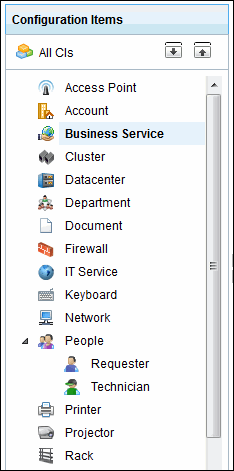CMDB List View
The Configuration Items (CIs) under each CI Type can be viewed in the CMDB List view. If you have not populated your CIs into the CMDB, then you can follow the steps given in the document Populating CIs in CMDB.
NOTE: If you are not the administrator, then you would require Enable CMDB role to access the CMDB module.
Click CMDB tab in the header pane. The page navigates to view the Configuration Items (CIs) under the CI Type - Business Services, by default. To view all the CIs in the CMDB irrespective of the CI Type, click All CIs link. The CIs are listed with the Name, the CI Type and the Site to which they belong.
From the CMDB List view, you can perform various actions such as,
-
View CIs under each CI Type
-
Add CIs under a CI Type
-
Modify CI Type for the CIs
-
View Relationship Map
-
Bulk delete of CIs
View CIs under a CI Type
You can view CIs under a specific CI Type by selecting the CI Type from the Configuration Items block. Click ![]() icon to view Sub CI Type. To view the Sub CI Types of all the CI Types, click
icon to view Sub CI Type. To view the Sub CI Types of all the CI Types, click ![]() icon.
icon.
While viewing the CIs under a CI Type, the list view columns display the CI attributes that were configured while adding the CI Type. For instance, the CI Type - Workstation would have attributes like Model, Service Tag, Service Pack, IP Address and so on. While viewing the CIs under CI Type - Workstation, the configured attributes would be listed in the list view column.
If you are viewing the list view column of a child CI Type, say Windows Workstation or Unix Workstation, then the list view column would display the CI attributes configured for the parent CI Type as well as the attributes configured for the child CI Type.
|
Note |
1. While viewing CIs under a parent CI Type, the CIs under its Sub CI Type are also listed. 2. The attributes in the column list view for Sub CI Type comprises of the parent CI Type attributes and the sub CI Type attribute. |
To add a CI under a CI Type,
-
Select the CI Type from the Configuration Items block.
-
Click New button and enter the CI details in the Add New form.
The Add New form consists of the attributes configured while adding the CI Type. In case of Sub CI Types, the attributes configured while adding the Sub CI Type and the parent CI Type is displayed.
Edit the CI Type for a CI
You can modify the CI Type for a CI. An Actions drop-down button is available in the List view for CIs that are also tracked in the asset module, such as Keyboard, Access Points, Servers and so on. If you wish to track CIs under a specific CI Type in the asset module also, then enable Track as asset option while configuring the CI Type.
From the Actions drop-down, you can modify a CI Type for a CI. To do so,
-
Enable the check box beside the CI name.
-
Click Actions drop-down, select Modify CI Type option. The Modify CI Type dialog pops-up.
-
Select the CI Type from the drop-down.
-
Click Save.
View Relationship Map
Relationship Map gives a consolidated view of the relationship between the CIs. To view the relationship map of a CI, click View Relationship Map icon ![]() beside the CI. The Relationship Map opens in a new window.
beside the CI. The Relationship Map opens in a new window.
Delete CIs
To delete CIs from the CMDB List View
-
Select the CI Type under which the CIs should be deleted (OR) Click View All CIs to view all the CIs irrespective of the CI Type.
-
Enable the check box beside the CI to delete.
-
Click Delete button. A confirmation dialog appears.
-
Click OK to proceed. The selected CIs are deleted from the list.
NOTE: In delete operation, the related financial and history details of the CI is deleted.