Enable On-premises to Cloud Migration
Using this feature, you can migrate module-related and admin-related data from ServiceDesk Plus MSP On-Premises to Cloud easily. Before you start the migration, make sure to read the Terms and Services and take note of the list of entities that will be migrated automatically and the list of entities that need to be migrated manually.
Prerequisites
- Access the application using your alias URL configured in Self-Service Portal Settings.
- Mail server settings should be configured in Cloud (to view approvals) but disabled before migration (to avoid unintended notifications).
- All technicians must have a unique email address as email address is mandatory in Cloud. If the email address is not configured, user fields present in the entities (eg: Requester, Technician fields in PM task, Task template owner) will not be migrated. For mandatory user fields in ServiceDesk Plus MSP Cloud, the default logged-in user in Cloud will be updated for the mandatory technician or requester fields.
- Create IAM accounts and enable login for CAB members to ensure successful migration of CAB entity.
- While migrating data for the first time, ensure that the Requests and Projects tab does not contain any entries in the Cloud, including trashed requests/projects.
- In On-Premises, the request module has 2 types of additional fields - Incident Additional Fields and Service Catalog Additional Fields. A duplicate alias name can be configured for additional fields that are not common for both incident and service templates, yet have similar names. This distinction is not present in Cloud as all additional fields are added as Request Additional Fields. Therefore, additional fields with same names will cause migration failure.
Learn how to fetch the duplicate additional fields and configure a workaround.
Run the following query to fetch the duplicate additional fields in On-Premises. You can rename the required field before initiating migration:
select col.aliasname as "Additional Field Name",
case when col.tablename='WorkOrder_Fields' then 'true'
else 'false' end as "Is Incident Additional Field",
col.is_common as "Is Common for Both Incident and Service",
case when col.columnname like 'GUDF_%' then 'true'
else 'false' end as "Is Common to all Service Categories",
(select servicedef.name from servicedefinition servicedef
inner join servicemetatable servicemeta on servicedef.serviceid=servicemeta.serviceid
inner join dynamictables dynatables on servicemeta.table_id=dynatables.dynamic_table_id
where dynatables.tablename=col.tablename
) as "Service Category Name" from columnaliases col
where (select count(col1.columnaliasesid) from columnaliases col1 where col.aliasname=col1.aliasname)>1
order by col.aliasname
- Fields and Field And Form Rules are case-sensitive in On-Premises. In Cloud, they are not case-sensitive. Check and update accordingly, if needed.
- License check, technician count, and additional fields count need to be verified manually in Cloud before starting the migration.
- PII should be enabled in ServiceDesk Plus Cloud if PII is set to true in On-Premises for UDF fields. If not, UDF fields with PII value true will not be migrated.
- Since Service Level Agreements and Request Life Cycle are not migrated, you can manually configure the specifics in Cloud with the same name and details as in On-Premises when the migration is paused mid-way after the admin entities are migrated. This is to ensure that when the migration is restarted for service desk data, the request will be automatically mapped with their SLA and Request Life Cycle.
- The Change ID is not retained in Cloud during migration. To retain the Change ID, contact our Support Team at servicedeskplusmsp-cloud-support@manageengine.com.
- Manually replicate the change workflows in On-Premises with the same name and dummy configurations in Cloud. This will ensure that the change request and change templates are linked to the workflow accordingly. You can update the workflows with the required flow after the admin configuration migration.
- The Include non-operational hours field for a work log and Auto Request Close behavior should be configured in Cloud with respect to On-Premises.
- Configure default currency in Cloud before initiating migration.
- Avoid database operations while migrating the data from On-Premises to Cloud. This might result in migration failure.
- Ensure to enable privacy settings & disable archive settings in ServiceDesk Plus MSP Cloud.
- Do check Attachment Path/Network path is configured properly in the attachment settings before initiating the migration.
Initialize ServiceDesk Plus MSP Cloud for Migration
Before proceeding with migration from on-premises, the cloud version must be initialized. To do this, log in to ServiceDesk Plus MSP Cloud and follow the link below.
<portal-url>/InitMigration.do and click Initialize.
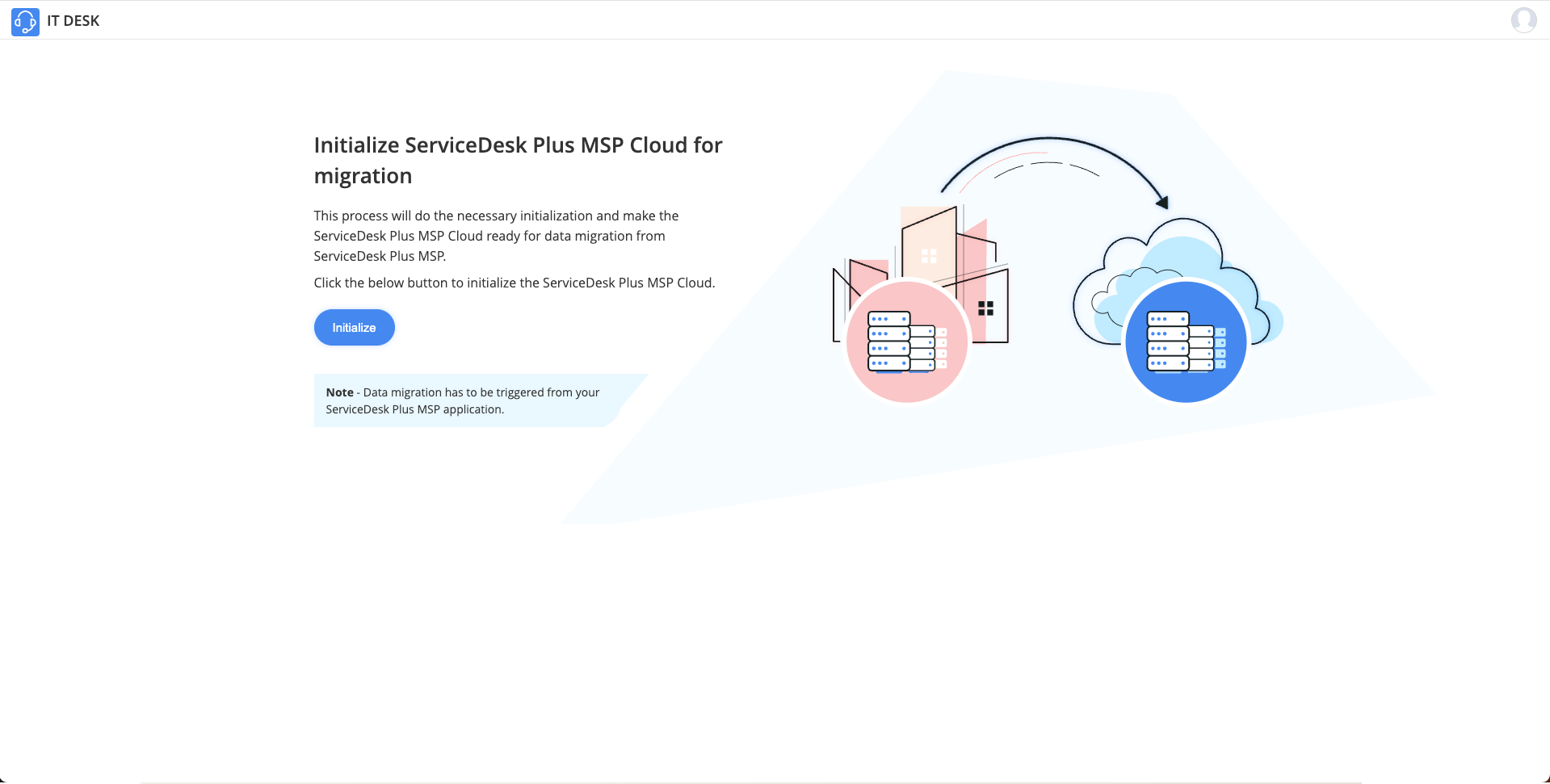
Proceed with migration upon receipt of the success message.
Enable the Migration functionality in UI
Kindly contact our support team at servicedeskplusmsp-cloud-support@manageengine.com to enable the ServiceDesk Plus MSP On Premises to Cloud migration feature in the application User Interface.
Initiate the migration from the UI
Once you have migrated the entities that need to be manually migrated, you can initiate automatic by following the steps given below:
- Go to Admin > General > Migrate On-Premises to Cloud.
- Select a ServiceDesk Plus MSP Cloud Data Center from the drop-down list. The Domain URL will be auto-populated based on the Data Center and is non-editable.
- Copy the Redirect URL to Zoho accounts and generate the Client ID and Client Secret.
ServiceDesk Plus MSP uses OAuth 2.0 to communicate between On-Premises and Cloud servers. OAuth 2.0 is an authentication method that provides delegated access to a protected resource using web tokens instead of passwords.
- After entering the client ID and client secret, ensure you have read all the terms of service and select the checkbox I have read and agree to the Terms of Service.
- Click Next. A window pops up where you must sign in to your ServiceDesk Plus Cloud MSP account and provide your consent.
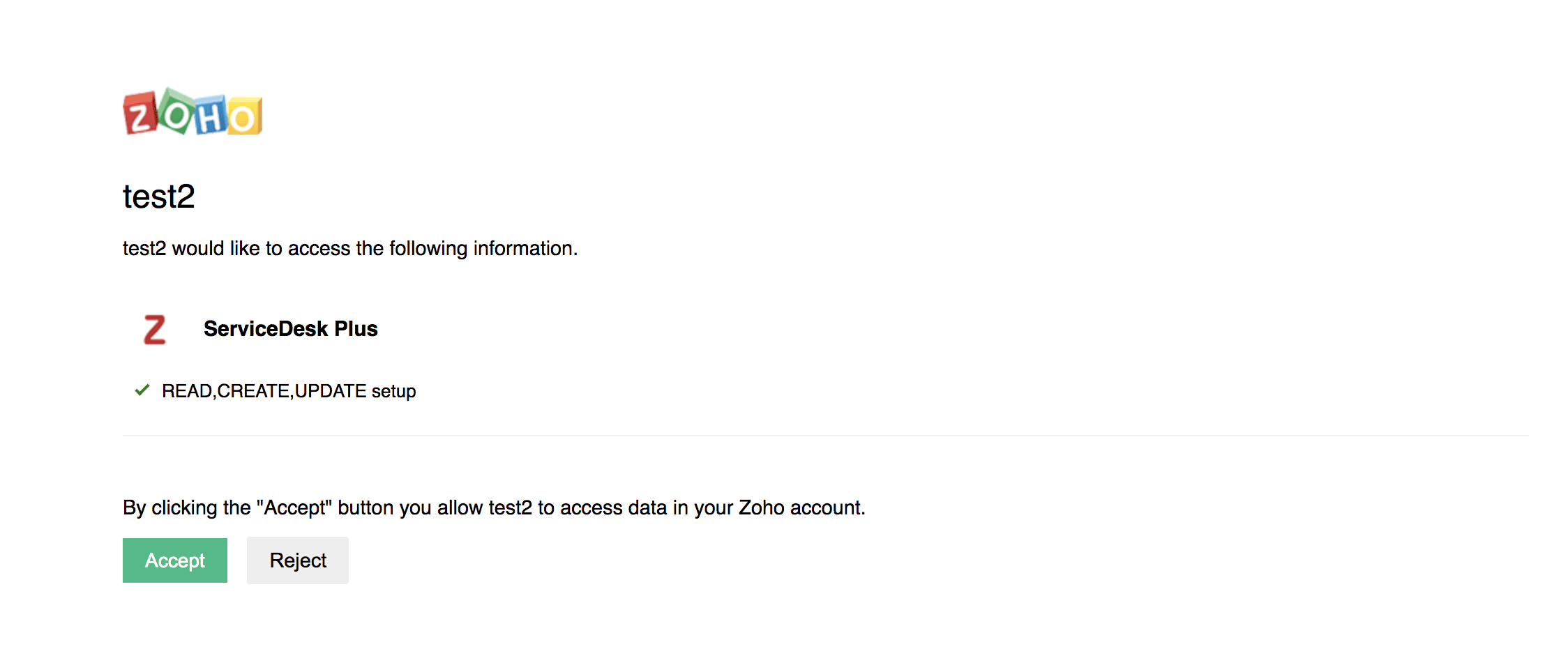
- After you authenticate your Cloud account, the Instance, Entities, and Mode fields will appear on the migration form page in On-Premises. Choose the ServiceDesk Plus instance from where the data must be migrated in the Instance drop-down.
- Under Entities, you can select the entities to be migrated. By default, all entities are selected. Deselect an entity to remove it from the migration process.
- Choose the mode of migration for module desk data. Note that this does not apply to admin data, assets, and solutions.
- Trial Mode - Data created within the last 30 days will be migrated.
- Full Mode - Data created on any custom range within 1 year can be migrated. Choose the range using the calendar icons.
You can increase the duration for full mode up to 5 years using the following query:
update globalconfig set paramvalue=<number of years> where category like 'optoodmigration' and parameter like 'noofyearsdata'
- Click Move Data.
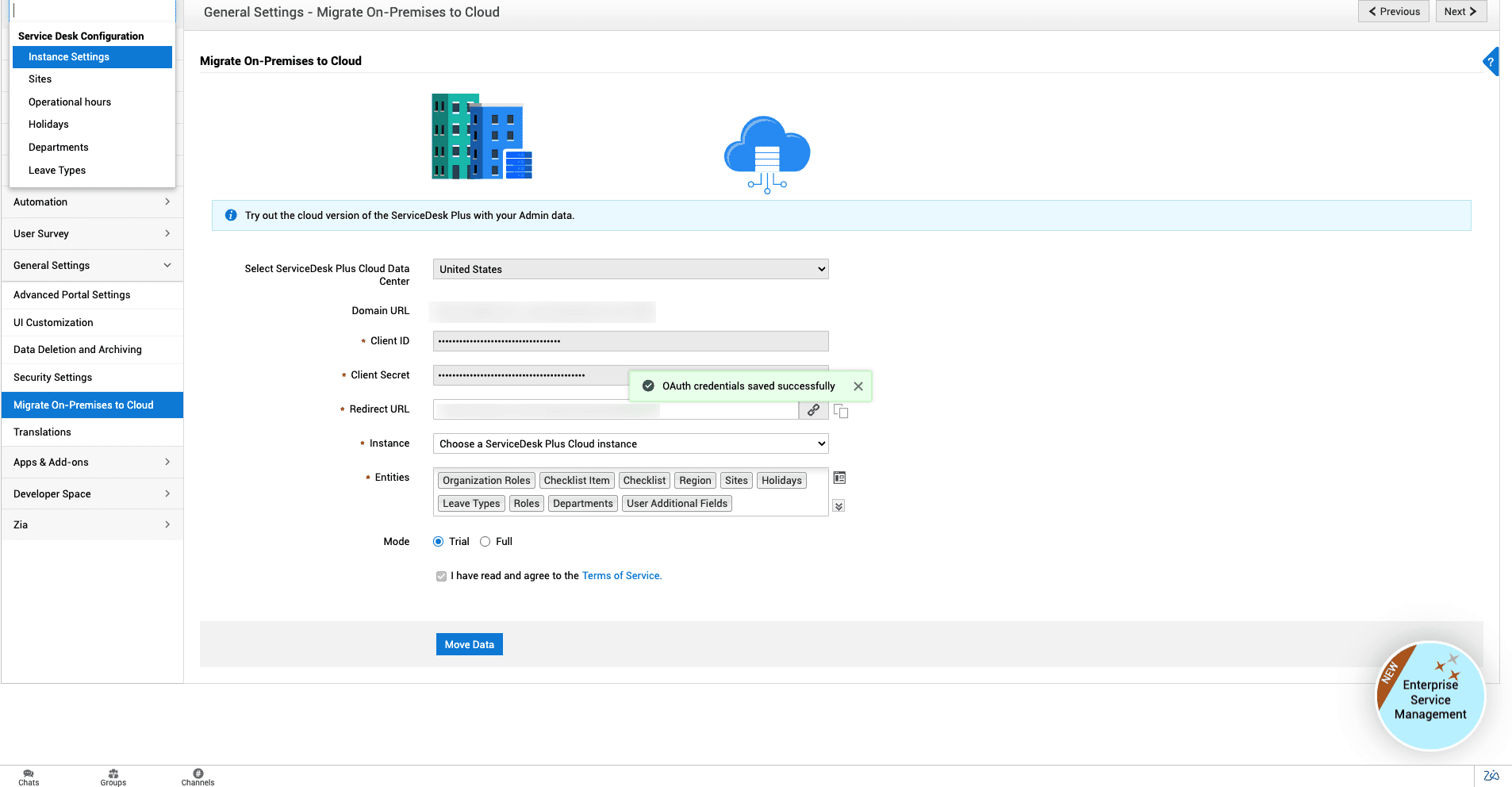
The Migration Progress page will be shown where you can find the progress of the migration. To view the status of each data added or updated in ServiceDesk Plus MSP Cloud, go to ServiceDesk Plus MSP Cloud > Setup > Import Data > Import History.
Once the admin data is migrated, the migration will be paused so that you can manually migrate admin entities that are not migrated by the system. Click Resume to migrate module data.
Once migration is completed, you can move back to the migration form page by clicking on the back button or you can move to the ServiceDesk Plus MSP on-demand by clicking Go to ServiceDesk Plus MSP Cloud.
Pre-Validation and Import Failure Handling
After you save the OAuth details and click Move Data, pre-validation will be triggered from the migration form page.
When the data to be migrated is invalid with respect to Cloud features and limitations, a dialog box with a downloadable XLS file link containing the failure details will be visible. You can resolve the invalid data and re-initiate migration if needed.
In case of import failure in Cloud, the zip files containing the failure details will be moved to ServiceDesk/Conversion/ImportFailed folder. The failure will be logged in the migration progress page and the link to the import history page for the Cloud instance will be provided.
List of Admin data that can be migrated from On-Premises to Cloud
You can migrate Module Data and Admin Data from On-Premises. To learn more, follow the links below:
- List of Module Data that can be migrated from On-Premises to Cloud
- List of Admin Data that can be migrated from On-Premises to Cloud
Limitations
There are various limitations that you might encounter in different modules and admin entities during and after migration. To learn in detail about the limitations, follow the links below:
- Module Data limitations
- Admin Data limitations
Data that cannot be migrated due to the unavailability of on-premises features in Cloud
- Request tags, Request Dependency, and Notes Attachments in Requests Module.
- Form color and font in Incident and Service Templates
- Help text for sections and fields in Incident and Service Templates
- Incident and Service Template icons
- Short description or any instruction, notes, or guidelines for Technician/Requester in Incident and Service Templates
- Template Actions in Service Templates
- Category change manager field in Category
- $AllTechnicians role in Change Templates.
- Solution Owner field and Workaround type in Solutions module.
- $EmailSignature and $ITService will not be resolved in Reply Templates.
- Inline images in Worklog.
Migration Facts
- Instance to Instance migration is possible. i.e data from one particular ServiceDesk plus MSP On-premises instance can be migrated to the ServiceDesk Plus MSP Cloud instance selected in the form.
- Migration cannot be started in two instances at the same time. Only one migration per instance will be handled at one time.
- If the license is not enabled for any entity/module in On-Premise, the respective entity/module data will not be migrated.
- It's recommended to upgrade to build 14810, the latest stable version, before starting the migration. In case you are not able to upgrade to 14810, please get in touch with our support team at servicedeskplus-cloud-support@manageengine.com for information on alternative stable builds.
- Inline images and attachments will also be migrated along with the entity data.
- Inactive admin entities will be migrated without any error.

