Configuring GSuite as the Service Provider
To configure G Suite as the authentication server,
-
Log in to console.developers.google.com.
-
In the dashboard, click Create to create a new project.
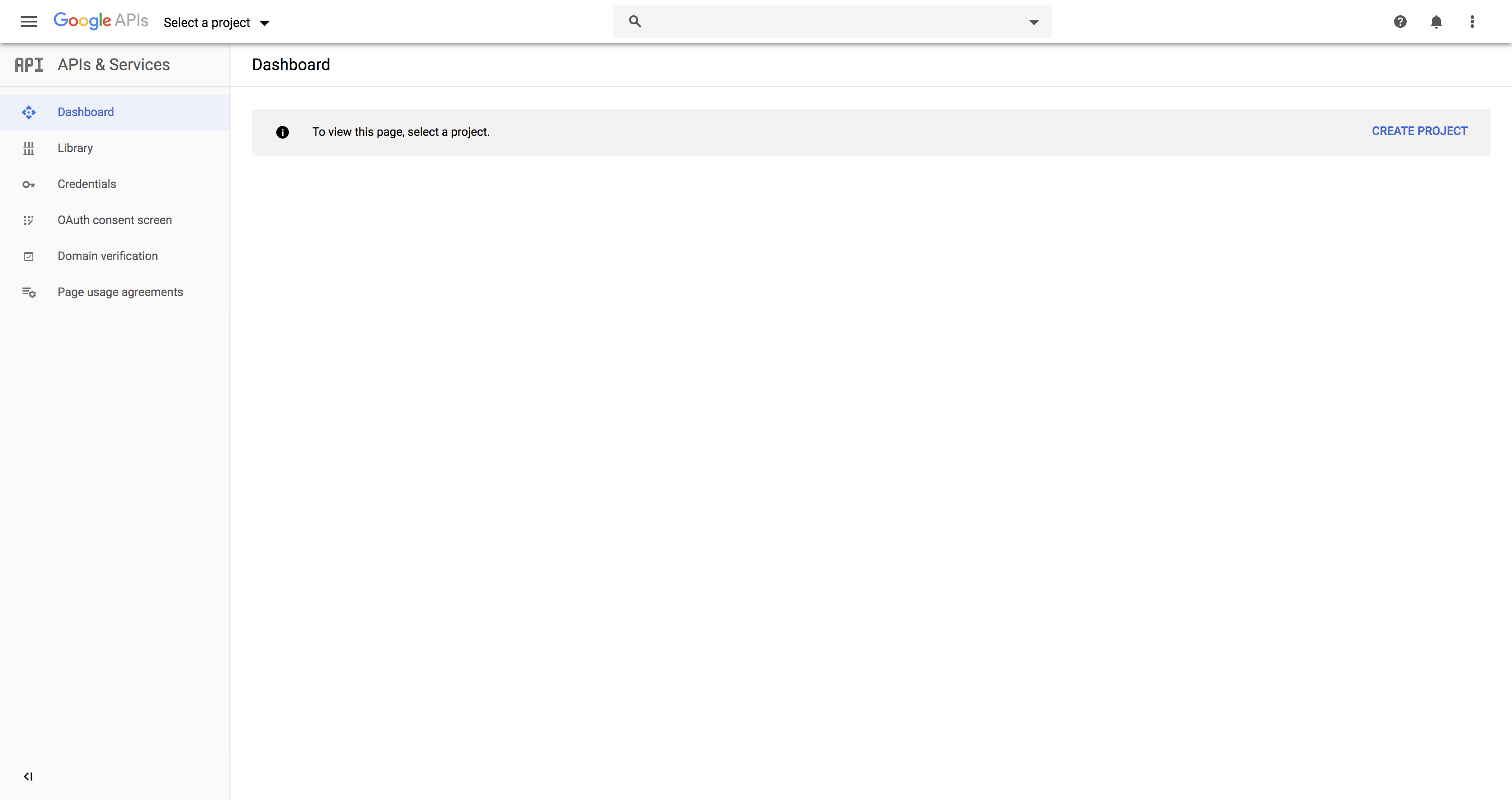
-
Enter the Project Name.
-
Under Location, click Browse and select the parent organization.
-
Click Create.
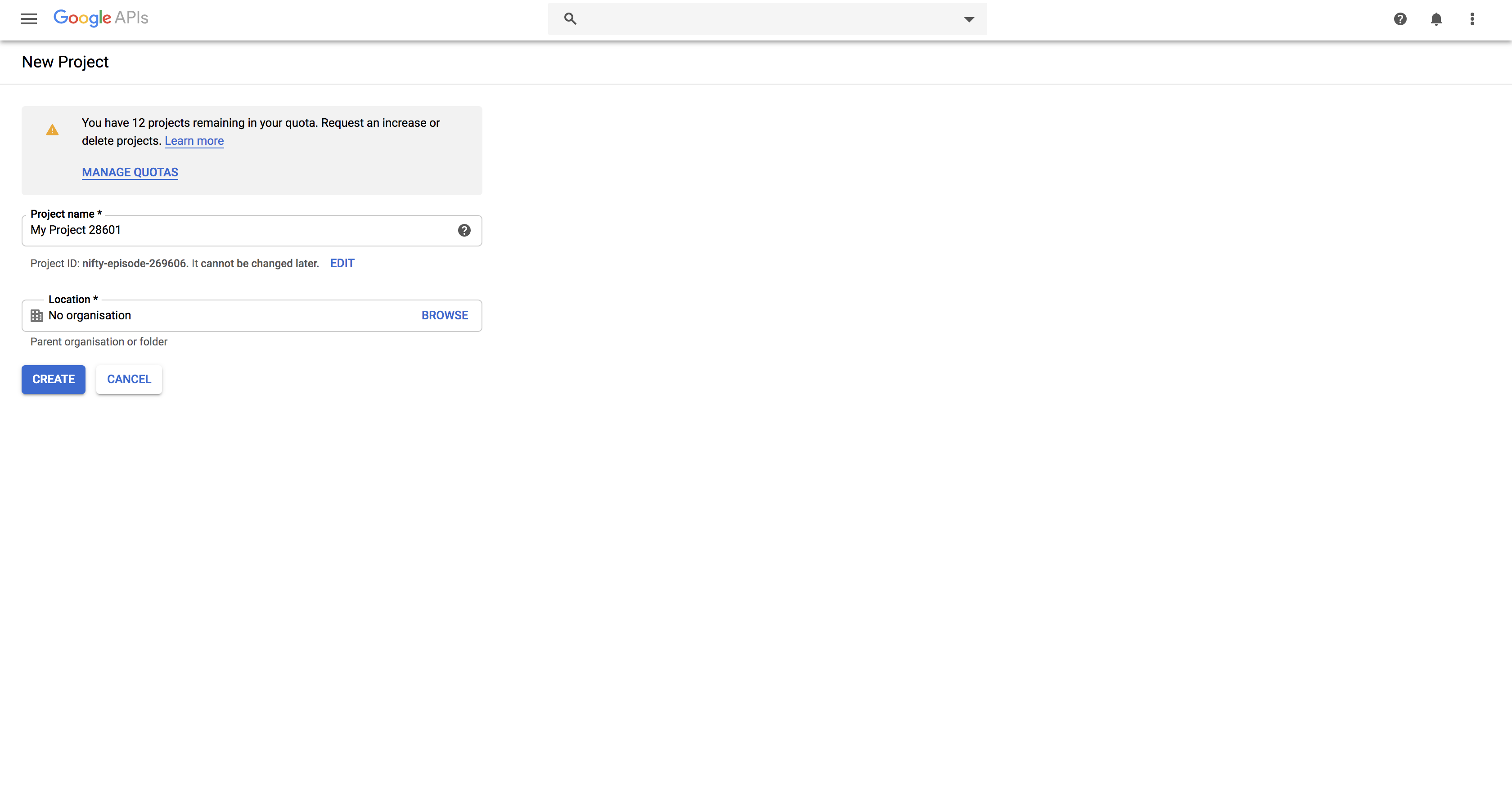
- In the left panel of the displayed project details page, click APIs & Services >> Library.
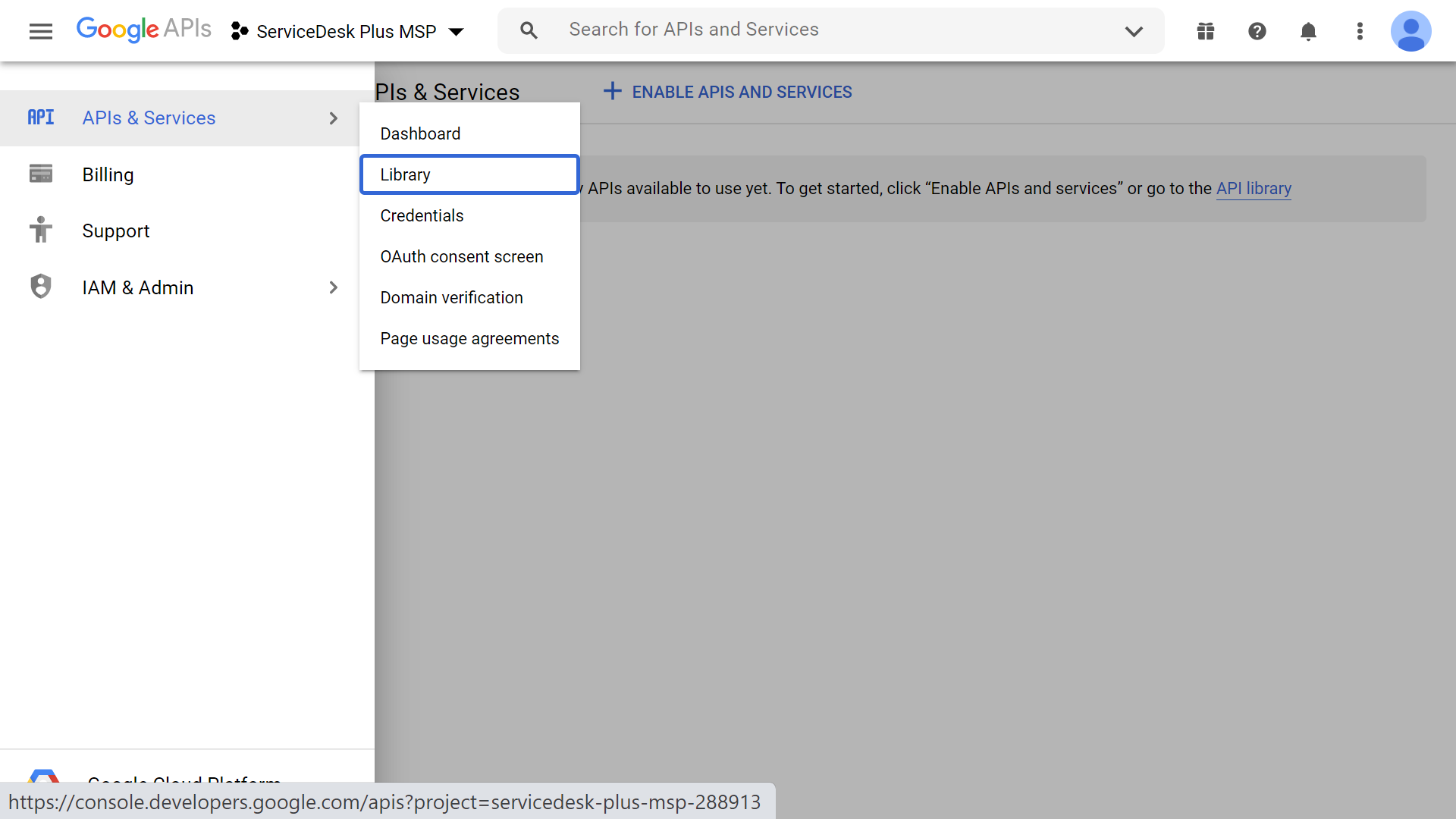
-
From the available list of APIs, select Gmail API and click Enable. You can use the search option for quicker results.
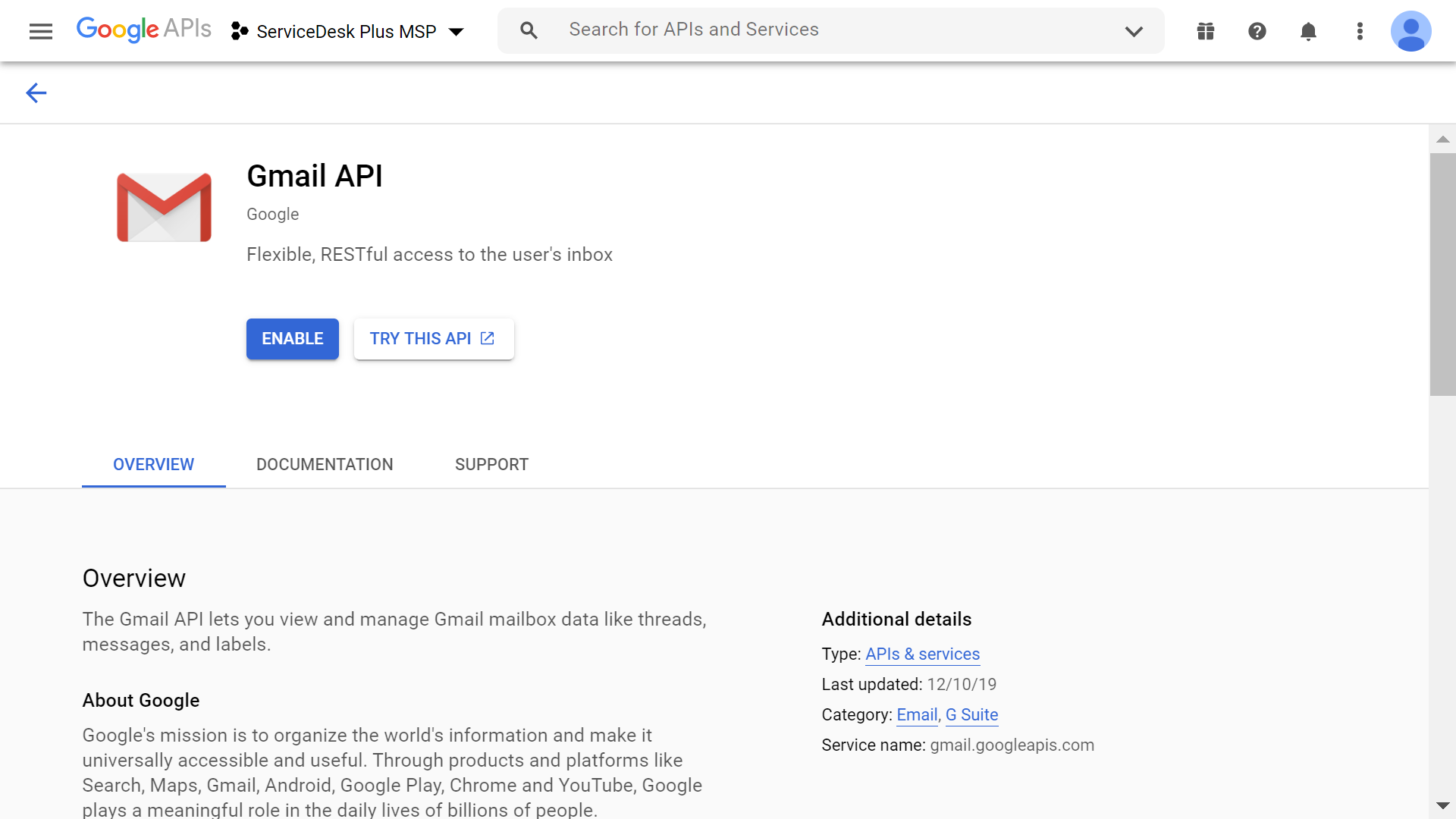
-
In the left panel, click OAuth consent screen and choose the User Type.
-
Click Create.
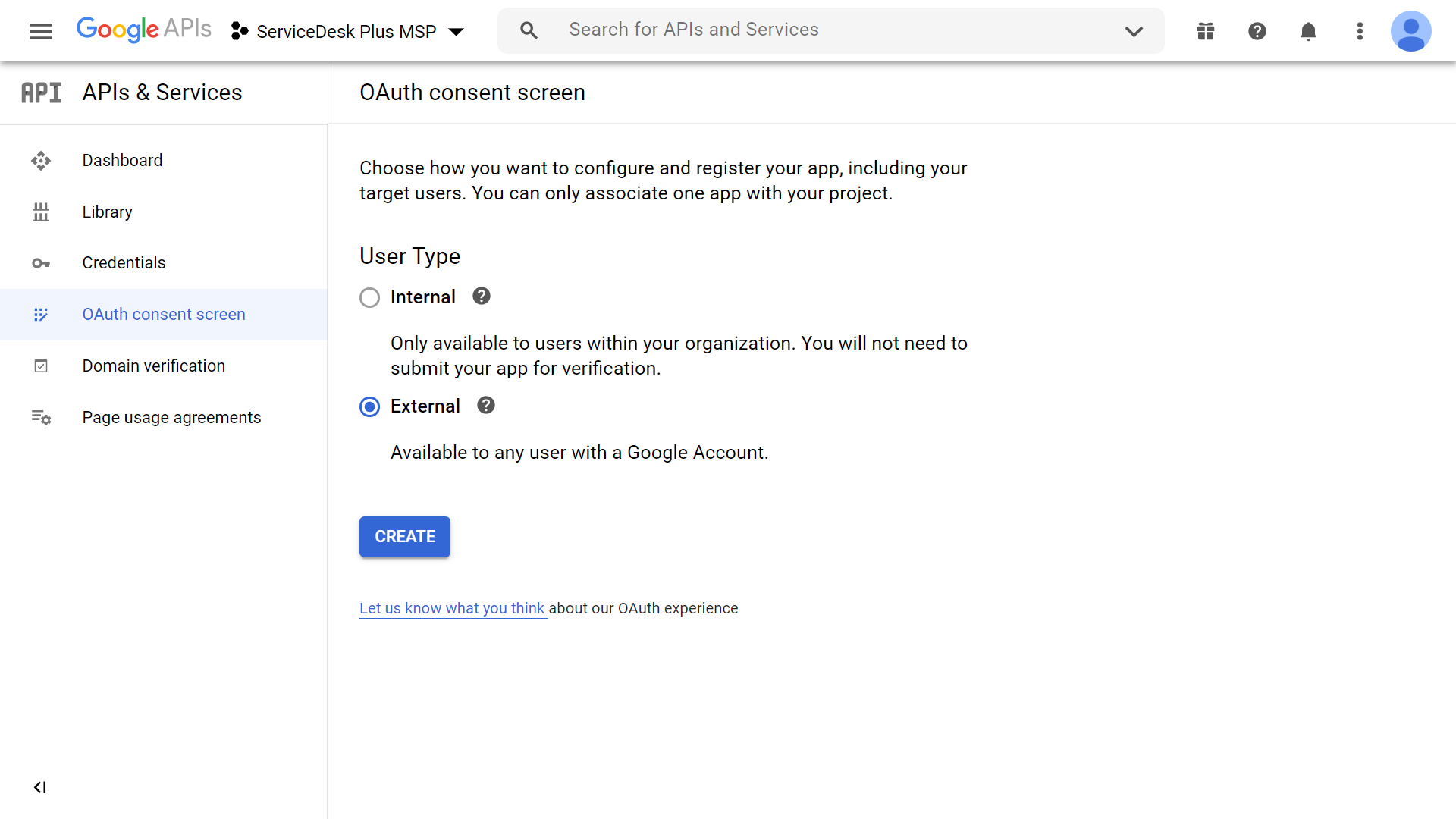
-
In the displayed page, provide the Application Name, Application Logo, and Support email of your help desk.
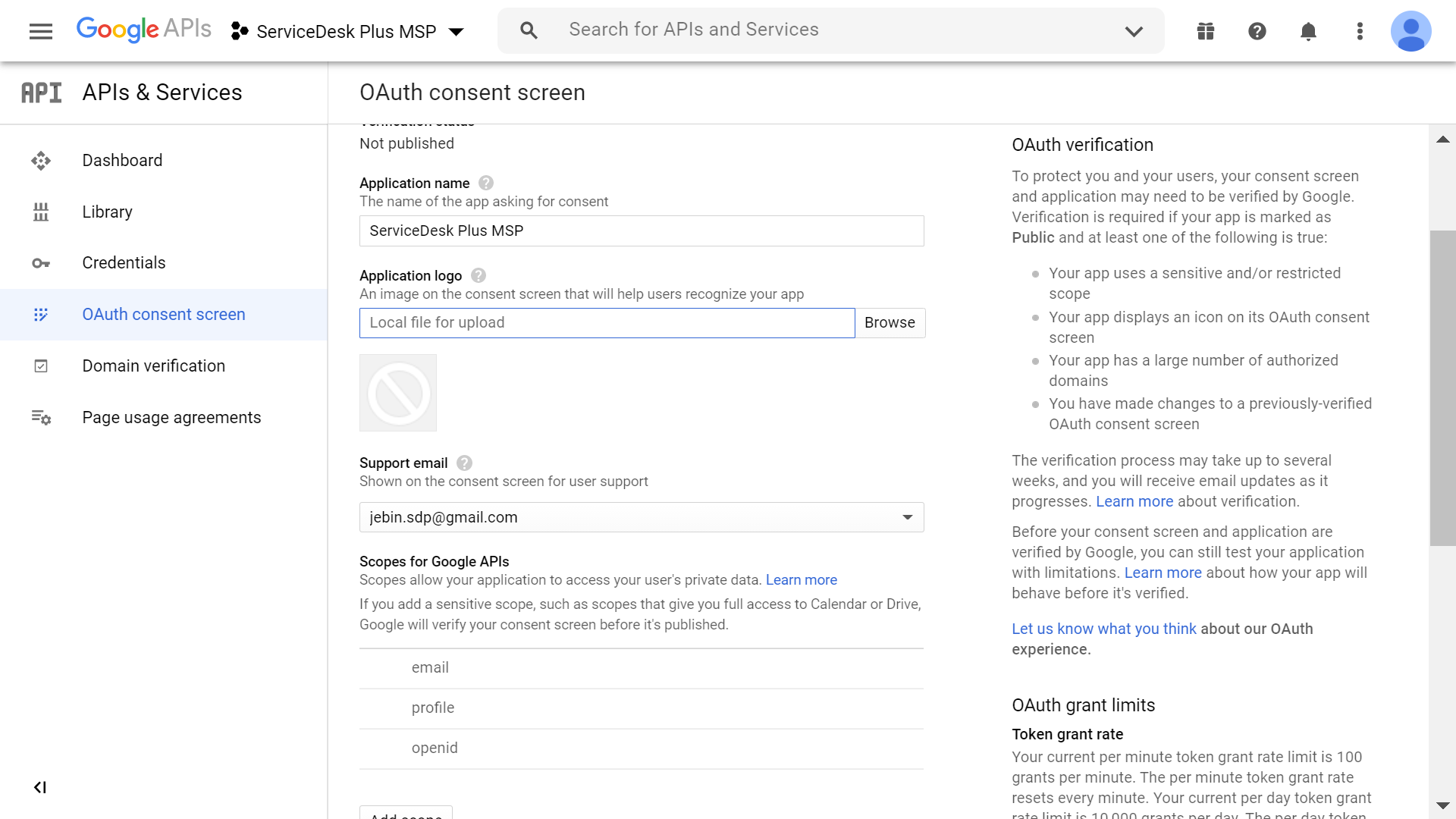
-
Click Add Scope and choose Gmail API.
-
Click Add.
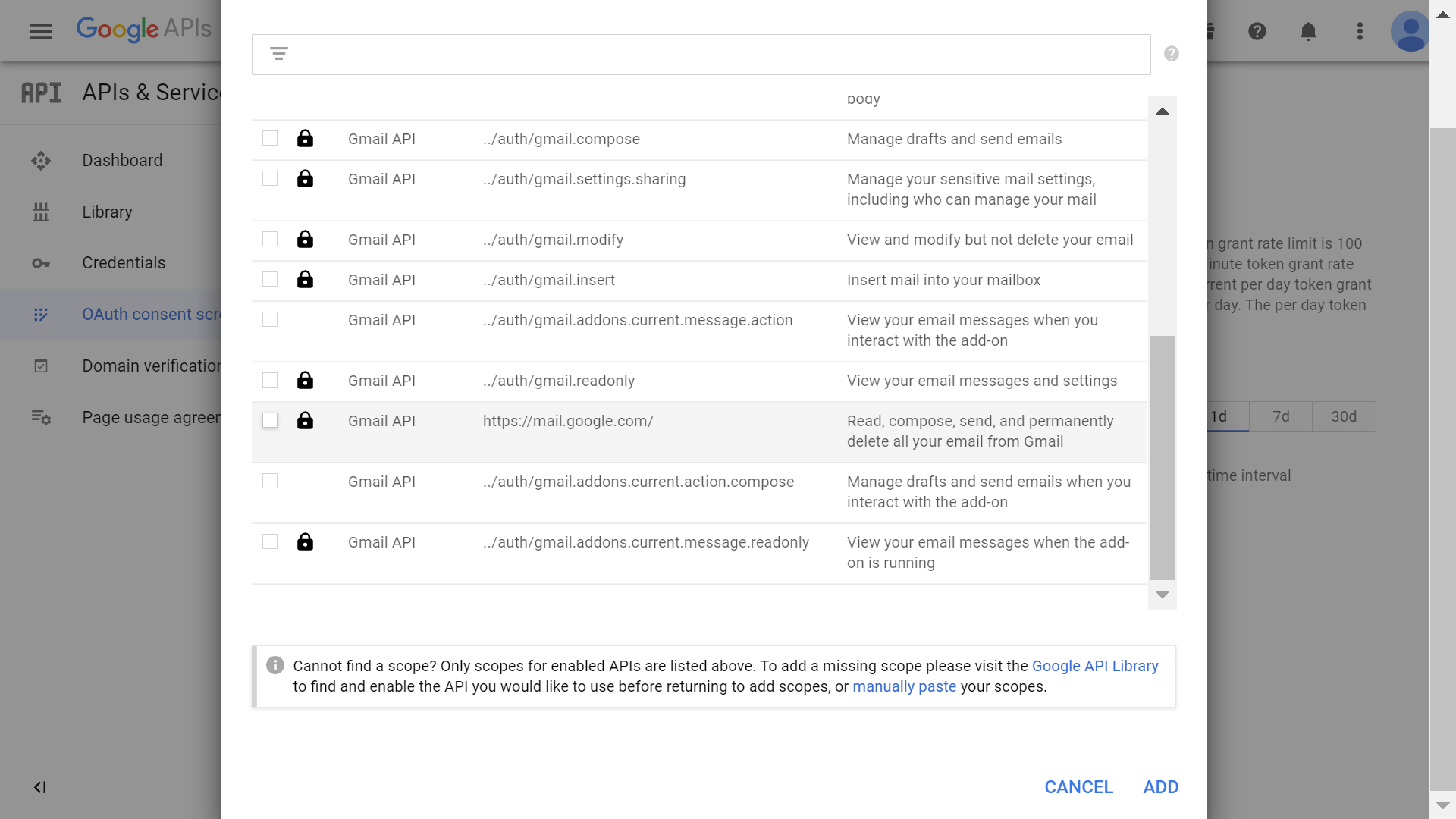
-
The scope will be displayed as shown in the below screenshot. Copy the scope to ServiceDesk Plus MSP.
-
Click Save.
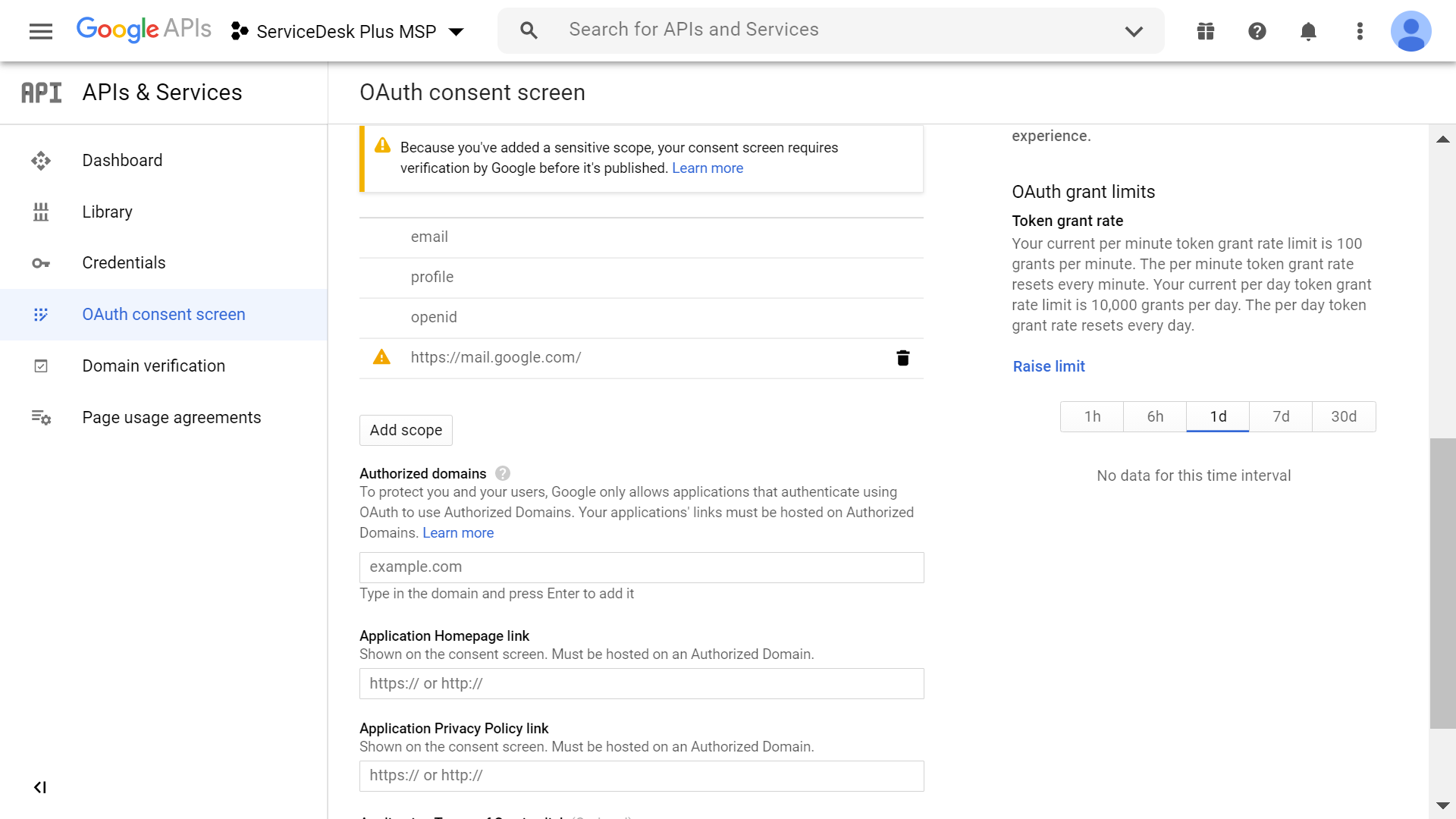
-
In the left panel, click Credentials >> Create Credentials >> OAuth Client ID.
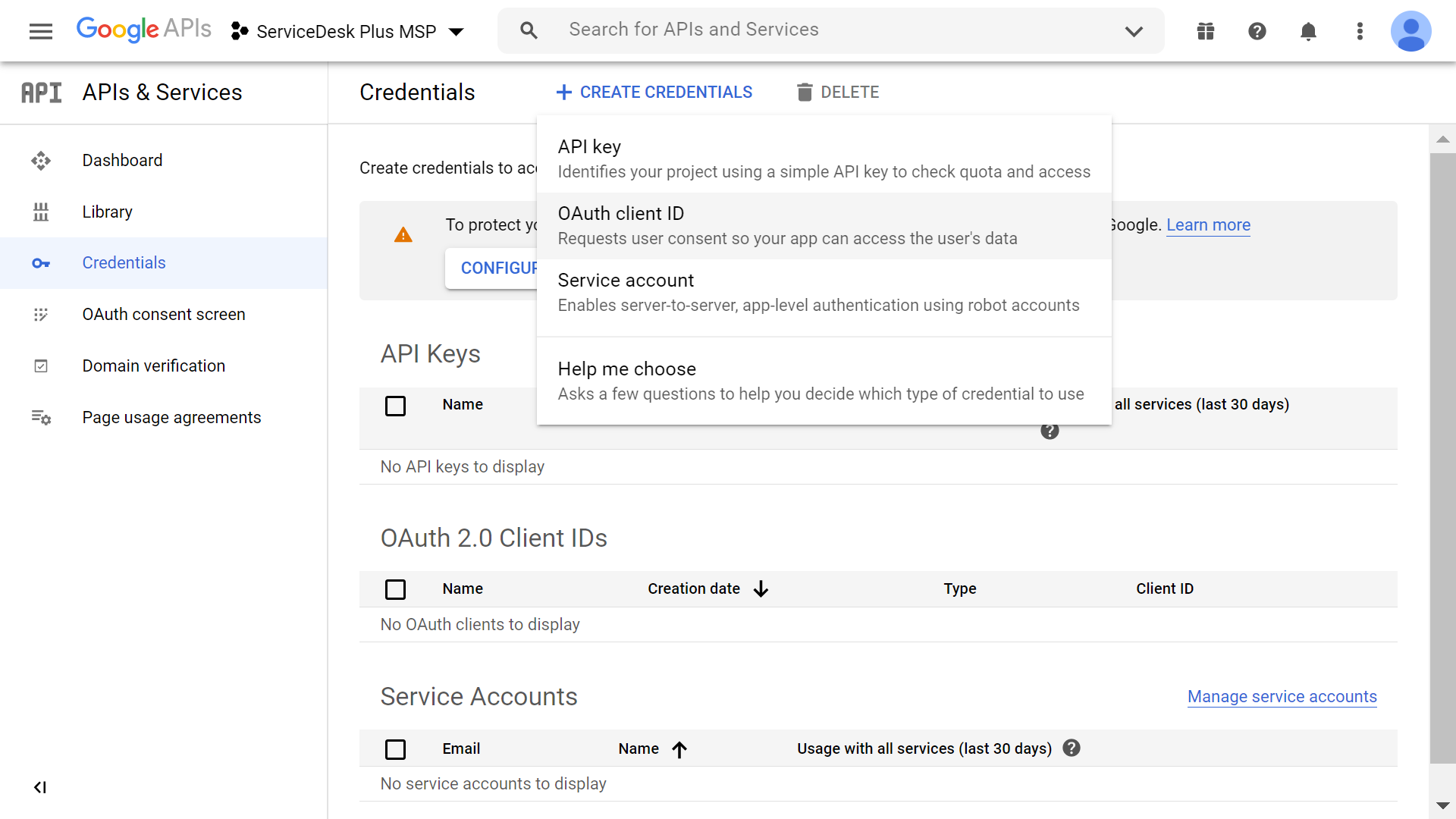
-
Click DOWNLOAD JSON to download the file containing the authorization server details. Copy these details to Client Details in ServiceDesk Plus MSP.
-
Provide a Name of your choice.
-
In Authorized Redirect URIs, copy-paste the Redirect URL of ServiceDesk plus MSP.
-
Click Save.
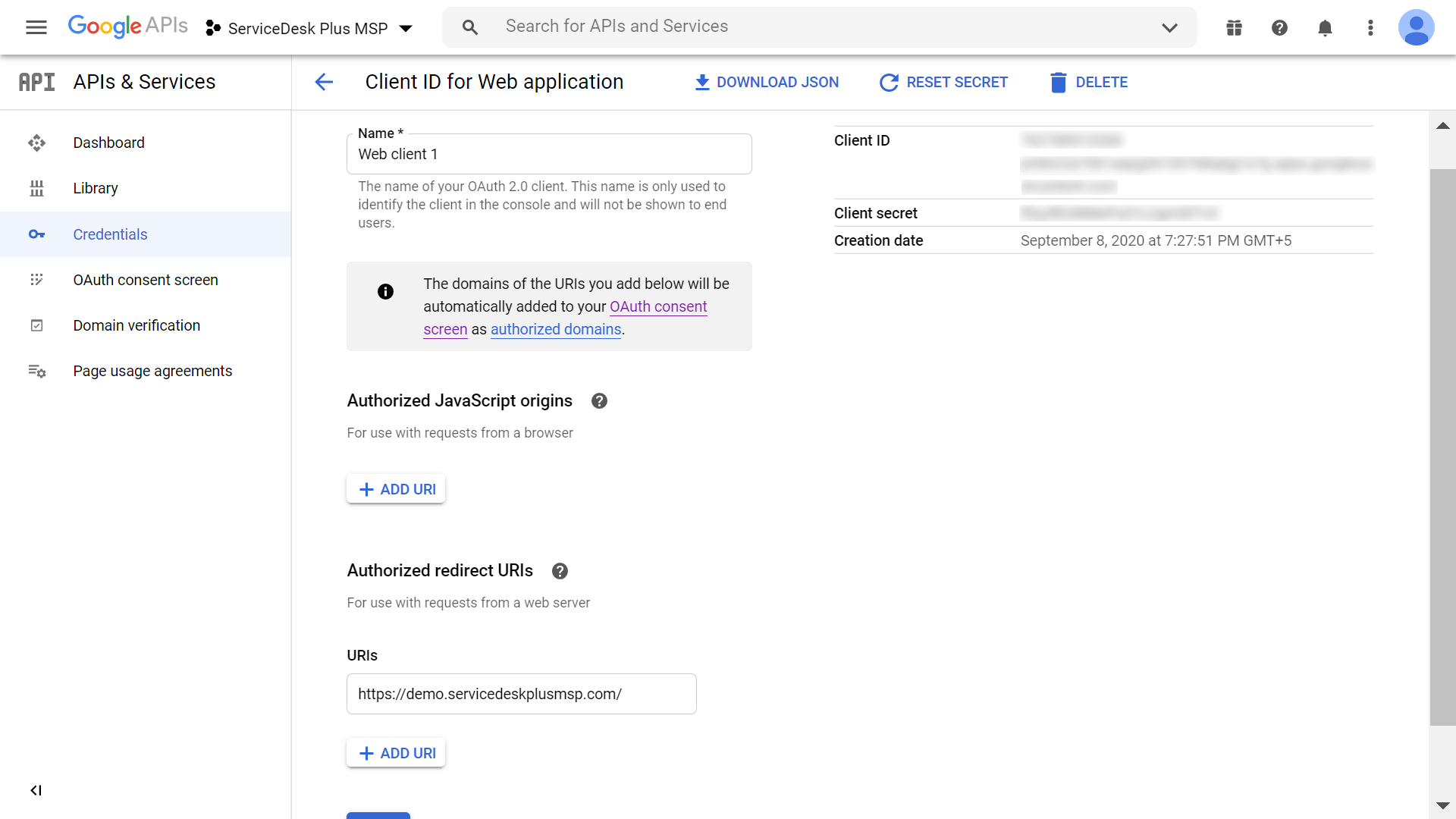
You have now configured G Suite as the authorization server for your organization using Gmail as the mail server.

