Configuring Operational Hours
You can configure the operational hours for each site configured in your organization. Based on the time zone of the corresponding site, the operational hours will be applied in calculating request attributes such as due by date and time, response/resolution time for Service Level Agreements, etc.
To configure the operational hours for a specific site,
- Go to Admin > Account Details > Operational Hours. The Operational Hours form is displayed as shown below,
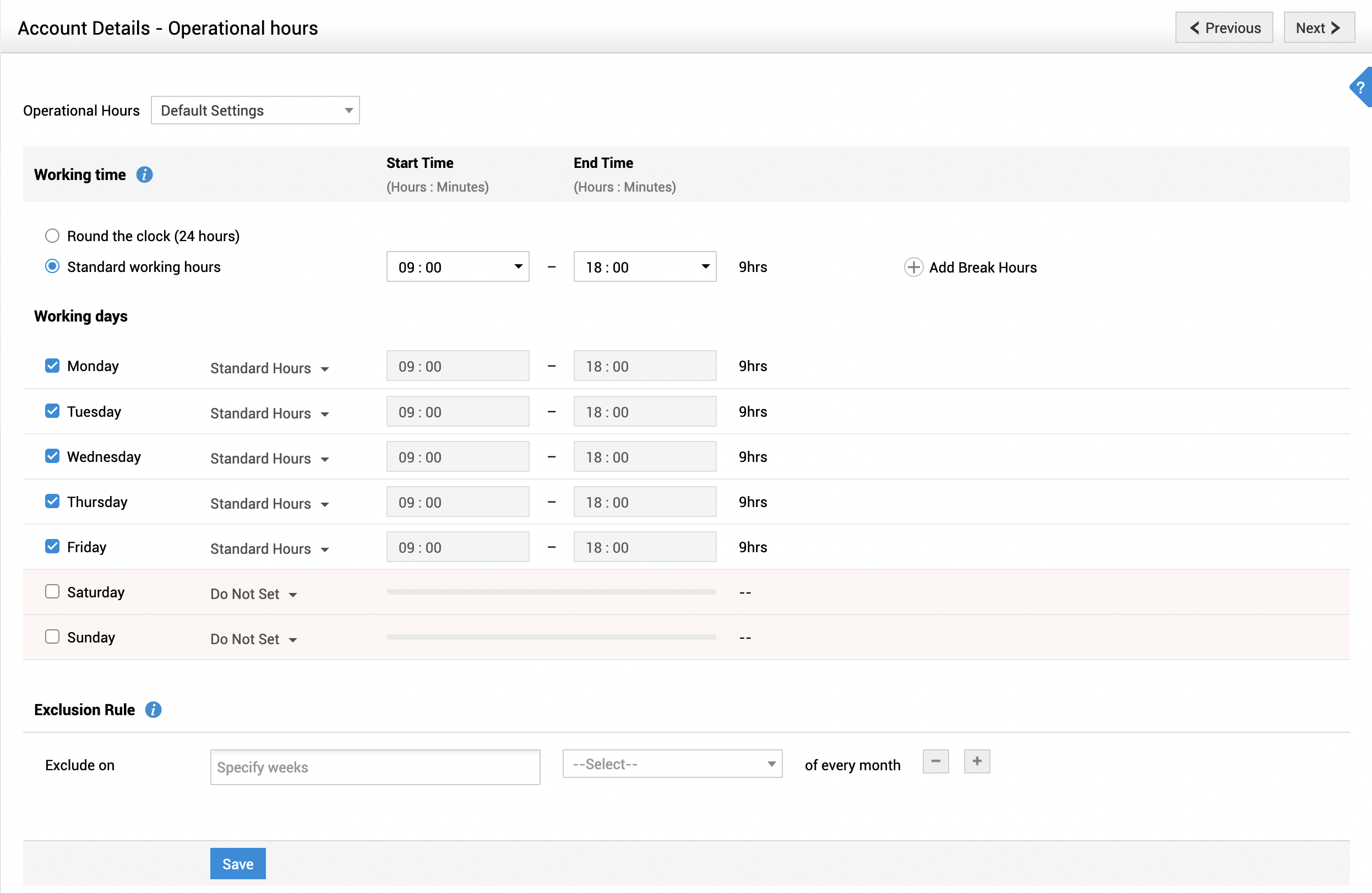
- Select the site from the Operational Hours combo box. By default, the Operational Hours combo box will display Default Settings.
- Configure the working time of your organization using the following pointers:
* If your organization works round the clock, then select Round the clock (24 hours) radio button.
* If your organization does not work round the clock, select the radio button beside Standard Working Hours. Specify the working hours of your organization by selecting the Start Time and the End Time from the corresponding drop-down lists. You can also configure a break schedule by clicking Add Break Hours
- Choose the days that your organization works by selecting the check boxes provided beside the days of the week.
- Set the working hours for each day using the drop-down options. You can choose to apply the default configuration (from step 3) or configure custom working hours.
- If you choose to configure custom working hours for a day, you can also configure a break schedule for that day by invoking the add icon
- Under the Exclusion Rule section, you can configure regular non-working days for every month. For example, if your organization does not work on the second and fourth Saturday of each month, you can configure the same using this option.

- Click Save.
Note: If you have configured standard working hours with varying operational hours for each day, the number of working hours configured under the Working Time section (in Step 3) will be used to calculate attributes such as response time, resolution time etc.
You can view the operational hours of a site by selecting the site from Operational Hours for combo box.
If you have already set the operational hours and wish to modify the same, you still need to follow the same procedure as specified above. But in this case, when you click Operational Hours from the Admin Home page, it will open the Operational Hours form with the details that have been set earlier. You can make the necessary modifications and then click Save.

