Customizing Login Page
To alter the look and feel of the login page for your requesters, go to Admin >> General Settings >> Self-Service Portal Settings.
Under Customize login page click Customize Now.
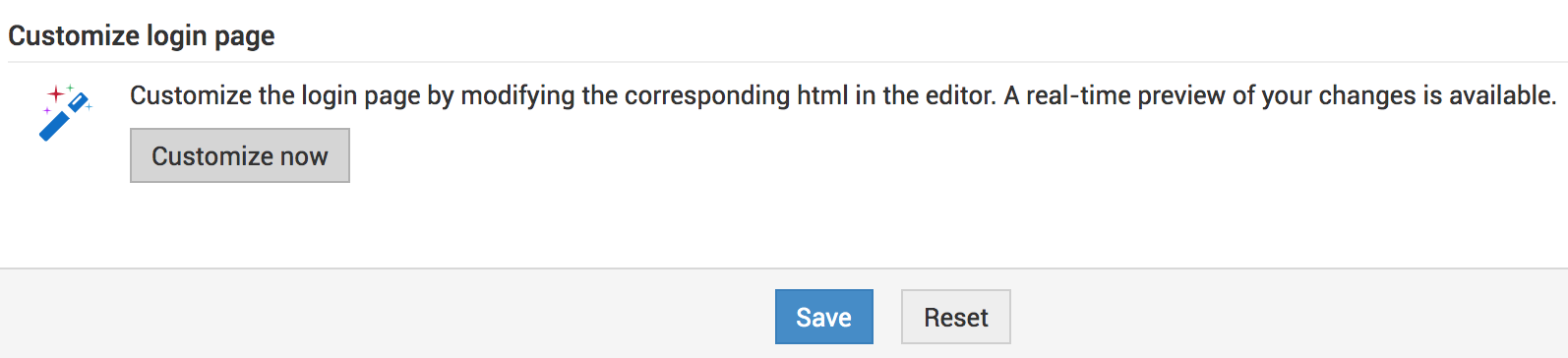
You can make the required changes in the displayed editor; you can upload a background image, add styles, or even modify HTML file to suit your requirements. When you save your settings, the changes will be effected immediately. That is, you do not have to restart the application.
You can customize the login page for each accounts by choosing the accounts in the accounts drop-down present at the top header.
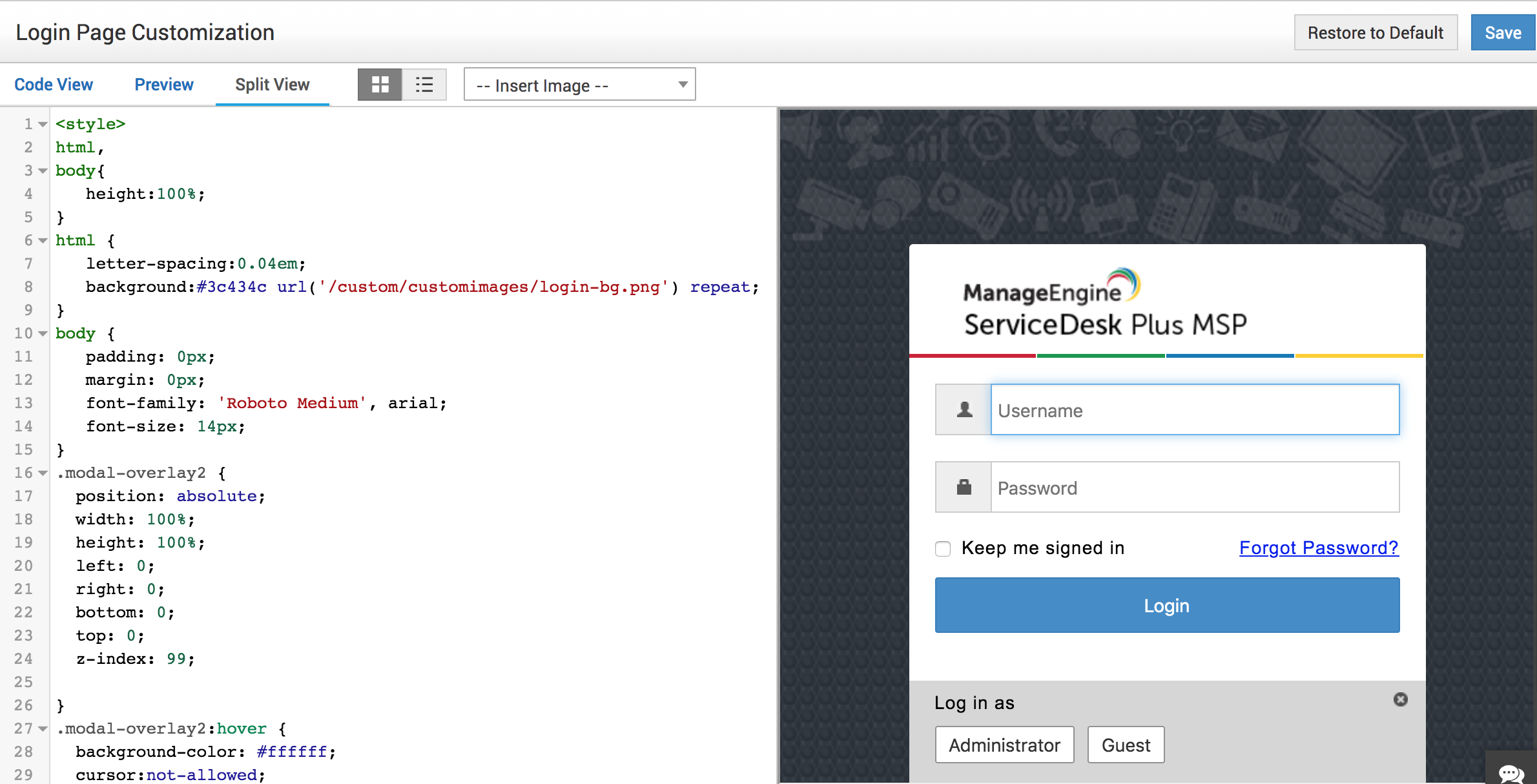
If you would like to discard all changes you made, you can click Restore to Default in the top right corner.
Note: Previously customized login page will not be displayed once you have upgraded (To versions 9418 or newer). Instead, SDP's default login page will be displayed. However, you can reconfigure it from this page. Insert your existing CSS script within the style tag (<style>CSS</style>) in the login page customization page editor.
Make sure to mention {{login_form}} within div tag which has "loginFormDiv" id instead of your login form scripts.
The below message will be thrown in console/UI while applying 9418 ppm
Since the login page UI is revamped in this build, customized login page if any will be removed with this upgrade. The old login folder will be renamed to login_old for backup.
Do you want to continue? (Y/N)
If No is given, upgrade process will get cancelled and you can start/run the product as before.
If Yes is given, Customized login page will be removed and it will get reset to default. The old login customization will be renamed to login_old and will be available under <Servicedesk Plus-MSP>/custom/login_Old/Login.html
Account-based login page customizations can be found under <Servicedesk Plus-MSP>/custom/login_Old/<accountid>_custom.html
Which can be customized again by doing the below steps.
Post upgrade >> Move to Admin tab >> Self Service Portal Settings >> "Customize now" option under Customize login page >> Edit and copy all the contents in the old login.html/<accountid>_custom.html >> Replace/paste the copied content under Login page customization page >> Save it.
Note : It is mandatory to include {{login_form}} tag in the html to save the login page customization.

