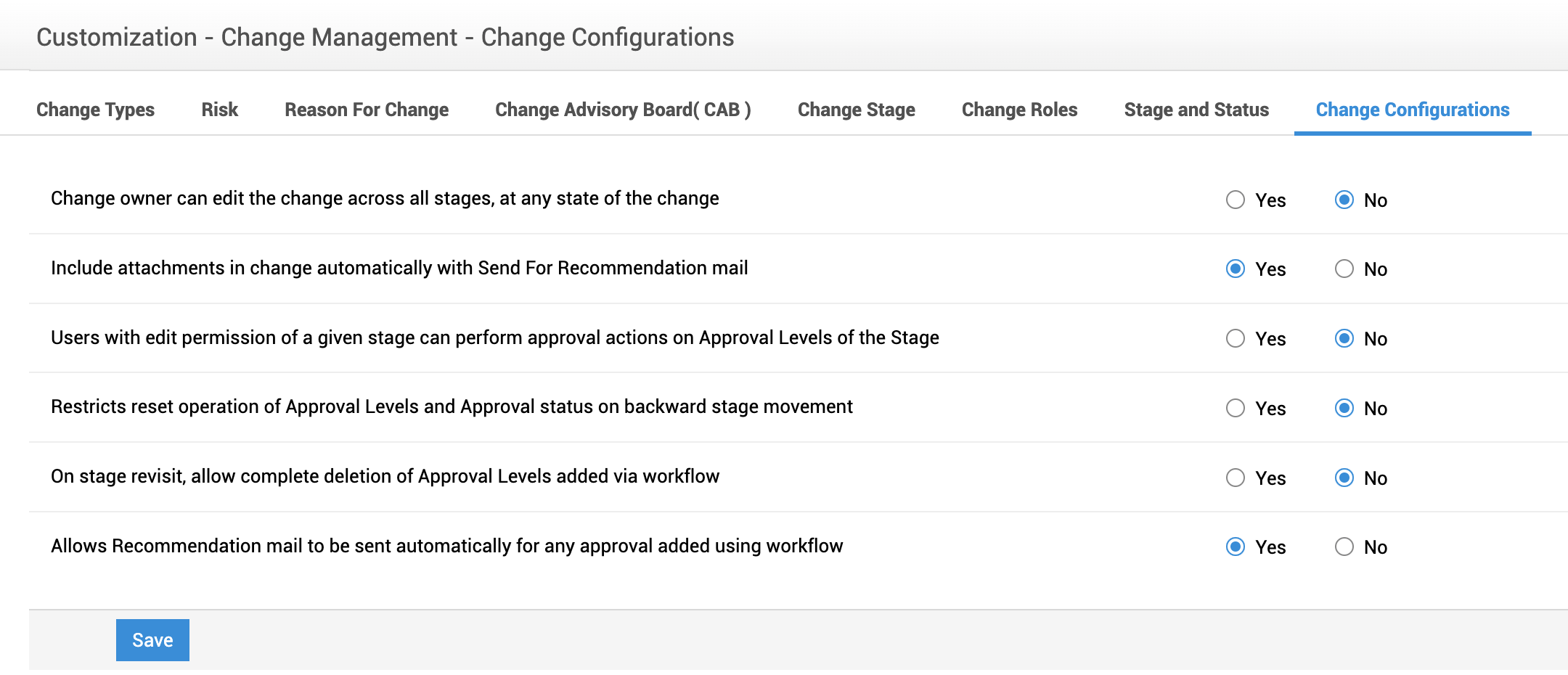Change Configurations
Change Configurations allow you to configure the settings related to editing, approval actions, or email notifications in a change request.
Role Required: SDAdmin
To access change configurations, go to Admin > Customization > Change Management and select Change Configurations tab.
|
Configurations |
Enabled |
Disabled |
|
Change Owner can edit the change across all stages, at any state of the change |
Allows change owner to edit the change request at any change stage and state. |
Change owner can edit the change request only in the permitted stage. This configuration is disabled by default. |
|
Include attachments in change automatically with Send For Recommendation mail |
Automatically include attachments while sending the recommendation mail. This configuration is enabled by default. |
Attachments will not be included in the mail automatically. |
|
Users with edit permission of a given stage can perform approval actions on Approval Levels of the stage |
Allows the user with edit permission to perform approval action. |
Only users with approval permission can perform approval action. This configuration is disabled by default. |
|
Restricts reset operation of Approval Levels and Approval status on backward stage movement |
Restrict the reset operation of approval levels and approval status on backward stage movement. |
Approval levels and approval status on backward stage movement can be reset. This configuration is disabled by default. |
|
On stage revisit, allow complete deletion of Approval Levels added via workflow |
On stage revisit, the approval levels added via workflow will be completely deleted. |
Approval levels added via workflow will be disabled on stage revisit. This configuration is disabled by default. |
|
Allows recommendation mail to be sent automatically for any approval added using workflow |
The recommendation mail will be automatically sent to the approvers, if an approval is added via workflow. This configuration is enabled by default. |
Recommendation mail will not be sent automatically to the approvers for any approval added via workflow. |
Click Save.