Configuring Project Status
- Go to Admin > Customization > Project Management.
- Navigate to Project Status, click New.
- Name: Provide a name for project status. This field is mandatory.
- Status: Configure the status type, Pending or Completed.
- Color: Select a color to represent the project status.
- Description: Provide a brief description about the project status.
- Click Save or Save and Add New.
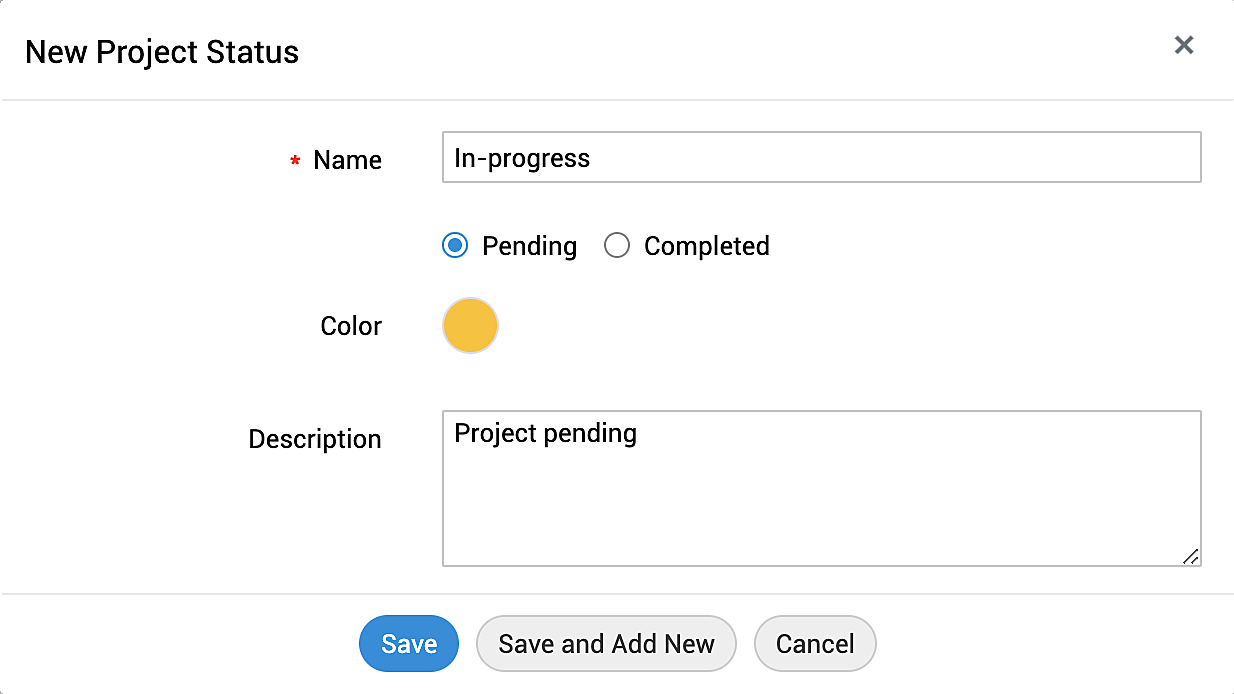
By default, Canceled, Closed, Onhold, and Open are the available statuses. Canceled, Closed, and Open cannot be deleted.

List View Actions
Edit/Delete Project Status - Click ![]() besides a project status to edit or delete it. To bulk delete, select multiple project statuses and click
besides a project status to edit or delete it. To bulk delete, select multiple project statuses and click![]() .
.
Note: If a project status associated with a project request is deleted, it will be marked as inactive.
Filter Project Status - By default, the active project statuses are displayed on the project status page. Click the Project Statuses drop-down to switch between the Active and Inactive Project Statuses.

Reactivate Inactive Project Status - Edit an inactive project status and uncheck the Inactive box. Click Update to reactivate the project status. You can also select multiple inactive project status and click Mark as Active.

Search through Project Statuses - Click the ![]() icon to search through the project statuses from the list view.
icon to search through the project statuses from the list view.
Limit the number of records displayed - Choose the number of project status to be displayed in the list view.
Sort Project Status - Click the ![]() icon to sort the project statuses in alphabetical order.
icon to sort the project statuses in alphabetical order.

