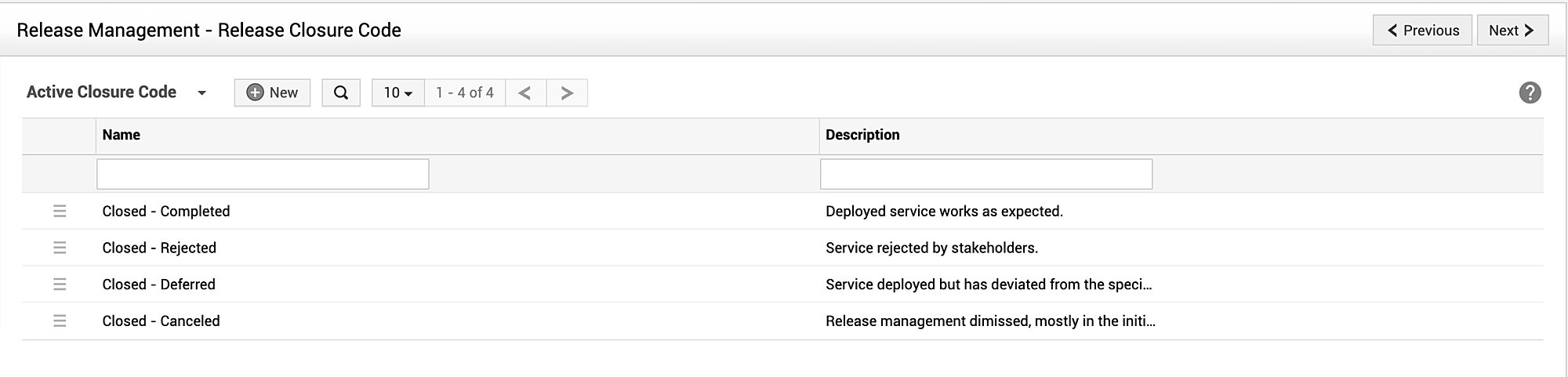Release Closure Code
The release closure code are pre-defined codes that describe the reason for closing a release request. When closing a release request, you can use the closure code to indicate the reason for closing the release request. You can also mandate closure codes using closure rules. To learn more about the closure rules, click here.
The default closure rules are listed in the table below.
|
Closure Code |
Description |
|
Closed - Completed |
Deployed service works as expected. |
|
Closed - Rejected |
Service rejected by stakeholders. |
|
Closed - Deferred |
Service deployed but has deviated from the specified requirements. |
|
Closed - Cancelled |
Release management dismissed, mostly in the initial stage. |
Creating a new closure code
To create a new closure code,
-
Go to Admin > Release Management > Release Closure Code.
-
Click New.
-
Provide a name and description for the closure code.
-
Finally, click Save.
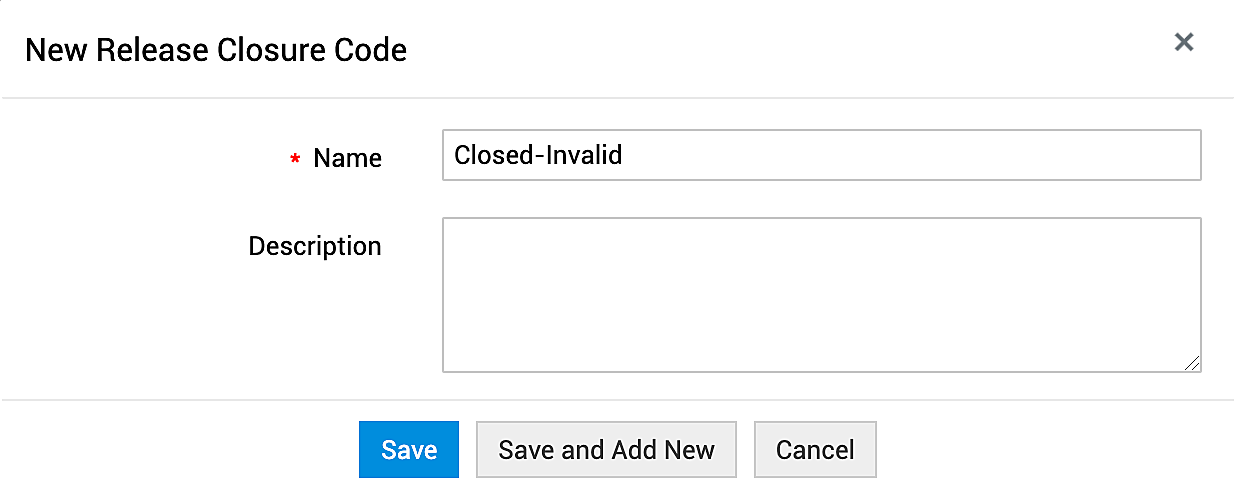
View, edit, or delete closure codes
You can perform various actions on release closure codes from the closure code list view. You can sort the items in the list view alphabetically by ascending or descending order using the Name column. To do this, click the Sort icon ![]() as required. You can also limit the number of items displayed per page or navigate between pages in the list view using the appropriate options on the list view header.
as required. You can also limit the number of items displayed per page or navigate between pages in the list view using the appropriate options on the list view header.

-
To view the details of a closure code, click the name of the release.
-
To edit a closure code, click Actions
 and choose Edit, or click the name of the closure code, make necessary changes, and click Update.
and choose Edit, or click the name of the closure code, make necessary changes, and click Update.
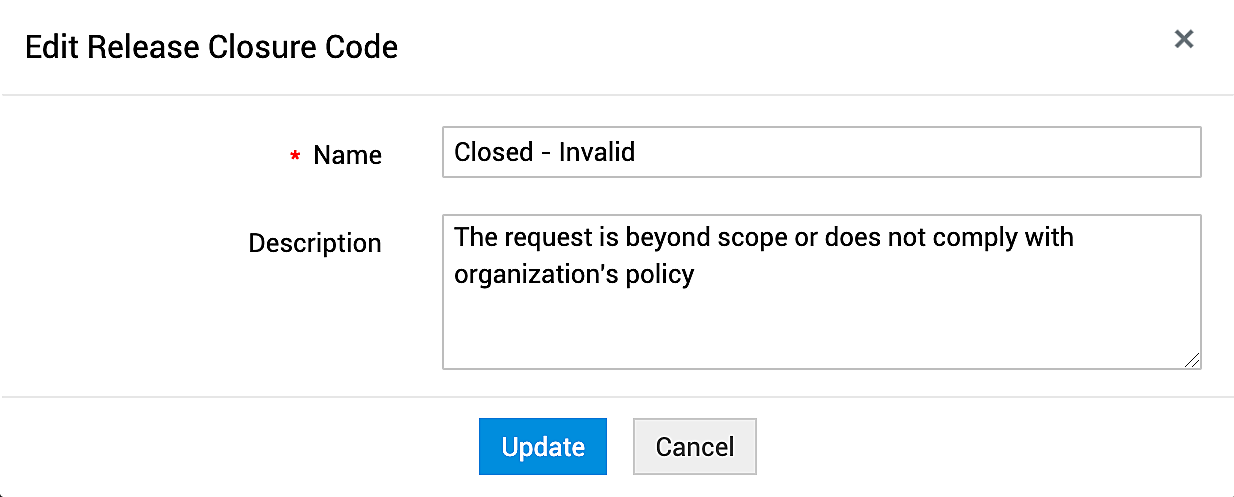
-
To delete a closure code, click Actions
 , and choose Delete, and confirm your action.
, and choose Delete, and confirm your action.
If a closure code is deleted while it is used in a release workflow or release requests, it will be moved to an inactive state. Use the filter drop-down to view the inactive closure codes.
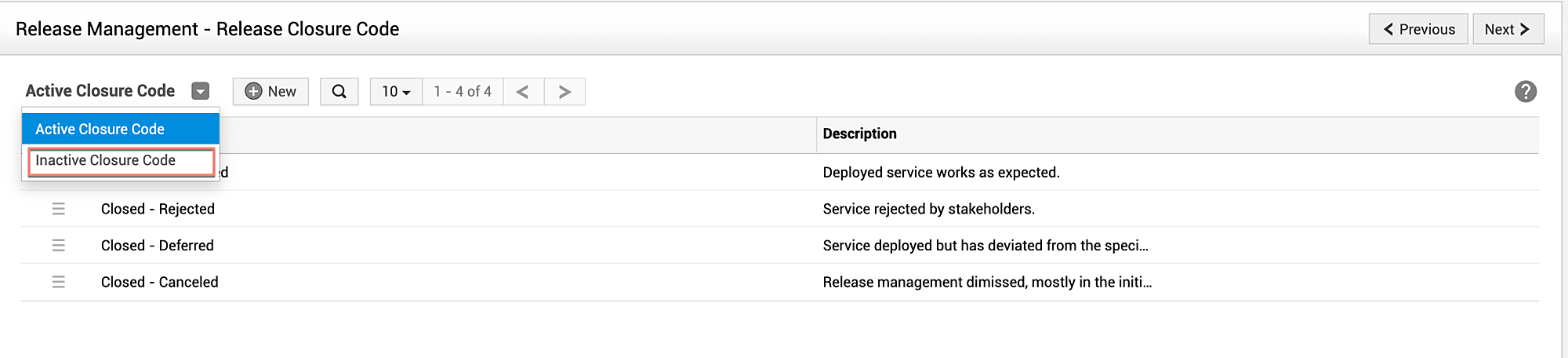
To reinstate a closure code, edit the closure code and uncheck Not for further use.
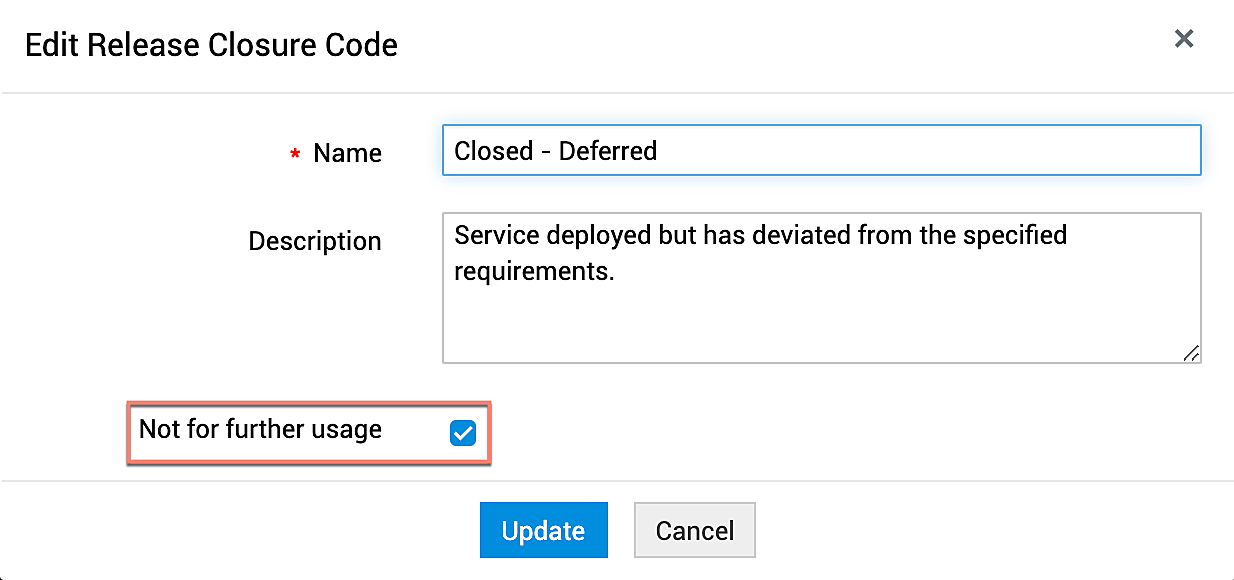
You can search for specific closure codes using keywords. To do this, click Search ![]() , enter your preferred keyword for the Name or Description column to filter out the preferred closure codes.
, enter your preferred keyword for the Name or Description column to filter out the preferred closure codes.