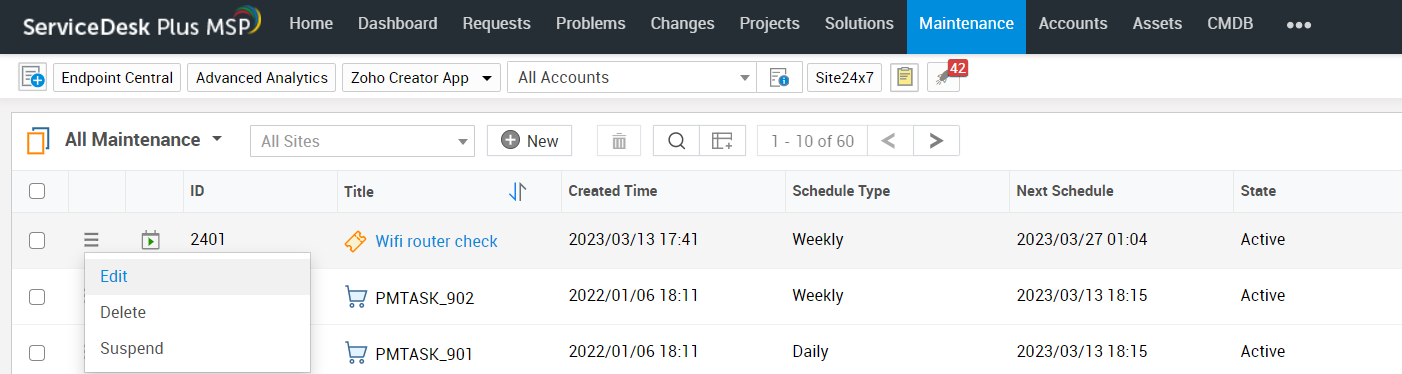Maintenance
Create, view, and manage all maintenance related requests in your organization from under a new module Maintenance. You can also configure schedules for the maintenance requests. For example, you can schedule a wifi maintenance request in your organization to be carried out twice a week.
Quick Links
Create a New Maintenance
To create a new maintenance,
-
Go to the Maintenance tab and click New Maintenance.
-
Select a relevant template and fill out the fields as shown in the screenshot below.
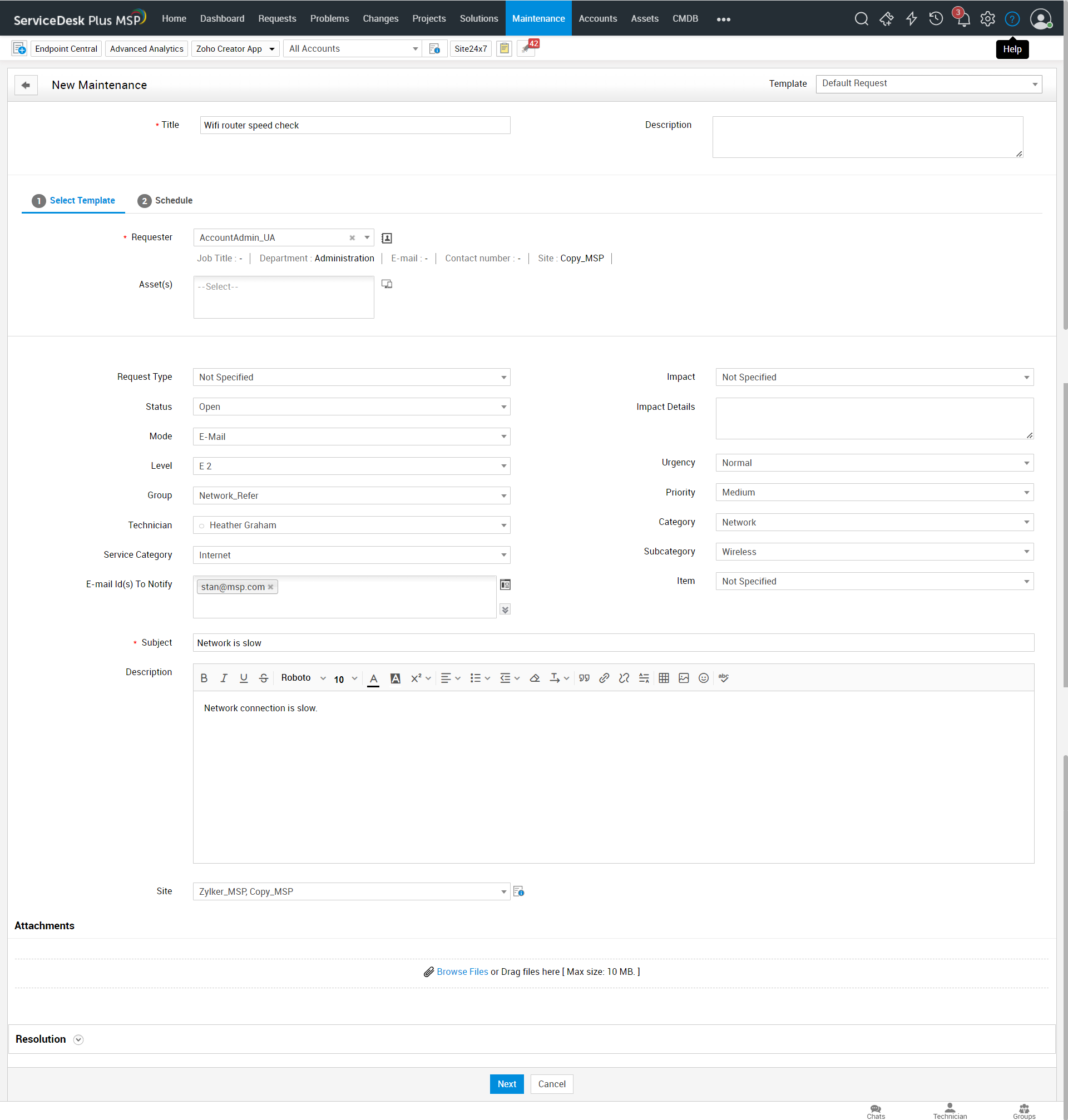
-
Click Next to move to the scheduling section.
Schedule a Maintenance Request
-
In the scheduling section, select a date range and time.
-
Choose the repeat frequency.
-
Click Advanced Options to further fine tune the schedule. You can choose to run the schedule on a daily, weekly, monthly and yearly basis.
-
You can also set the repeat frequency to never end.
-
Click Save.
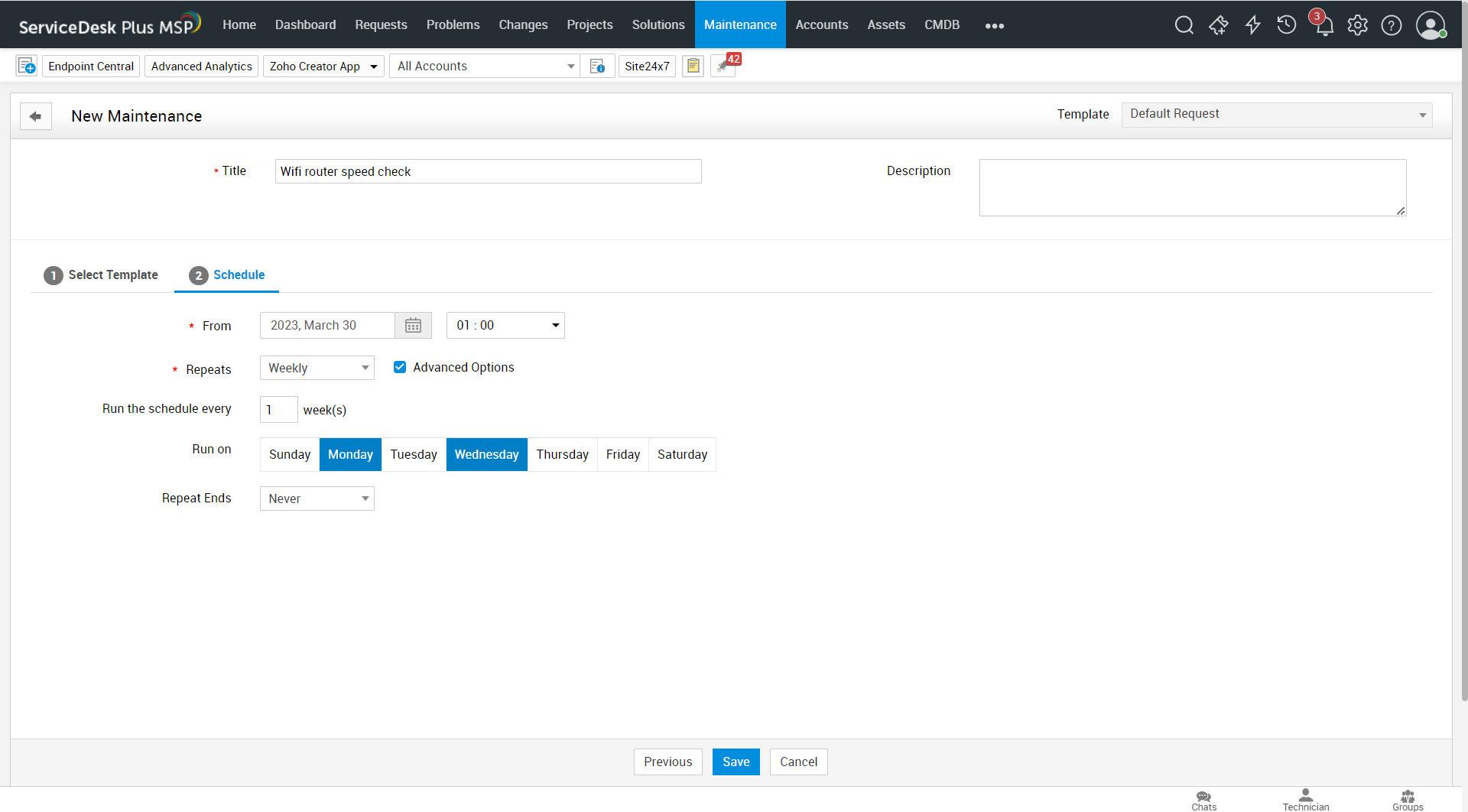
The maintenance requests will be created at the scheduled time. If you want to generate requests instantly, go to the maintenance list view and click the ![]() icon beside the maintenance for which you want to instantly generate a request.
icon beside the maintenance for which you want to instantly generate a request.
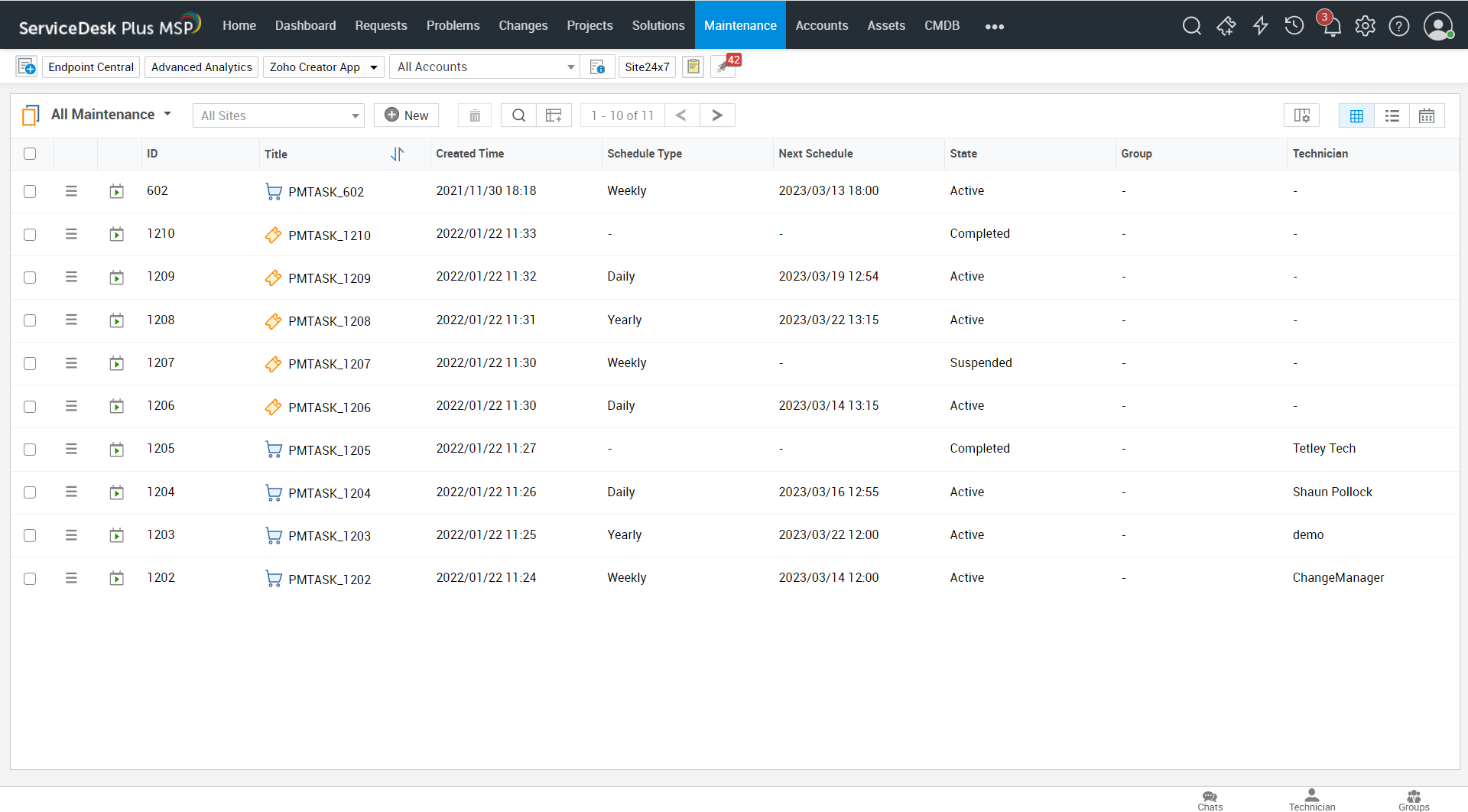
The maintenance request will be instantly generated and it will be reflected in the request list view.
View Upcoming Maintenance Schedules
You can view the upcoming maintenance schedules by using the calendar view in the maintenance list view page. The calendar view shows all the maintenances scheduled for the current day/week/month.
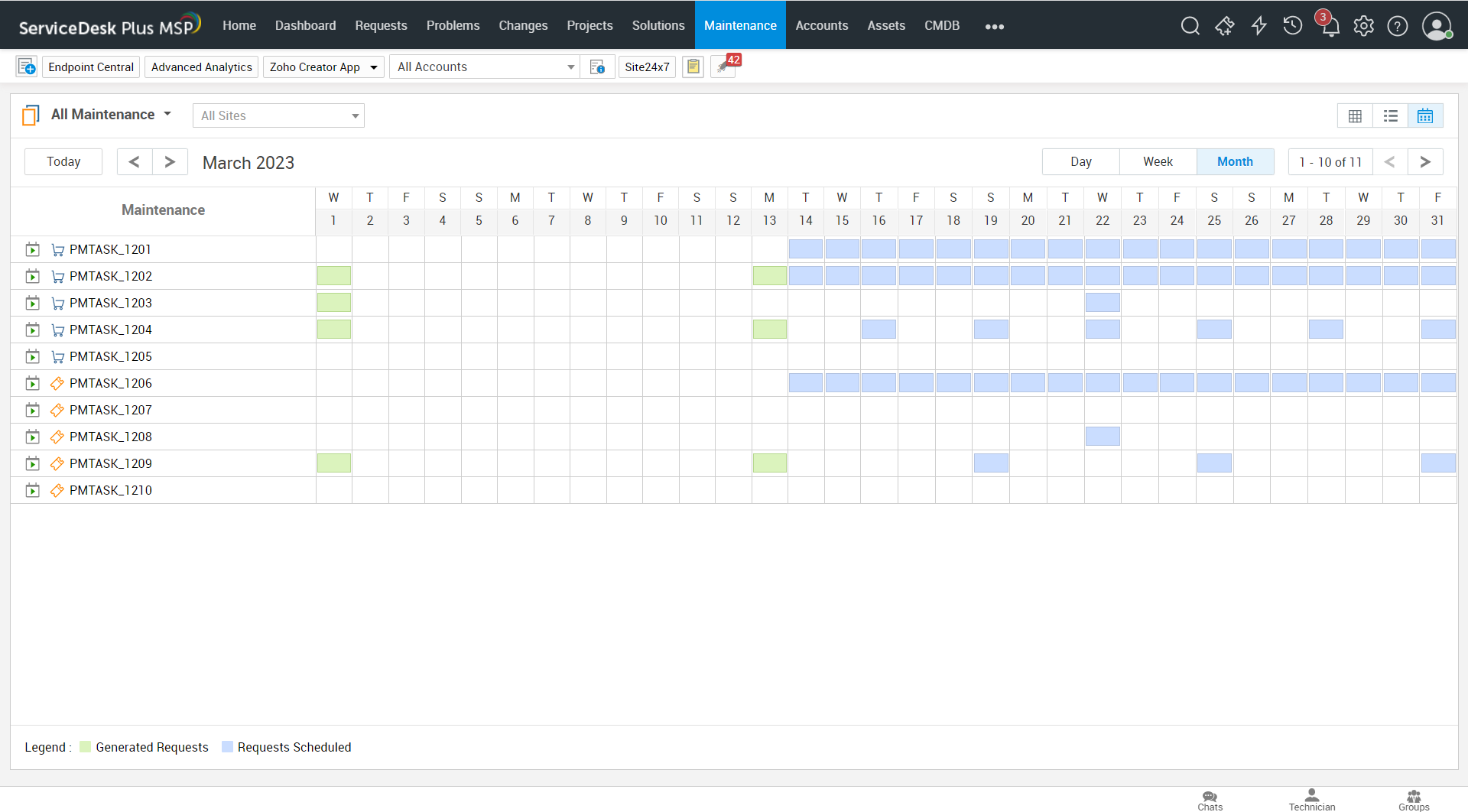
You can view details of the maintenance by clicking on the green or blue rectangles on the calendar. Clicking on green ones will take you to the maintenance request’s details page whereas the blue ones will take you to the scheduled maintenance details page.
Maintenance Details Page
From the details page, you can view all the information on the maintenance, including the schedule details. You can use the calendar to view the generated/scheduled maintenance requests.
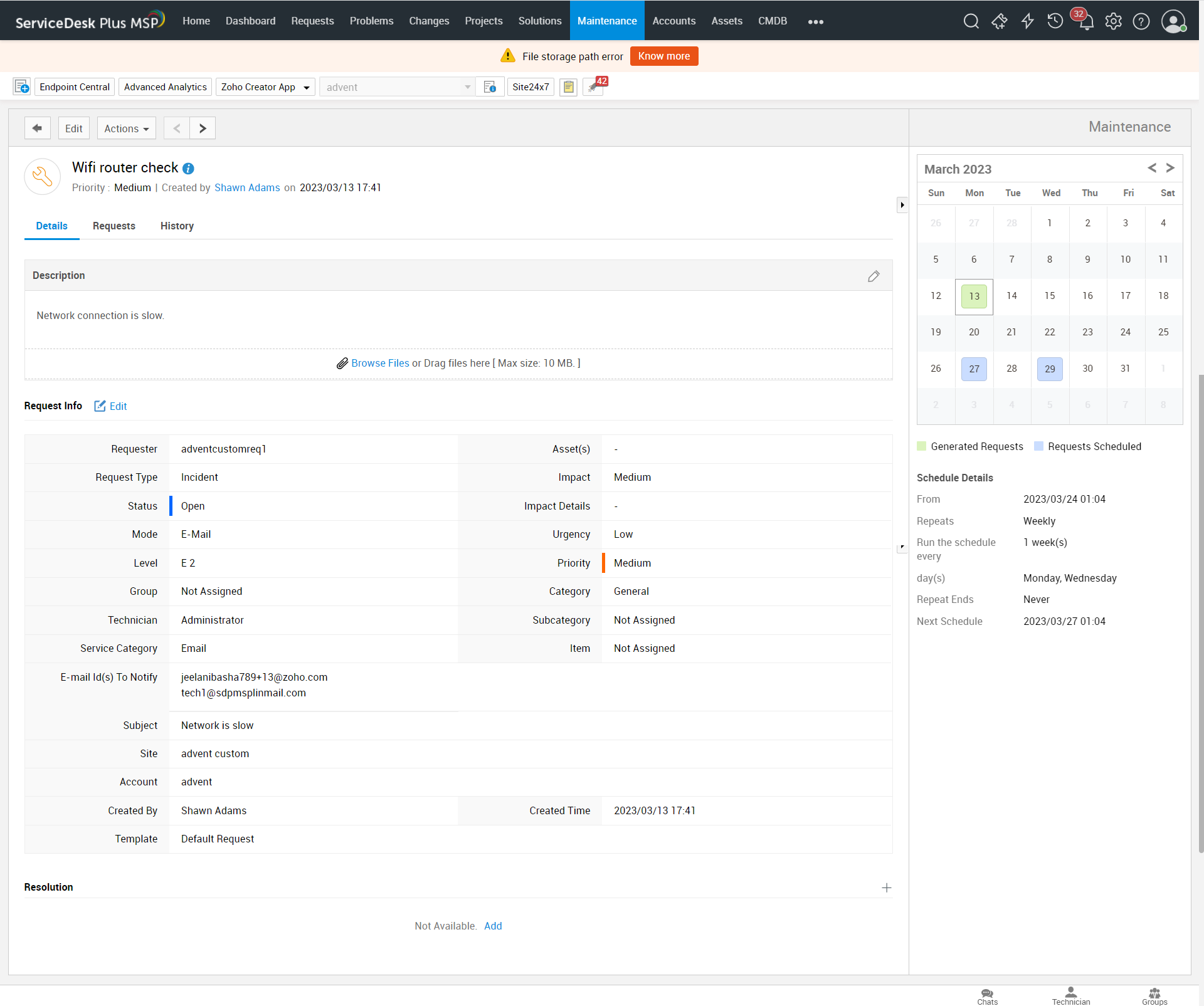
Requests
Under the Requests tab, you can view all the requests generated for that maintenance. Clicking on the requests will redirect you to the individual requests’ details page.
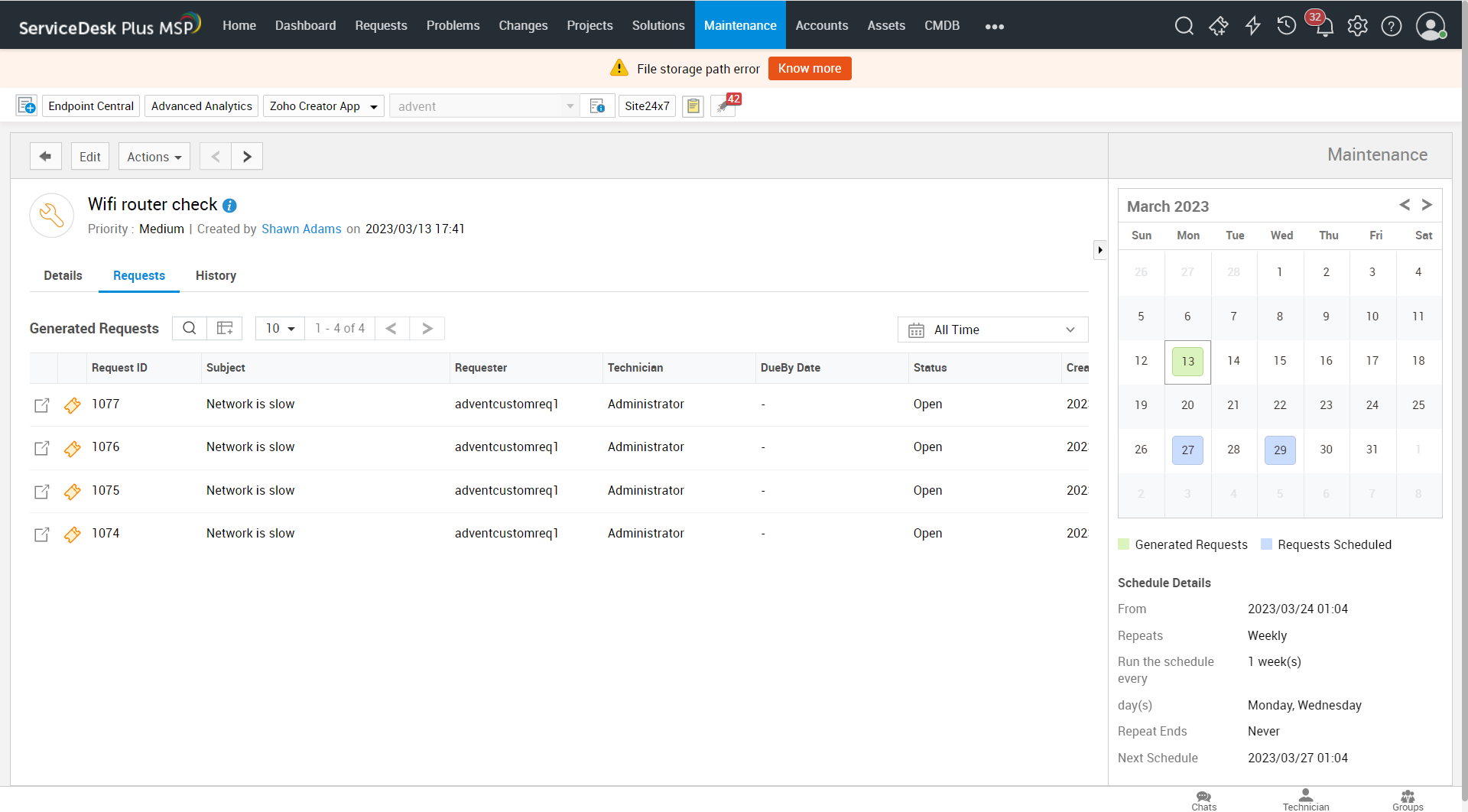
History
From the History tab, you can view the record of all activities done within the maintenance.
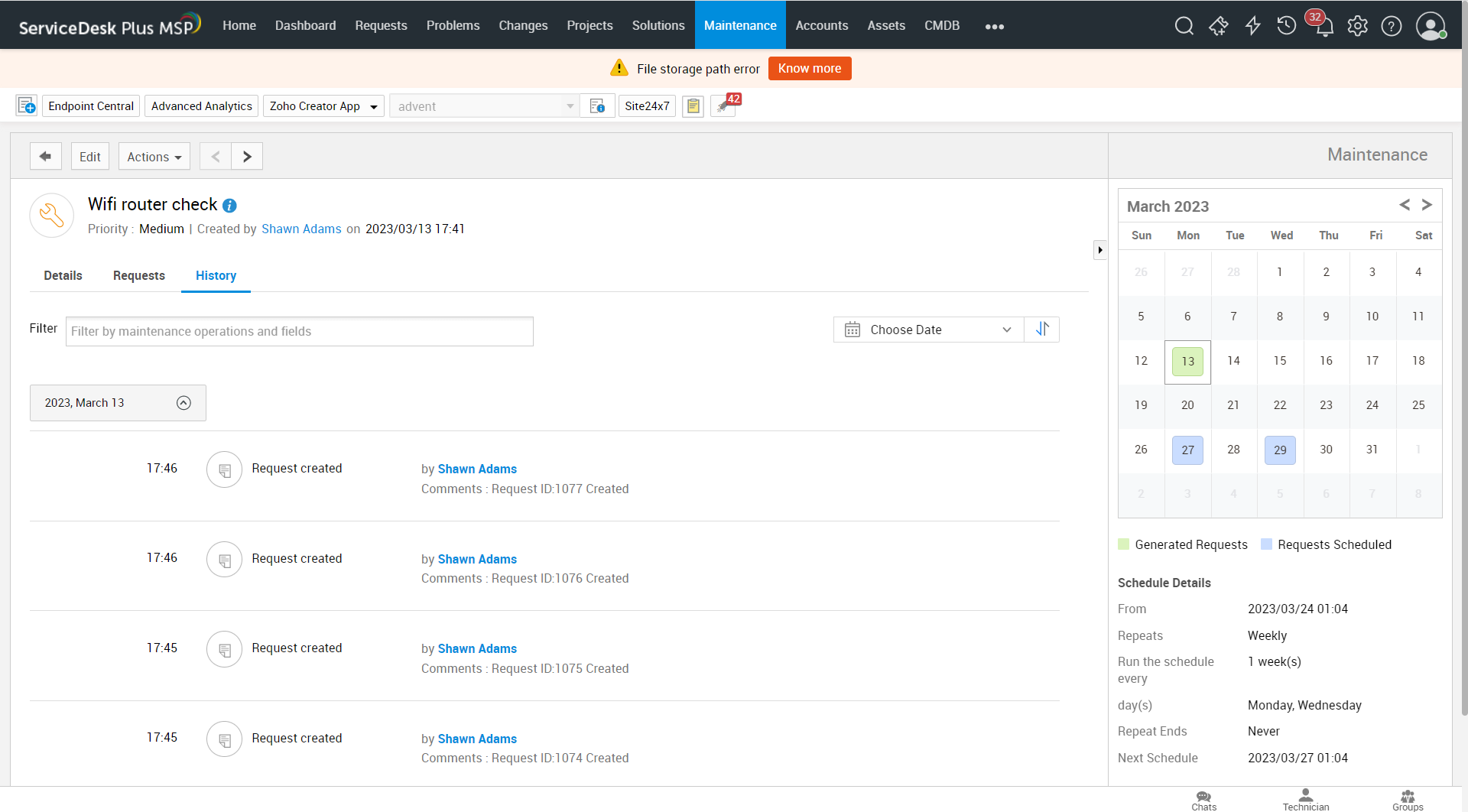
Edit, Delete, Suspend, and Resume Maintenance Schedules
You can edit, delete or suspend a maintenance schedule by clicking on the Actions button  against maintenance in the list view and selecting the appropriate option. For suspended maintenance schedules, you will get the Resume option as well.
against maintenance in the list view and selecting the appropriate option. For suspended maintenance schedules, you will get the Resume option as well.