Remote Assistance Setup (Zoho Assist)
ServiceDesk Plus MSP enables organizations to integrate with Zoho Assist so that technicians can provide remote assistance to users across different networks. Post integration, technicians can initiate a remote session with the requesters anywhere across the world.
Pre-requisites
The application should have a concurrent license. Email us at support@zohoassist.com to get your concurrent license.
The user configuring the integration must have valid login credentials in both ServiceDesk Plus MSP and Zoho Assist.
Configuring the integration
Role required: SDAdmin
To configure the integration,
- Go to Admin > Integrations > Remote Assistance Setup.
- In a new tab, log in to the Zoho Developer Console of your domain [ EU / CN / IN / COM / AU ] using your Zoho Assist credentials.
- Click Get Started Now.
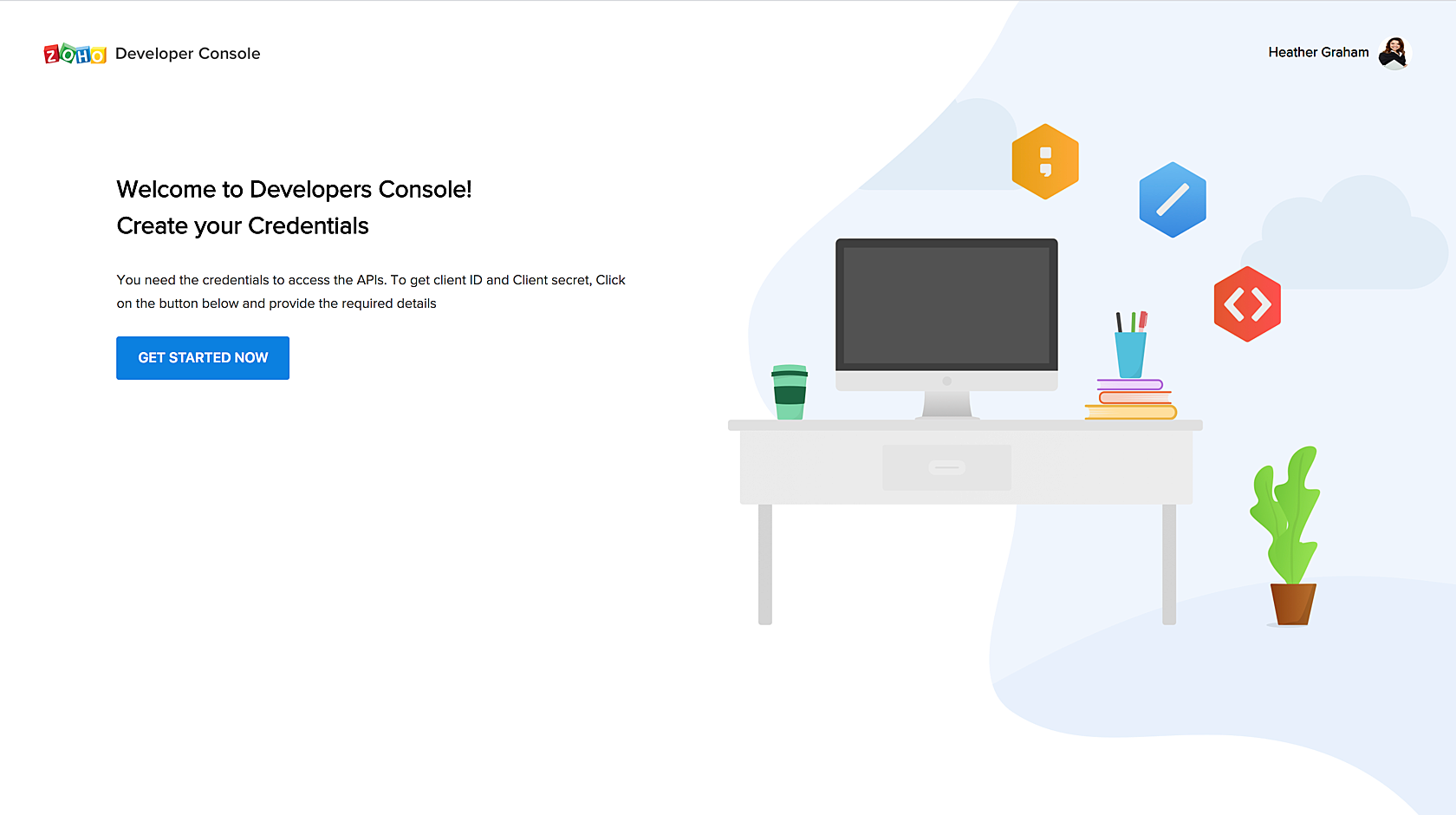
- From the displayed client types, choose Self Client.
- Click Create. A confirmation window pops up.
- Click OK to create the Self Client. Two tabs, Generate Code and Client Secret will be displayed.
- Copy the Client ID and Client Secret displayed under the Client Secret tab to the configuration page in ServiceDesk Plus MSP.

- Under Generate Code tab, enter the scope as ZohoAssist.sessionapi.CREATE and provide a Scope Description.
- Under Time Duration, choose a validity time for the code to be generated - the integration should be configured before the code expires.
- Click Generate. Copy the displayed code and paste it under the Generated Code field in the configuration page of ServiceDesk Plus.
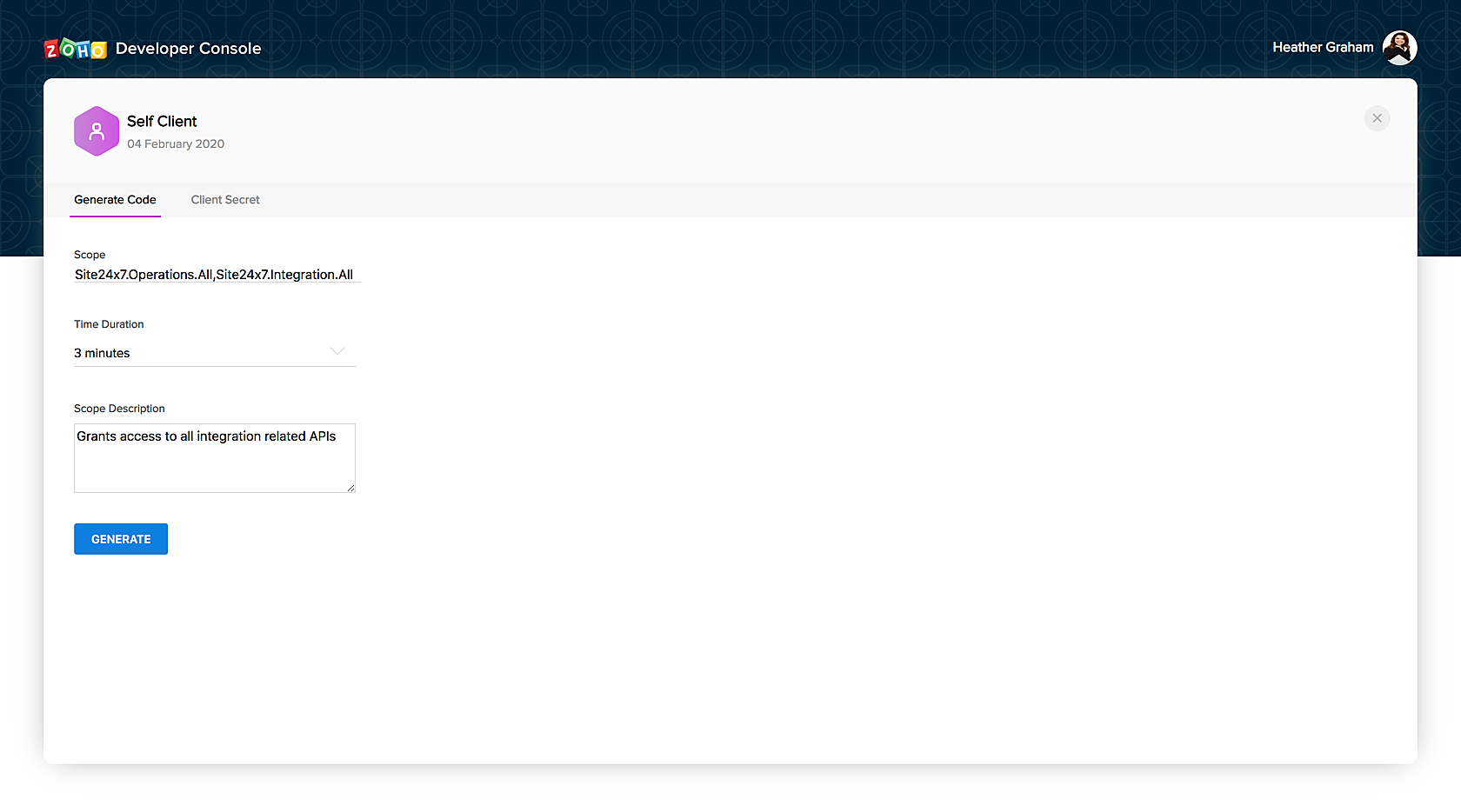
- Choose your Domain from the drop-down.
- Click Test connection and Save.
You have now integrated ServiceDesk Plus MSP with Zoho Assist. Post integration, you can initiate a remote assistance session the remote assistance option will be listed under the Remote Control drop-down in the request/asset details page.

