Order PO from Vendor
Once the Purchase Order is approved by the concern personnel, you need to order the items from the vendor.
-
Click the Purchase tab in the header pane to open the PO List View page.
-
Select Approved POs from the Filter drop down. Click the PO name link.
-
From the PO details page, click Actions tab -> Order this PO option. The Order this PO dialog pops up.
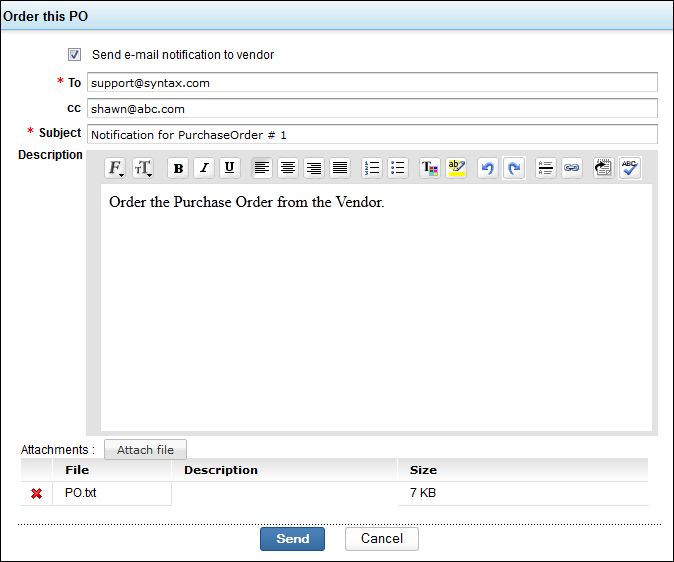
-
Enable Send Mail Notification check box, if you wish to send a mail to the vendor regarding ordering of items.
-
Enter the Email address of the Vendor in the To field. You also have an option to CC this mail.
-
If required, you can modify the Subject content manually and type in the message text for mail notification in the Description field.
-
Click Attach file button to attach relevant files to the Order.
-
Click Send. The status of the PO is changed to 'Ordered'.

