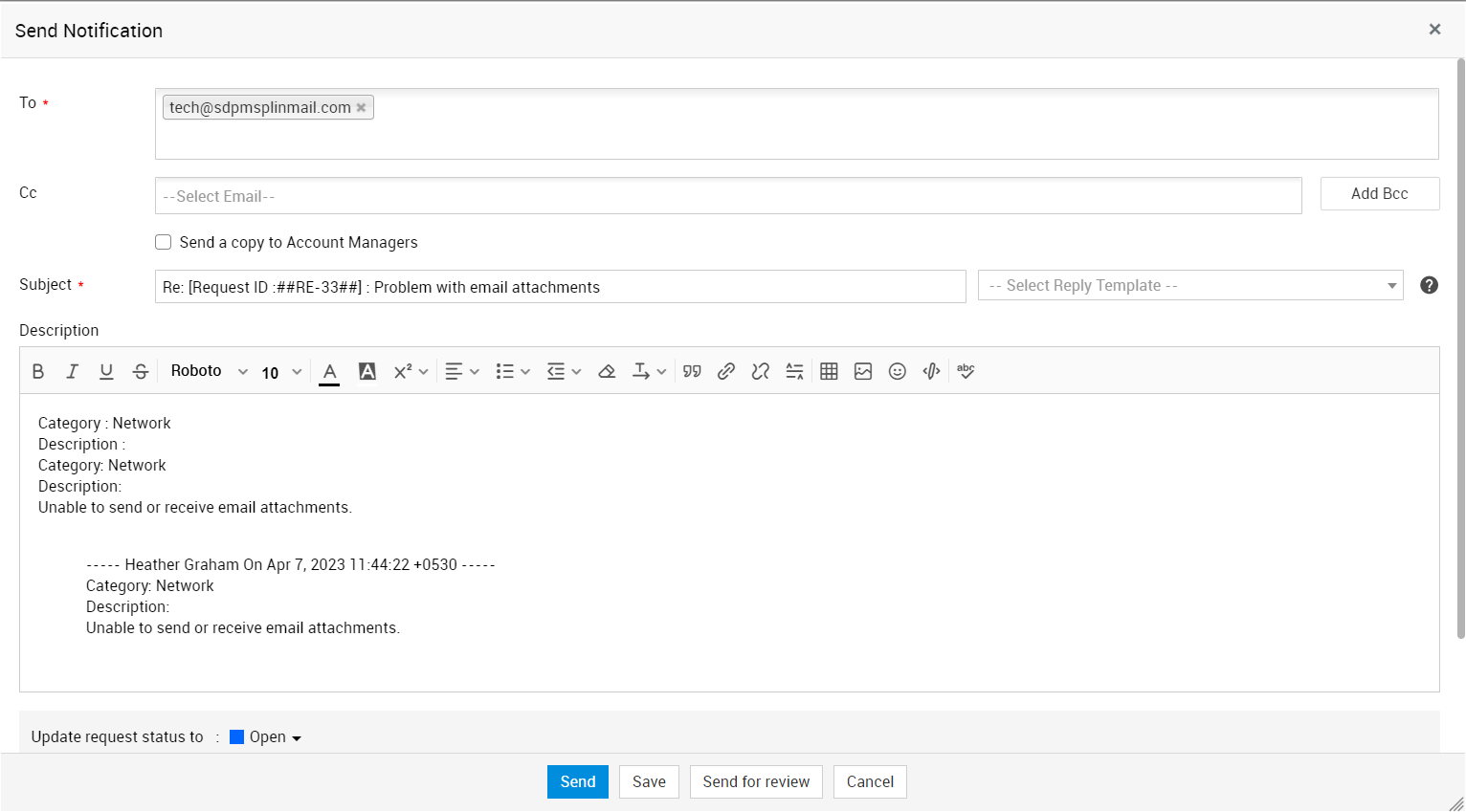SMS the Technician
ManageEngine ServiceDesk Plus - MSP enables you to notify a technician through SMS also. This option is available only to technician assigned requests.
To send an SMS to a technician
-
Log in to ServiceDesk Plus - MSP using your user name and password.
-
Click the Requests tab in the header pane.
-
Click the request Title which is assigned to the technician whom you wish to notify through an SMS.
-
In the View Request page, on the right side under Reply, click SMS the Technician. The Mail to Technician window opens with the To address displayed as <mobile number>@<service provider>.com. You can configure the service provider details in the admin configurations.
-
You can add your message to this or edit the description to contain only those information that you wish to send.
-
Click Send. A message is displayed in the window, stating that the SMS is sent.
-
Click Close. This closes the notification window.
The SMS notification is also available under the Notifications tab of the request. You can view the contents of the notification by clicking the View Details link beside the notification information.