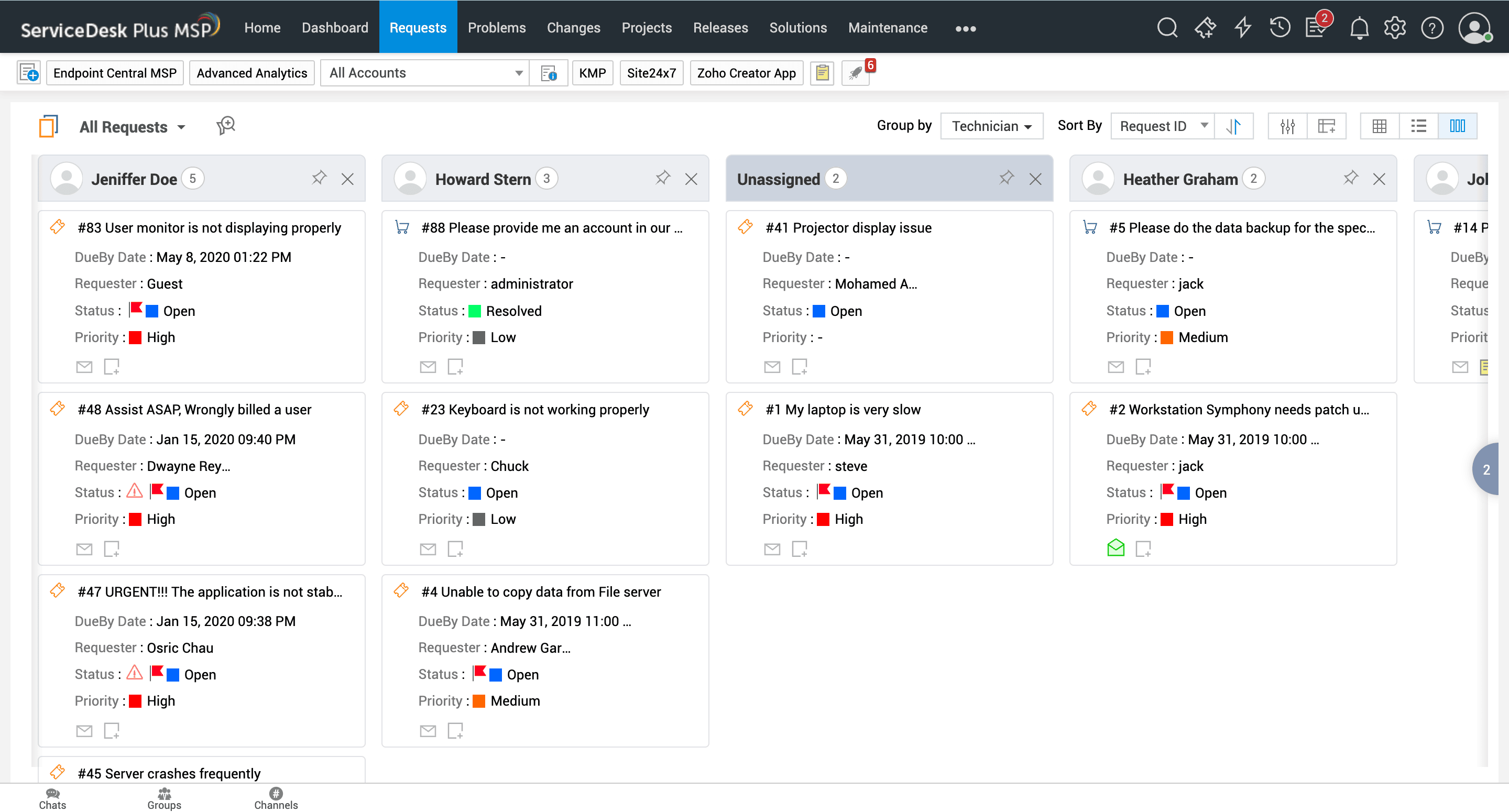A Kanban View is a feature that allows MSPs to visualize and track the progress of their activities in a clear and organized manner. It is a visual representation of the workflow, with tickets represented as cards that move across different stages or columns.
Juggling multiple tickets at once can be an overwhelming and time-consuming task for technicians. It can be difficult to stay on top of each request's progress and ensure that all tasks are completed within the designated timeframe.
A Kanban View is essential as it allows for a visual representation of the status of each ticket. This helps the MSP team to easily track and prioritize tasks, identify bottlenecks, and improve overall efficiency.
The Kanban View also promotes collaboration and transparency within the team, as everyone can see the progress of each ticket and any updates made. Additionally, the Kanban View allows for easy customization and organization of tickets. This makes it a valuable tool for managing and completing tasks on time.
ServiceDesk Plus MSP's Kanban View offers a user-friendly way to view and manage tickets. It presents tickets as cards that can be sorted by status, priority, and assigned technicians.
With a simple drag-and-drop feature, you can personalize columns for tickets. This allows technicians to easily update ticket status, prioritize tasks, and reassign tickets to other technicians, all within a single window.