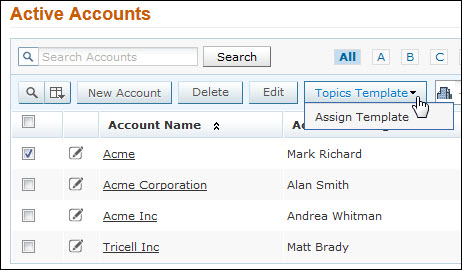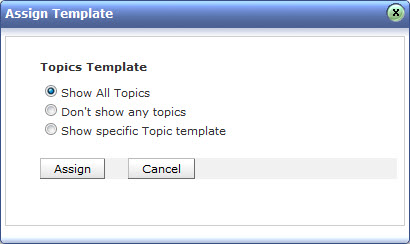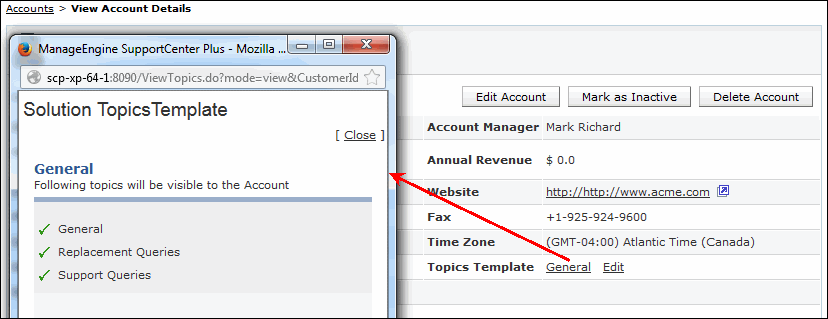Assigning Topic Template to Account
Using Topics Template, you can group specific topics under a template and assign this template to an account. Thus restricting the contacts, associated to the account, to view only solutions pertaining to the topics grouped under the template.
You can assign either all or specific Topic Template to accounts from the accounts list view page. This template can also be used for other accounts, however multiple templates cannot be assigned to an account. To create topics template refer Topics Template under Solutions module.
|
Note

|
1. Topics Template can be shared by other accounts.
2. A single account can be assigned to one topics template.
3. When users without accounts log into SupportCenter Plus, you can configure the corresponding solution views under Admin -> Settings -> Solution View.
|
Assigning Topic Template
-
Click the Accounts tab in the header pane to open the Accounts list view page.
-
Enable the check box beside the account you want to assign topics template and click Topics Template drop down.
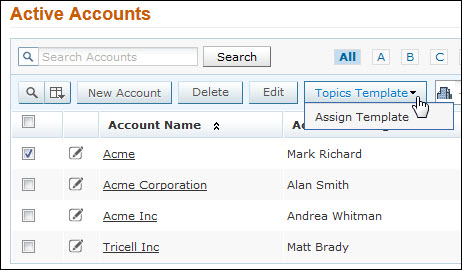
-
Select the Assign Template option from the list. The Assign Template page opens as shown below,
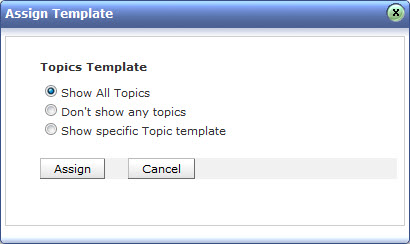
-
Enable the appropriate radio buttons from the Assign Template page.
- Show All Topics: Select this option to show all solution topics to the account.
- Don't show any topics: Select this option, if you do not want to show any topic to the account.
- Show specific Topic Template: Select this option to show specific topics available under particular template. You can select a Topic Template from the drop down list, to assign it to the account.
-
Click Assign button.
|
Note

|
On assigning the Topics Template to an account, the solutions related to the topics template can be viewed by the contacts (associated to the account) once they login to the application using their login credentials.
|
Viewing Topics Template
To view the Topic Template assigned to an account,
-
From the accounts list view page, click on the Account Name. The Accounts Detail page opens.
-
Under the Account Details block, click the hyperlink of the Topics Template name to view the services provided.
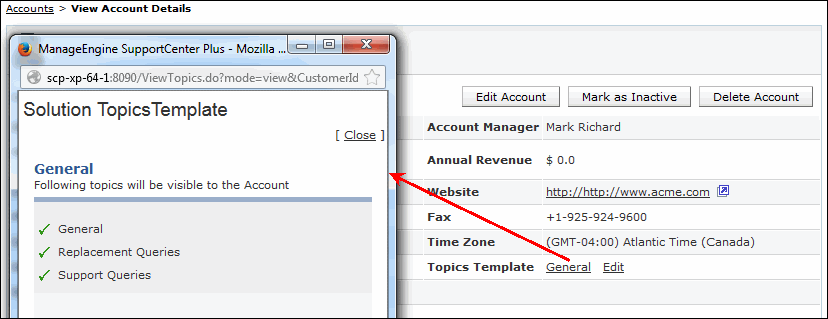
Editing Topics Template
To edit the Topic Template assigned to an account,
- Click on the Accounts tab in the header pane to open the accounts details page.
-
Select the Account Name link of the account to edit the Topic Template.
-
Click the Edit link available beside the Topics Template field. The Assign Template page opens.
-
Choose the appropriate radio button.
-
Click Assign button.