E-mail the Support Rep
A support rep can be notified when a new request is assigned or an already existing request is reassigned to him/her using this option.
To email a support rep,
-
Click the Request tab in the header pane to open the request list view page.
-
Click the Subject link of the request to be replied.
-
From the request details page, select Reply drop down menu -> E-mail the Support Rep option. The Mail to Support Rep form pops up.
-
The From address is pre populated with the Reply-To mail address configured under Mail Configurations under Admin module.
-
If the email address of the contact is specified in the application then the same is populated in the To field.
-
You can also send the same information to more than one person by specifying the mail address in CC field.
-
If you do not wish to disclose the recipient then specify the mail address in the BCC field.
-
By default, the Subject and Description fields are pre populated with the specified data.
|
Warning

|
While editing the subject of the email, ensure that the request ID value remains intact with the # symbols beside it.
|
-
You can customize the message and content using Canned Response. Select the Canned Response from the available list. A message alert stating that the Subject and Description fields will be overwritten appears. Click Ok to proceed. To know more refer Canned Response.
-
You can insert solutions directly into the application using Insert Solution link. Select a Topic. The corresponding solutions title under the topic is displayed. Click Insert Solution link beside the specific topic. The solution is added automatically as the message content.
-
Click Attach File(s) button to add files as attachments to the mail.
-
Click Send to send the mail to the concern support rep.
-
You have an option to Save the request as draft. The email saved as drafts can be viewed, edited, deleted and sent for review from the request details page as shown below,
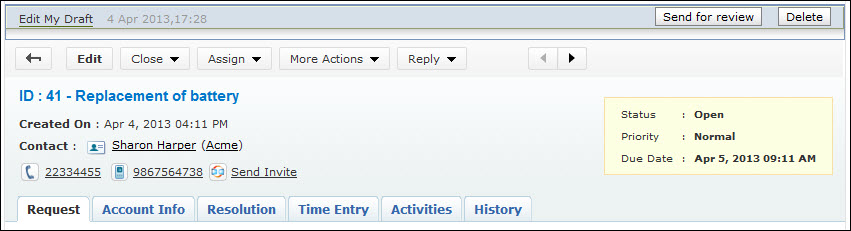
-
Click Save and Send the request for review if you wish to save the mail and send it for review to the concern authority. Enter the mail address of the concern authority to review the reply in the To field.
