





|
In Windows
In Linux
In Windows
Warning: Windows Security Alert!
By default, the following processes are started along with the SupportCenter Plus for My SQL server.
java.exe - SupportCenter Server
mysqld-nt.exe - Database Server
|
Note: For MS SQL server, only jave.exe is started along with SupportCenter Plus. |
When SupportCenter Plus is started in Windows XP / Windows 2003 machines with firewall enabled, Windows pop ups security alerts asking whether to block or unblock the following programs as shown below,
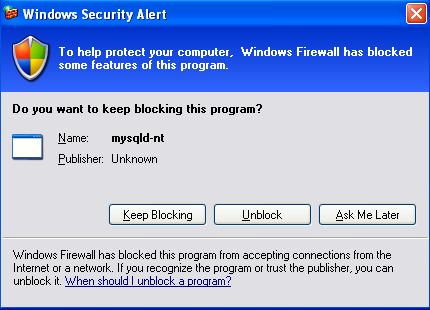
You should Unblock these programs to start SupportCenter Plus.
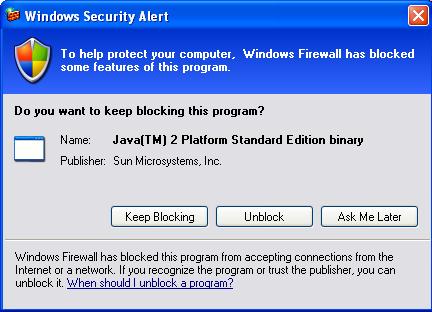
As Service
To manually start the SupportCenter Plus as service,
From Command Prompt
To manually start the SupportCenter application from the command prompt,
Click Start -> Run -> cmd to go to the command prompt.
Move to the bin directory
on entering the command
C:\>cd ManageEngine\SupportCenter\bin
Execute run.bat file to start the server.
Connect your client at http://localhost:8080 in your web browser. Here you need to replace the localhost with the corresponding server name where the SupportCenter Plus web server is running and the port number 8080 should be replaced with the actual port where the server is running.
The application opens the login page in your default web browser.
Enter your user name "administrator" and password "administrator" to log in to SupportCenter Plus as shown below.
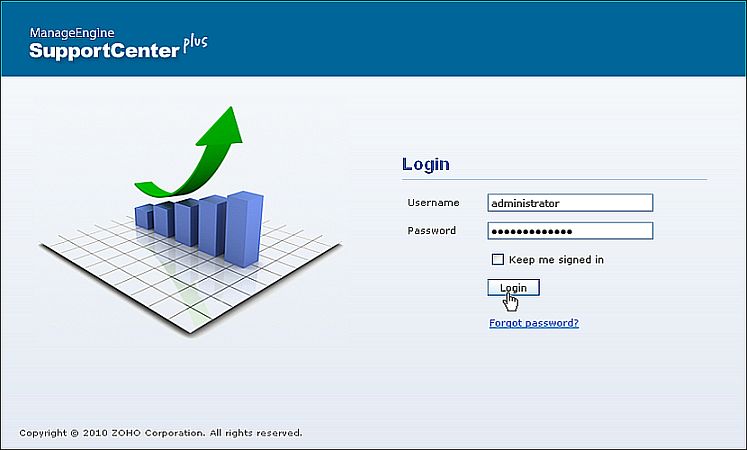
As soon as you login the configuration wizard home page is displayed. Follow the instructions provided in the wizard and click the Next button. To configure your application settings, refer to the Configurations in admin guide.
|
Note: If you wish to start SupportCenter Plus manually then change the Startup Type as Manual under Services. |
As Service
To shutdown the SupportCenter Plus application as service,
Click Start -> Programs -> ManageEngine
SupportCenter -> Shutdown SupportCenter. A confirmation message
appears. Click OK to proceed with the shut down.
[OR]
Right-click on the system tray icon ![]() and choose Shut
down Server. A confirmation message appears. Click OK
to shut down the application.
and choose Shut
down Server. A confirmation message appears. Click OK
to shut down the application.
From Command Prompt
To shutdown SupportCenter Plus application from the command prompt,
Click Start -> Run-> cmd to go to the command prompt.
Click Ctrl+c to stop the server.
Enter 'y' to specify terminate operation. The server is shutdown.
In Linux
To manually start the SupportCenter Plus application,
To start the web client, open a web browser and
type the following in the address field:
http://localhost:8080
Here, you need to replace the localhost with the corresponding server
name where the SupportCenter Plus web server is running and the port number
8080 must be replaced with the actual port where the server is running.
The application opens to the login page in your default web browser.
Enter user name as "administrator"
and password as "administrator" to log in to SupportCenter
Plus. The Configuration Wizard
home page is displayed. Follow the instructions provided in the wizard
and click the Next button.
To configure your application settings, refer to Configurations
in admin guide.
To shutdown the SupportCenter Plus application, execute shutdown.sh file from the bin directory as below:
sh shutdown.sh -S



|