



|
Once your trial evaluation period is over or the registration period has expired, you need to apply a new license file to continue SupportCenter Plus application. To purchase the application, please contact sales@manageengine.com
To register SupportCenter Plus,

To apply the license file on expiry of the registration period,
Save the license file in the directories of the server machine.
Start the application server as service. (refer
Start Application as service)
[OR]
Start the application from the command prompt. (refer Start
Application from command prompt)
If the registration period of the license has expired then the system prompts an error message. Click Ok to proceed.
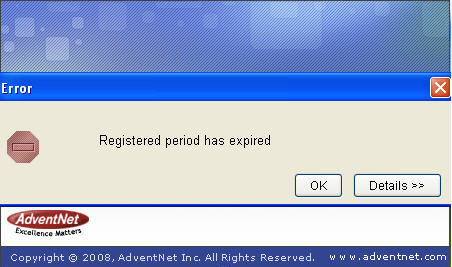
Browse the license file from the License Agreement page and click Next.
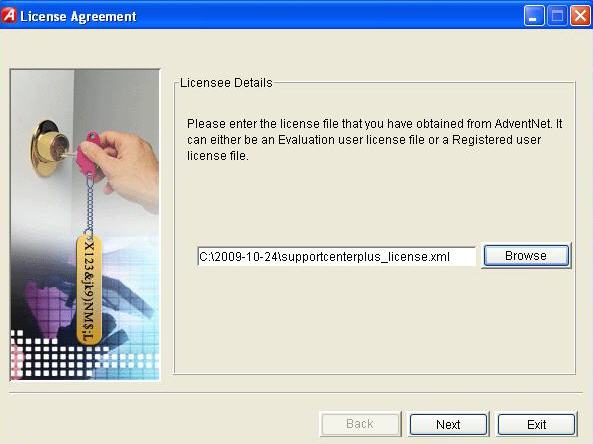
Select the User Name from the from the list with which you wish to register the installation copy.
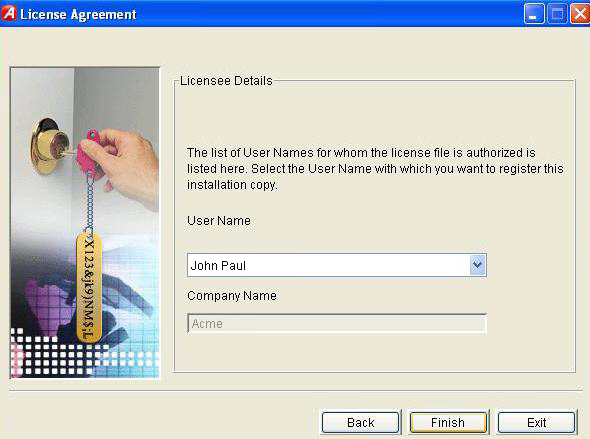
Click Finish to complete the registration and start the server.


|