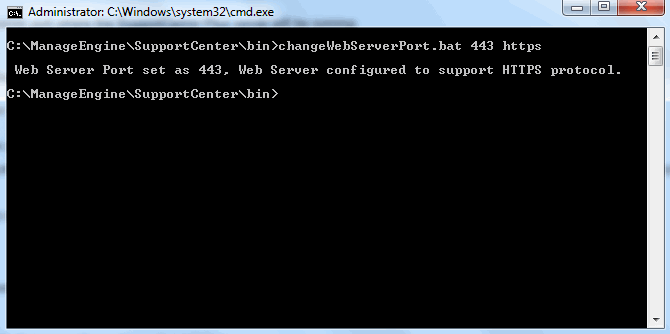Changing Web Server Port
In Windows
Follow the steps given below, to change the web server port of SupportCenter Plus server:
-
Go to <SupportCenter>\bin directory.
-
Execute the file changeWebServerPort.bat at command prompt as shown below:
C:\[SupportCenter Plus Home]\bin>changeWebServerPort.bat <new port number> <http or https>
-
The web server port will be reset to the new port number that you have specified.
-
HTTPS - To start the SupportCenter Plus server in HTTPS mode.
-
HTTP - To start the SupportCenter Plus server in HTTP mode. By default, executing the file as changeWebServerPort.bat <new port number> will start the server in HTTP mode.
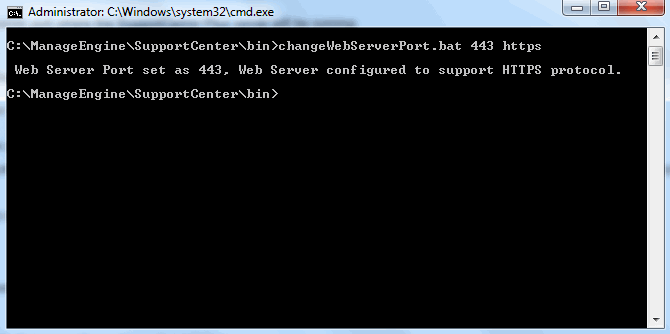
-
If the port number is occupied, you will be prompted to enter a different port number. If you do not wish to enter a different port number then press N on your keyboard to exit the application. Else press Y and enter a different port number that is unoccupied.
This change is effected only when you restart the server. Connect to the SupportCenter Plus server after restarting with the new port number.
In Linux
Follow the steps given below to change the web server port where the SupportCenter Plus server is running:
-
Go to <SupportCenter>/bin directory.
-
Execute the file changeWebServerPort.sh at command prompt as shown below:
$ sh changeWebServerPort.sh <new port number> <http or https>
-
The web server port will be reset to the new port number that you have specified.
-
HTTPS - To start SupportCenter Plus server in HTTPS mode.
-
HTTP - To start SupportCenter Plus server in HTTP mode. By default, executing the file as changeWebServerPort.bat <new port number> will start the server in HTTP mode.
-
If the port number is occupied, you will be prompted to enter a different port number. If you do not wish to enter a different port number then press N on your keyboard to exit the application. Else press Y and enter a different port number that is unoccupied.
This change is effected only when you restart the server. Connect to the SupportCenter Plus server after restarting with the new port number.