





|
The dashboard of SupportCenter Plus login home displays the following tabs,
My View for a contact, displays information on summary of the requests raised by the logged in user and the Announcements published company wide.
1. Requests Summary
Request Overdue - number of requests raised by the logged in contact that are overdue.
Requests Due Today - number of requests raised by the logged in contact for that day.
Pending Requests - number of requests raised by the logged in contact that are unresolved.
Clicking on each link opens the corresponding list view.
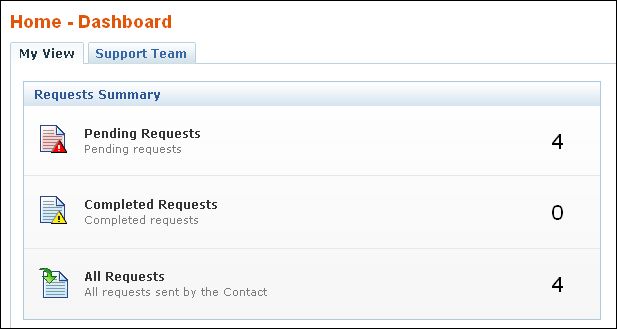
2. Create New Request using Request Template (and) Search Solutions
"Create a new request using a template" is an instant means to access the request form for a request template. The request templates made available to contacts are listed in the drop down.

Apart from using the Search field to perform the search operation, you can search for solutions instantly using Search Solutions. If you wish to search for solution to "install a software", then enter key word as "install a software" and click Search. The search result for the keyword is listed. Select your desired solution from the list.
3. Announcement
All announcements that are published by your customer support administrator will be displayed in the announcements block in your login home page. To view an announcement, click the Announcement Title to open the complete announcement details in a pop-up. Click here to know more on announcements.
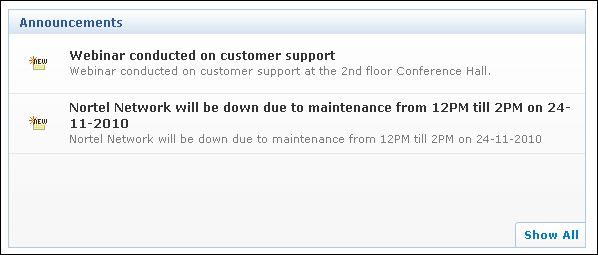
4. Custom Widget
The custom widget added by your customer support administrator is displayed under this block. It can be the plain text, video, or the output of the html snippet whichever is provided by your administrator can be viewed in this block.
ManageEngine SupportCenter Plus enables you to view the "presence" of the customer support rep; that is, you can check their availability status and reach the support rep who is currently available for contacting. Else, you can just send an email or submit your support query to the support team, which will be attended by them once they are available.
The technical support team's availability chart contains their contact information, such as email ID and phone number, along with the in-out status. Click the Support Team tab in the home page dashboard to access the availability chart.
|
Warning
|
Support Team tab will be available only if the SupportDesk Plus administrator has provided you the necessary access permissions for the same. |



|