





|
You can customize your personalization such as the language to be displayed, time zone, data and time format to be displayed in the application. Apart from this, you can also change your login password.
Click on Preferences link.
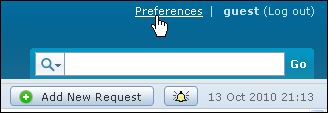
The Preference page opens to display the Personalize and Change Password tab. By default, the Personalize tab is displayed.
Personalize
The Personalize tab consists of display language, time zone, date format and time format.
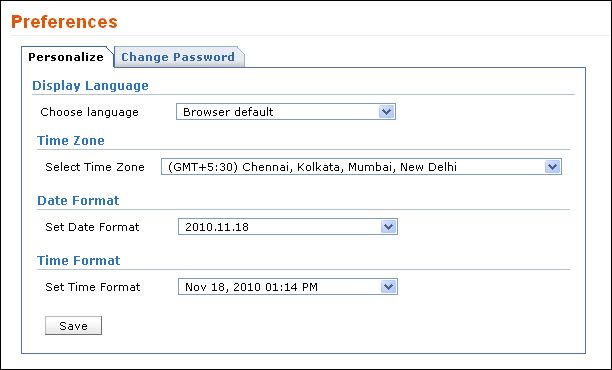
Display
Language
You can select the language to be displayed in the application from
Choose Language drop down list. say, French. All the data in the application
will be displayed in French.
Time
Zone
You can also customize the time zone according to the site where the
server is installed. The date and time will be set with respect to the
time zone.
Date/Time
Format
Select the format of the date such as, 2009.09.10, from the Set Date Format
drop down box. Similarly, you can also set the time format from the Set Time Format
drop down box. The selected date and time format will be displayed where
ever the date/time is mentioned.
Say, while creating a new request, the request created on and due by
time will be displayed in the selected date and time format. The date
and time is set accordingly to the selected time zone.
Click Save.
To change your password,
Click on Change Password tab.
Enter the Current Password in the field.
Next, enter your New Password.
Re-enter the new password in Confirm New Password field.
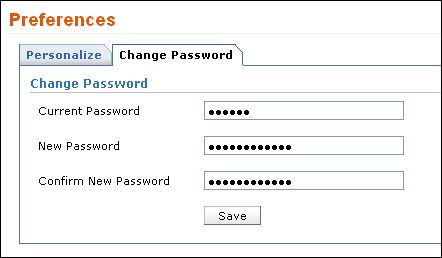
Click Save. Your login password has been changed and will be taken into effect when u log out and log into the application.



|