





|
ManageEngine SupportCenter Plus gives you an option to customize the request list view page by including columns of your choice.
To customize columns displayed in the list view,
Click on the Request tab in the header pane to open the request list view page.
Click on Column
Chooser icon ![]() . The available columns that can
be displayed in the list view pops up. The columns that are currently
visible in the list view is indicated with selected check box.
. The available columns that can
be displayed in the list view pops up. The columns that are currently
visible in the list view is indicated with selected check box.
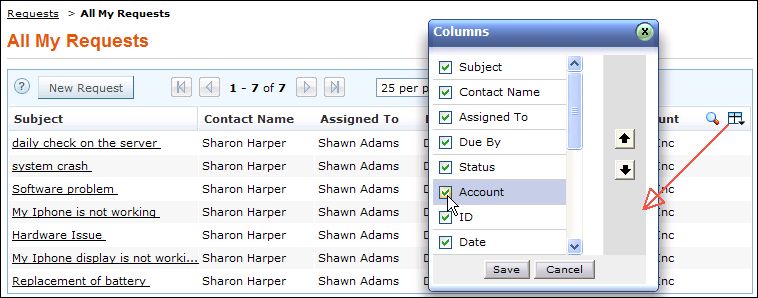
To remove a column, de-select the check box and click Save.
To add a column to the list view, select the check box beside the column you wish to add. Click Save.
To change the column order, click the up and down arrow after selecting the column that you wish to move.
Click Save. Only the selected columns are added in the request list view.



|