Escalating Alarms
To configure a new alarm escalation rule, follow the steps given below:
The alarms of critical devices should not be left unnoticed for a long time. For instance, the mail-servers, web-servers, backup-servers, switches, and routers are so critical that if their faults are not solved within a specified time, the networking functionality will be brought down. You can configure OpManager to escalate such unnoticed alarms by sending an e-mail to the person concerned.
However, you have an option to exclude the alarms that are acknowledged from being escalated.
- Click Settings → Configuration → Alarm Escalation Rules.
- Click Add Rule to create a rule.
- Assign a name to the rule in the Rule Name field.
- Select the Severity and Category of the alarm.
- Select the Business View in order to associate the rule only to the alarms of the devices of the selected business view. If not select None to associate the rule to the alarms of all the devices.
- Then configure the the interval (Not Cleared Within) in either hours or minutes to wait for the alarm to get cleared.
- In the Run this check every box, set the interval in minutes to execute this rule.
- You can exclude the acknowledged alarms from being escalated by selecting Exclude Acknowledged Alarms option.
- Type the values for the fields under Notifications > Email to send an e-mail if the alarm is not cleared within the specified interval.
- Configure the To Email Address, From Email Address, the Subject and the Message of the escalation mail.
- Type the values for the fields under Notifications > SMS to send a SMS if the alarm is not cleared within the specified interval.
- Configure the Mobile Number and Message of the escalation SMS.
- Click Save.
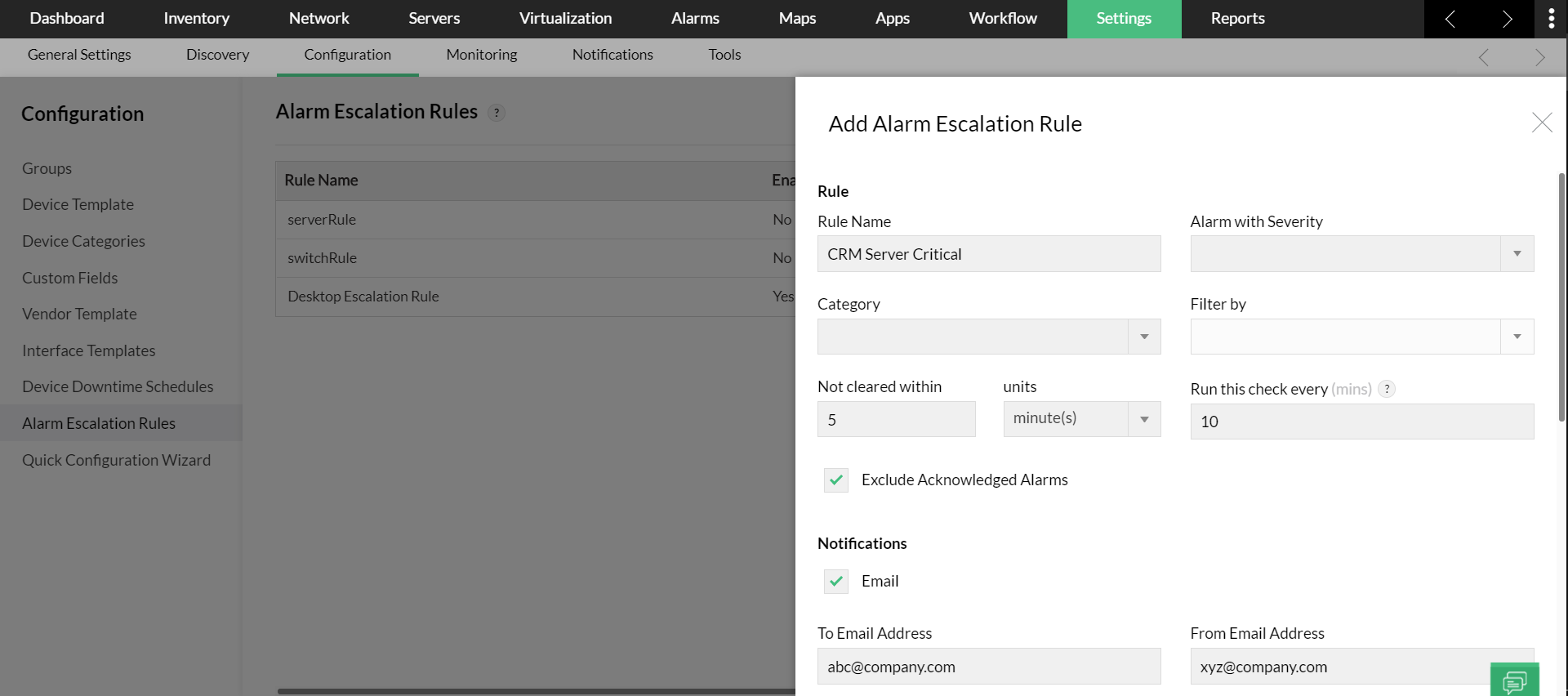
If you configure a new alarm escalation rule, by default it will be enabled. To disable an alarm escalation rule click on Edit icon, deselect the Enable this rule option and click on Ok.
Alarm escalation rule can be deleted by clicking the Delete icon  in the Actions column of the particular rule.
in the Actions column of the particular rule.
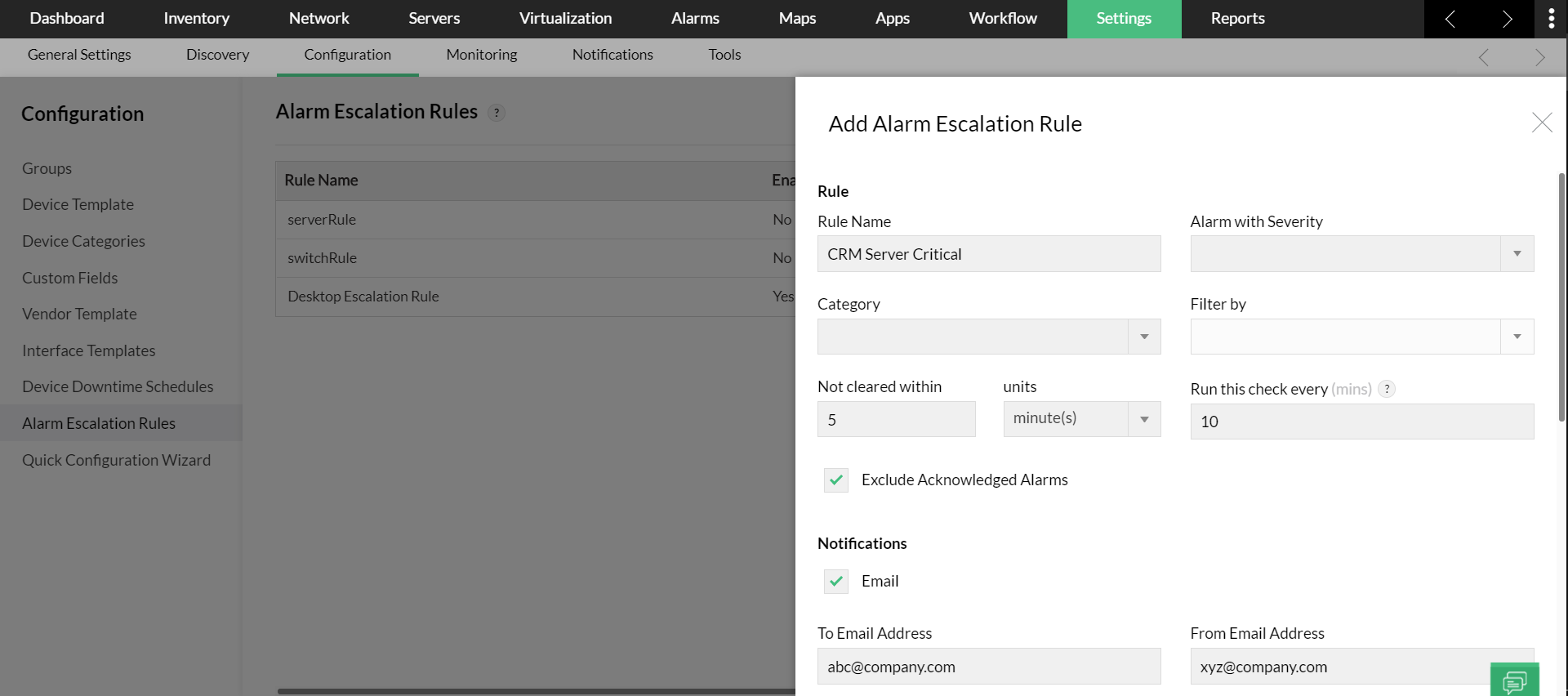
![]() in the Actions column of the particular rule.
in the Actions column of the particular rule.