With over 15 Million active subscriptions, Adobe is one among the most popular range of software for individual use and business productivity. There is an increasing number of patches that roll out for different Adobe applications on a regular basis and is important to manage and distribute Adobe updates to systems on a systematic basis.
Publishing Adobe patches to SCCM
Follow the steps given below to automatically publish Adobe patches to SCCM,
You have now successfully published the Adobe patches to SCCM console
Deploying Adobe Patches in SCCM
To deploy the published Adobe patches using SCCM follow the steps given below,
Step 1: Go to SCCM console, under 'All software updates' search for the update(s) that were published using Patch Connect Plus.

Step 2: Select the required patches, right click and then select 'Deploy'.
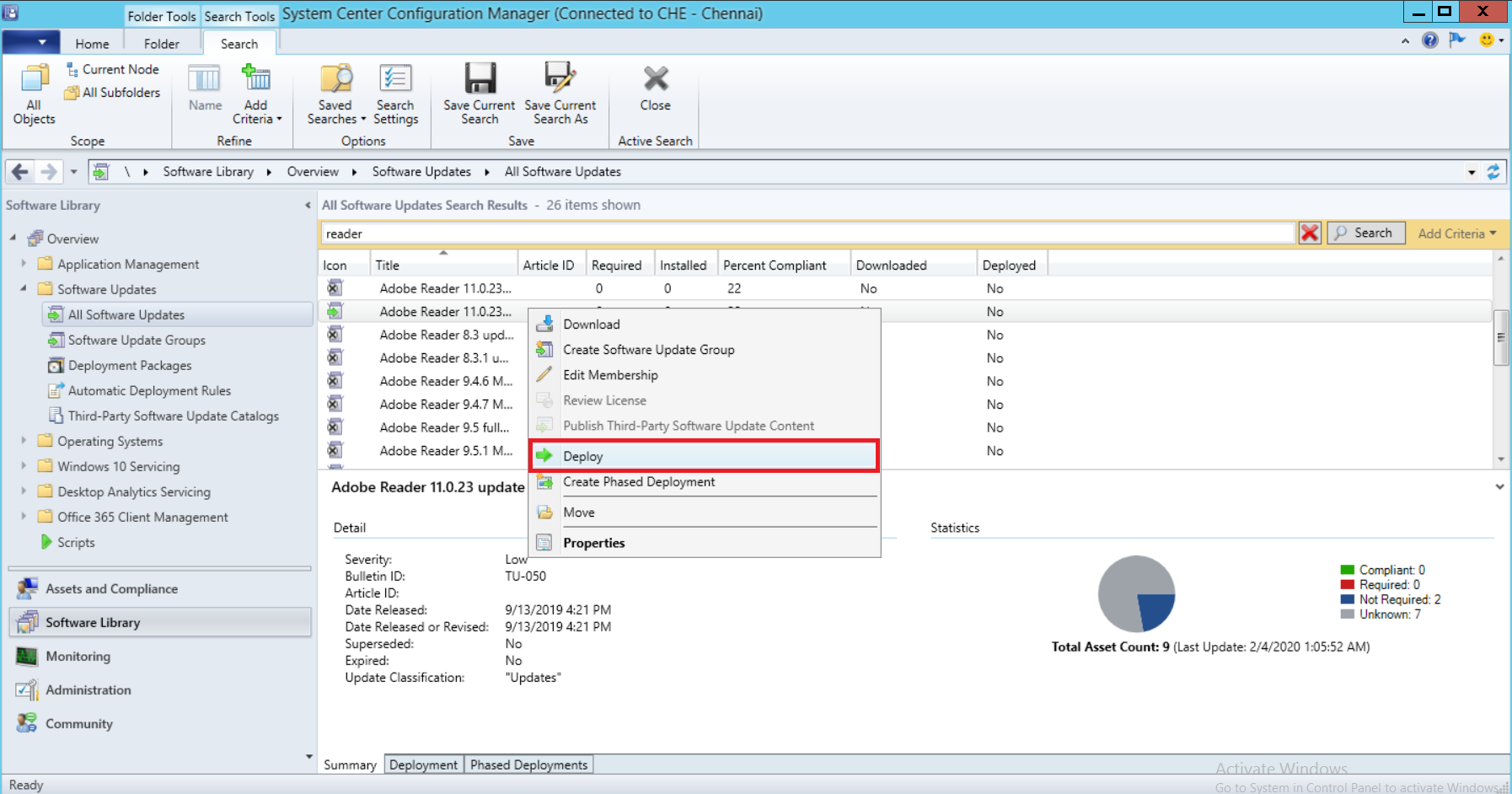
Step 3: Configure Deployment settings, Scheduler Details, User Experience, Alerts, Download Settings and Deployment Package settings.
Step 4: Specify the location from where the update(s) has to be downloaded and click Next . This location is the shared WSUS server content folder to which the patches were published by Patch Connect Plus . Folder example: <wsus server name>\WSUSContent
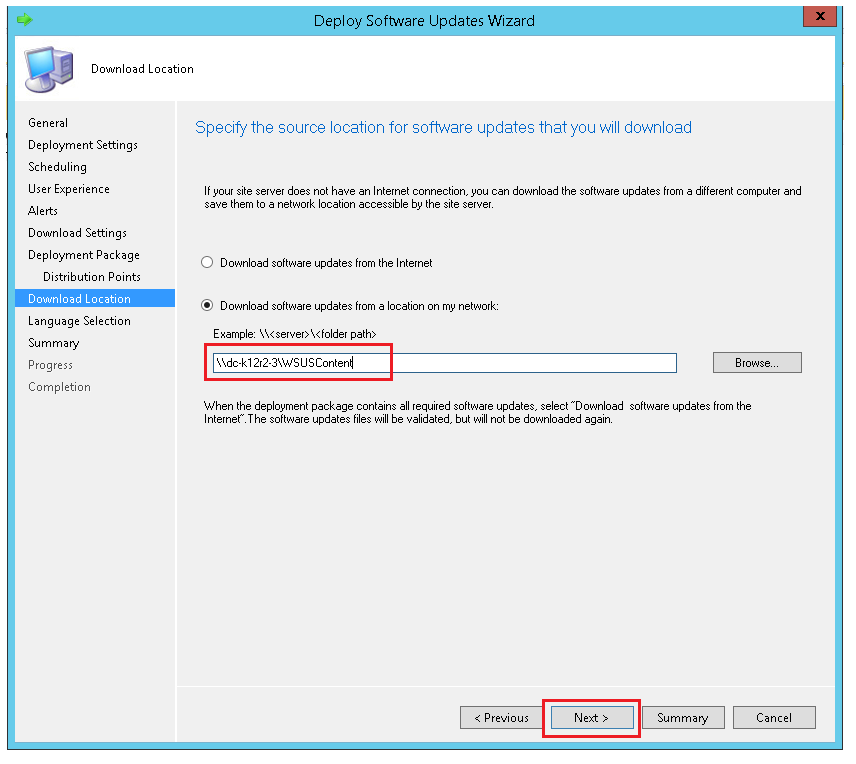
Step 5: Complete the remaining steps in the deployment wizard and click Close.
You have now successfully deployed the updates in SCCM using Patch Connect Plus.
For a complete step by step tutorial for configuring individual settings in SCCM deployment wizard, refer Deploying published patches in SCCM
Keywords: Adobe updates, deploying Adobe patches, third-party applications, SCCM.