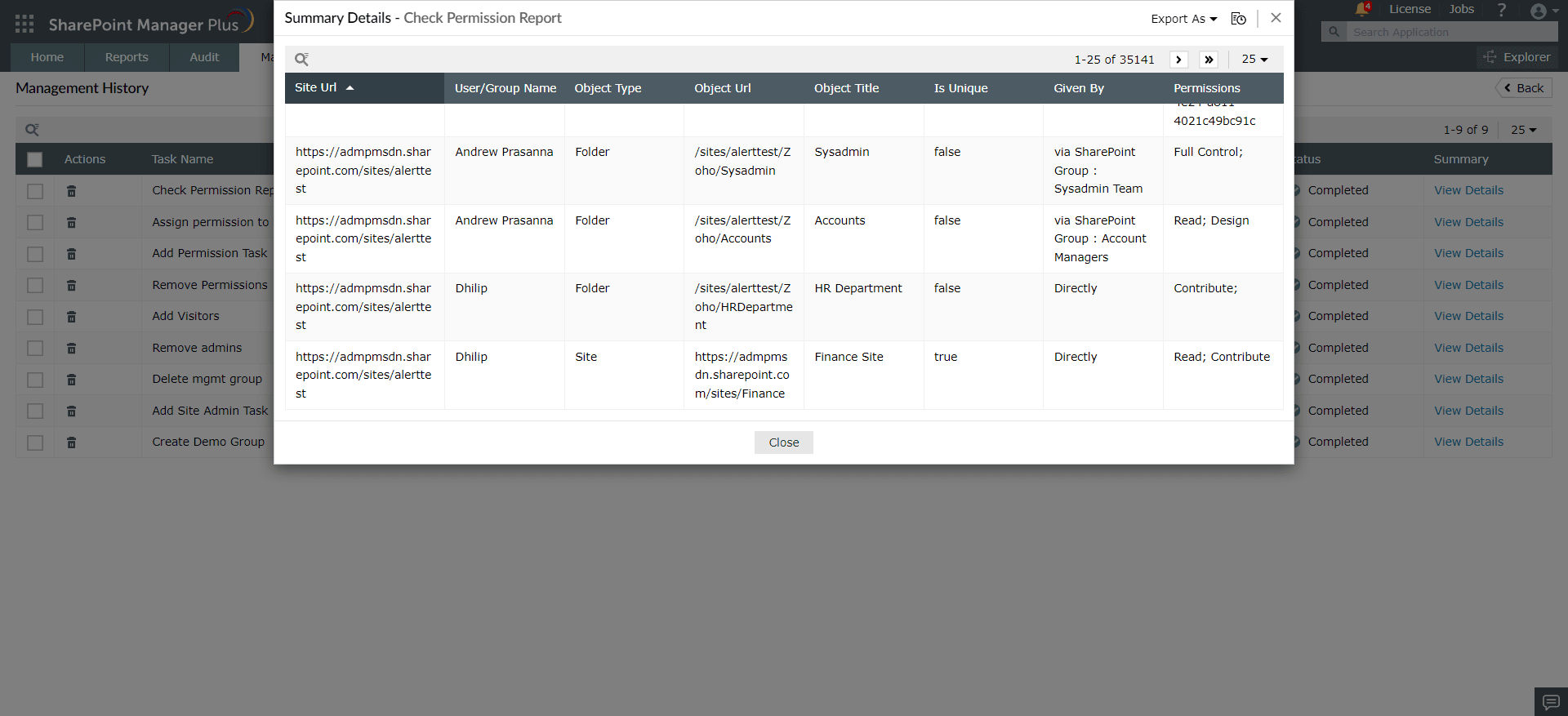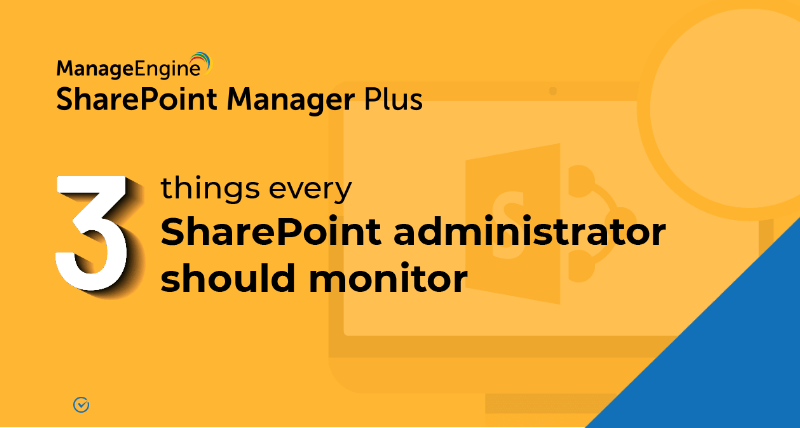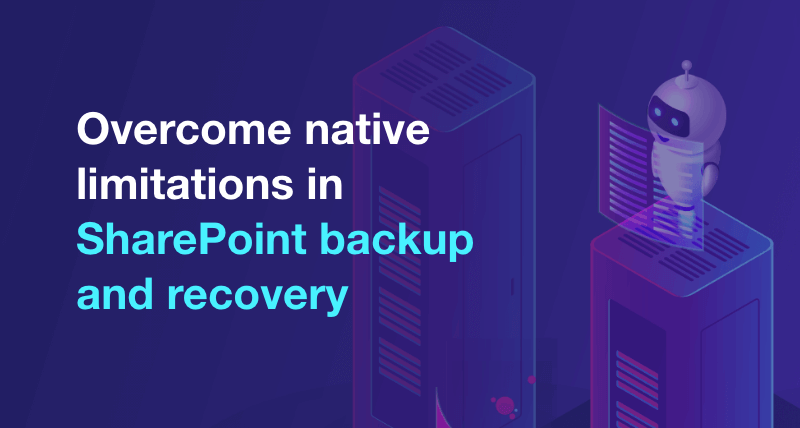How to check permissions in SharePoint?
When permission inheritance breaks, it allows for fine-grained control over who can access a particular resource. This increases security by reducing the attack surface. However, it's also a hindrance to administration as it often demands you look up and ensure that each user or group has access to only what is necessary.
Looking up this information in the hierarchy levels of SharePoint for each user or group is tedious. With SharePoint Manager Plus, you can bypass this by directly checking the permissions of the particular user or group you wish to look up.
Steps to check permissions of SharePoint users or groups:
- step 1 Navigate to the Management tab.
- step 2 Under Permission Management, click on Check Permissions.
- step 3 Choose the farm/tenant and the sites in which you want to perform the action.
- step 4 Select the user or group whose permissions you want to check using the
 icon.
icon. - step 5 From the given check-boxes, select the type of objects whose permissions you'd like to be displayed.
- step 6 Choose if you want to display sites whose permissions were assigned directly or via SharePoint group.
- step 7 Click Apply.
Benefits of SharePoint Manager Plus
- Manage access: Prevent privilege escalations by controlling user and group permissions.
- Schedule reporting: Get comprehensive reports on user and group permissions, site usage, external and sharing access, and more.
- Audit changes: Track every activity in your SharePoint environment with information on the occurred time and who made the change.
- Stay notified: Get alerts on critical events sent to different email addresses of your choice.