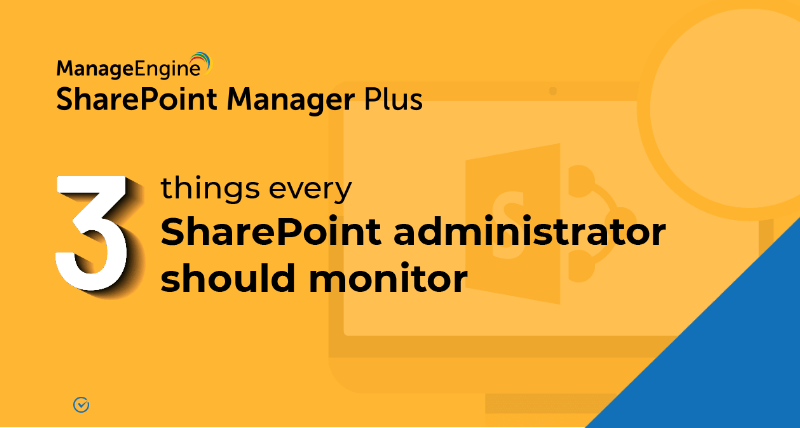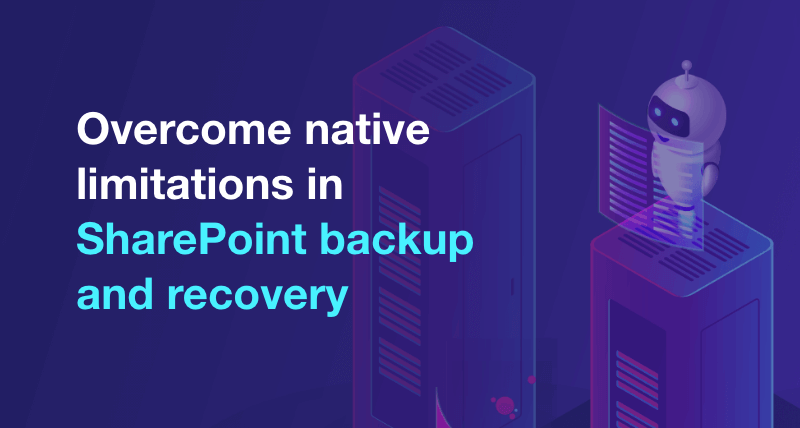Copy users between groups
Instead of adding one user at a time into a SharePoint group, you can directly copy users from one SharePoint group to another across different site collections.
Steps to copy users between groups:
- step 1 Click on the Management tab.
- step 2 Under Groups Management, select Copy or Move users between Groups.
- step 3 Choose the site collections in which you wish to perform the action.
- step 4 Select the group whose users you wish to copy in the Select Source Group field.
- step 5 Select the group to which the users are to be copied in the Select Target Group field.
- step 6 Select the users to be copied in the Select User field.
- step 7 Select the Operation type as Copy Users.
- step 8 Click Apply.
Benefits of SharePoint Manager Plus
- Manage access: Prevent privilege escalations by controlling user and group permissions.
- Secure delegation: Delegate tasks to non-admin users without elevating their native privileges.
- Schedule reports: Get comprehensive reports on user and group permissions, site usage, external and sharing access, and more.
- Audit changes: Track every activity in your SharePoint environment with information on the occurred time and who made the change.