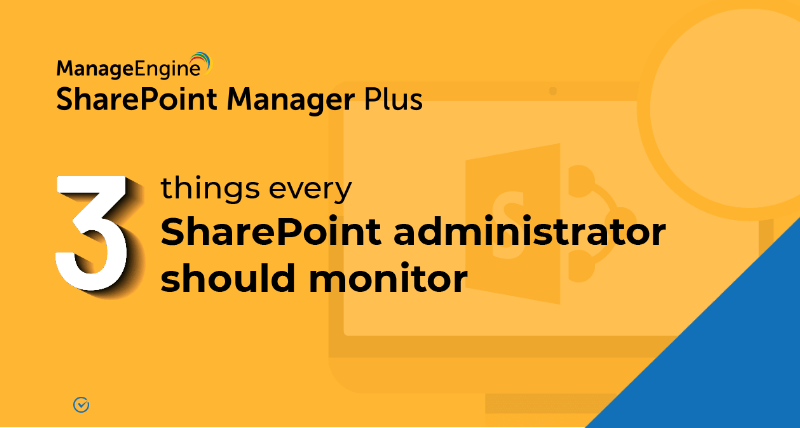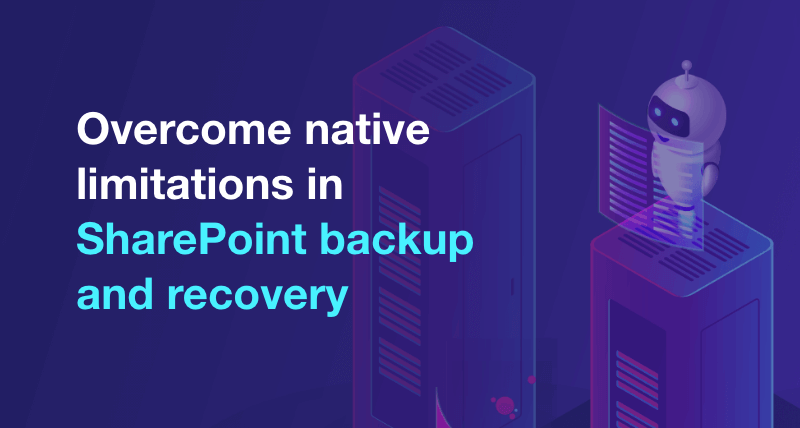How to copy or move permissions between users
The addition of a new team member involves granting them permission to access shared team resources. This can be done by simply copying all the permissions from any of the team members to the new team member. You can also copy permissions from one user to multiple users.
Similarly, if the new team member is replacing an old team member, all the permissions of the old team member can simply be shifted to the new team member by using the Move Permissions feature.
Steps to copy or move permissions between users:
- step 1 Navigate to the Management tab.
- step 2 Under Permission Management, click on Copy or Move Permissions.
- step 3 Choose the farm/tenant and the sites in which you want to perform the action.
- step 4 Select the user or group whose permissions you wish to copy in the Source User/Group field.
- step 5 Select the users or groups to whom the permissions are to be copied in the Destination User/Group field.
- step 6 If required, include objects with unique permissions or group membership by selecting the respective check-boxes.
- step 7 Depending on the action you wish to perform, select Copy Permissions or Move Permissions.
- step 8 Click Apply.
Benefits of SharePoint Manager Plus
- Bulk management: Save time and effort with a CSV file upload to manage multiple users in bulk simultaneously.
- Schedule reports: Get comprehensive reports on user and group permissions, site usage, external and sharing access, and more.
- Audit changes: Track every activity in your SharePoint environment with information on the occurred time and who made the change.
- Seamless migration: Copy site contents to a new or existing environment while preserving folder structure and metadata.