Cloud SIEM solution for managed security service providers
Sign upSecurity hardening helps you manage and configure the security settings of Log360 MSSP. This tab also displays a security score which is calculated based upon the weightage given to each configuration.
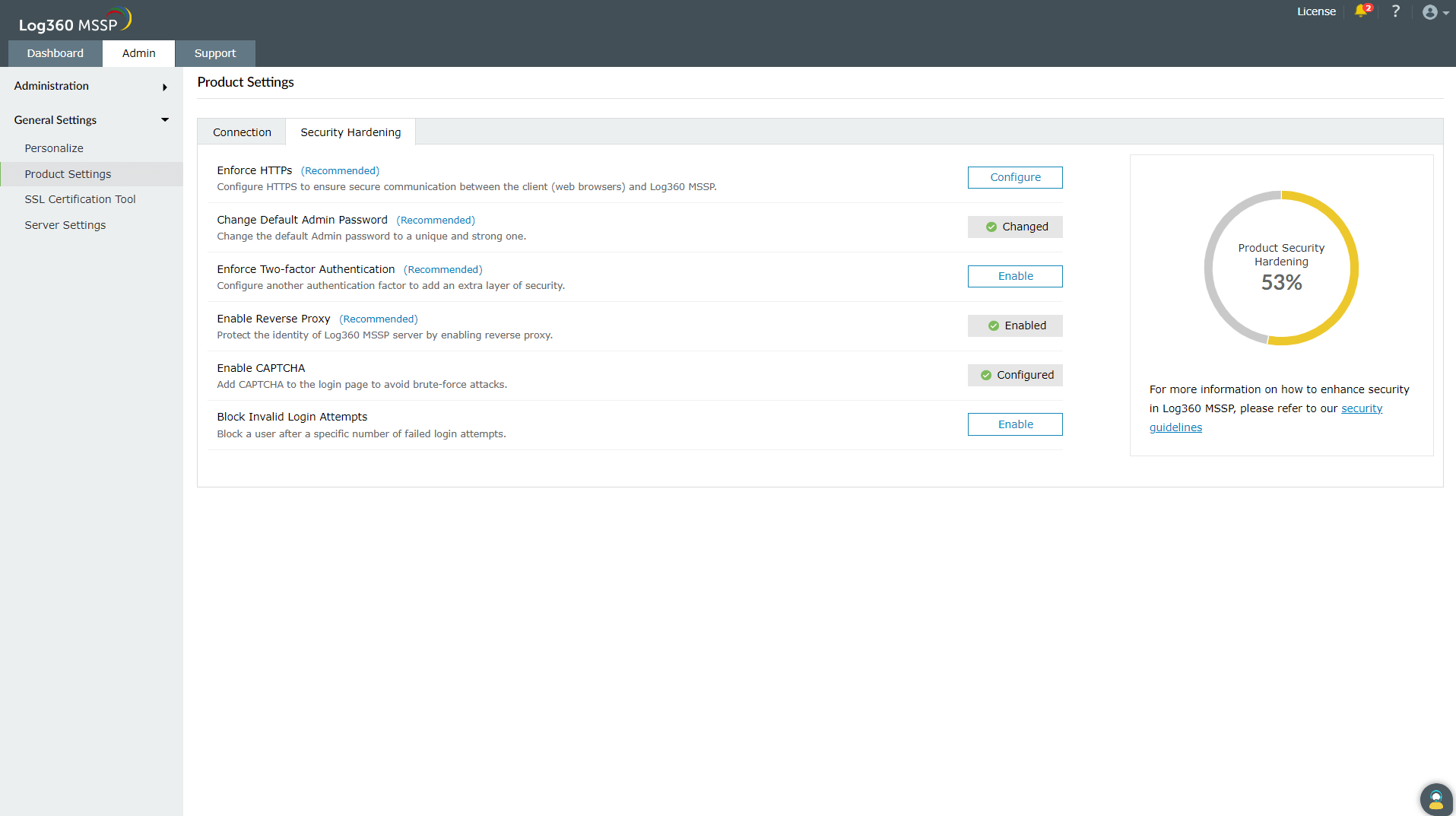
Configuring HTTPS helps you secure connection between the web browser and the Log360 MSSP server. See how to enable HTTPS.
It is recommended to use a strong password to access Log360 MSSP dashboard. Use this setting to change both the admin password.
Two-factor authentication adds an additional layer of security. See how to configure two-factor authentication.
Enabling reverse proxy helps protect the identity of Log360 MSSP server. Click on Configure to navigate to the reverse proxy settings tab. See how to enable reverse proxy settings.
This setting adds captcha to the login page to avoid brute-force attacks. See how to add captcha.
This setting allows you to block a specific user who fails to login after a specific number of attempts. See how to block invalid login attempts.
Copyright © 2023, ZOHO Corp. All Rights Reserved.