Managing data sources
ManageEngine Analytics Plus enables users to view and manage all data sources within the same workspace from a single location.
To access this page, click the Data Sources button at the bottom of the side panel.
The Data Sources page lists all the sources from which data has been imported, along with details such as data source, table name, last imported time, and next import schedule. A Sync Now option lets you synchronize the data source on an ad-hoc basis.
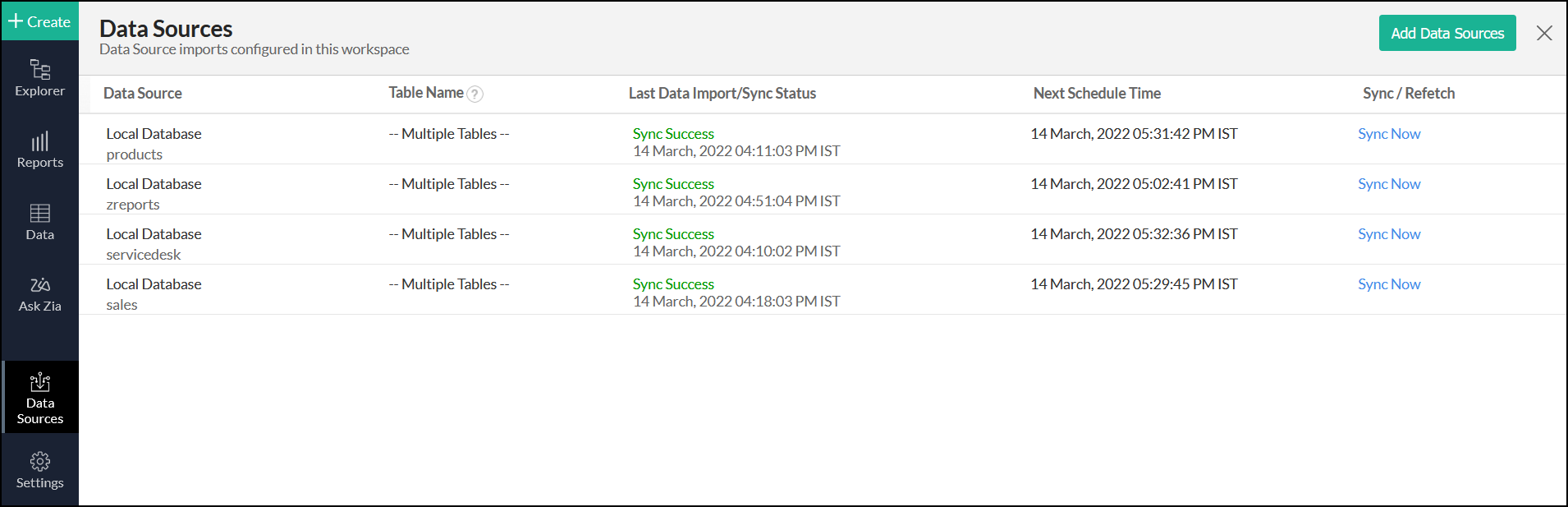
Click on the name of the data source to view more details, such as source, file type, synchronization status, date of last sync, date of the next sync schedule, and schedule interval.
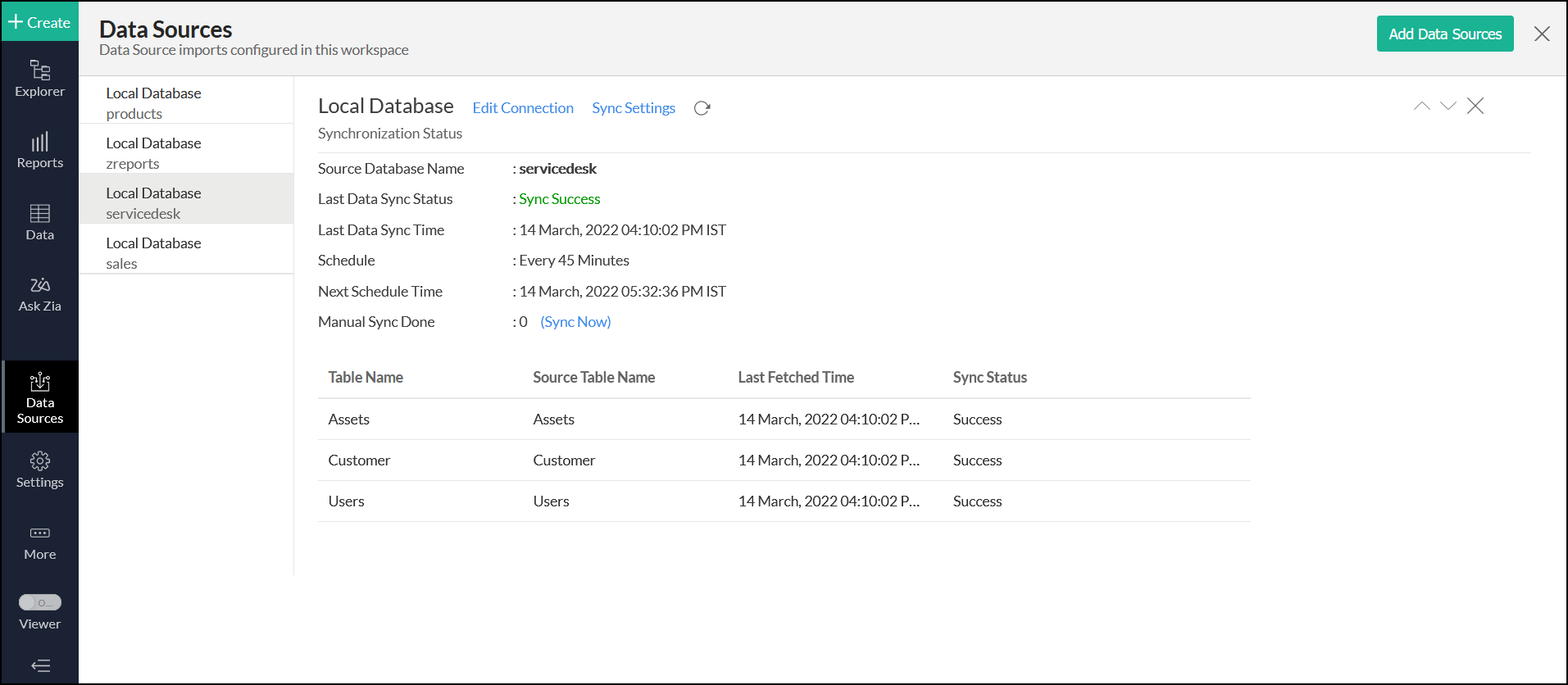
Click on the Sync Now link to fetch entire data from the source instantly.
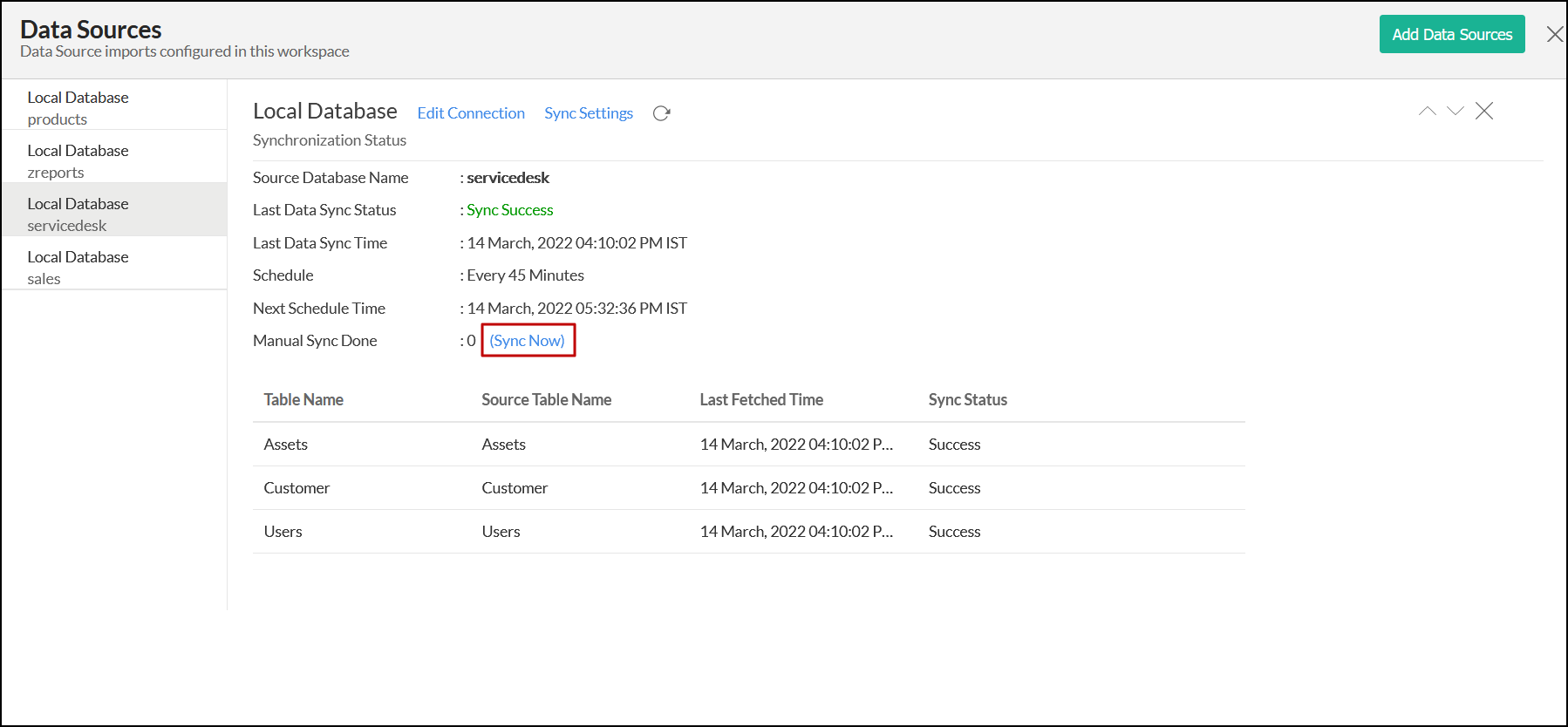
The Edit Connection option allows you to make changes to your database connection settings.
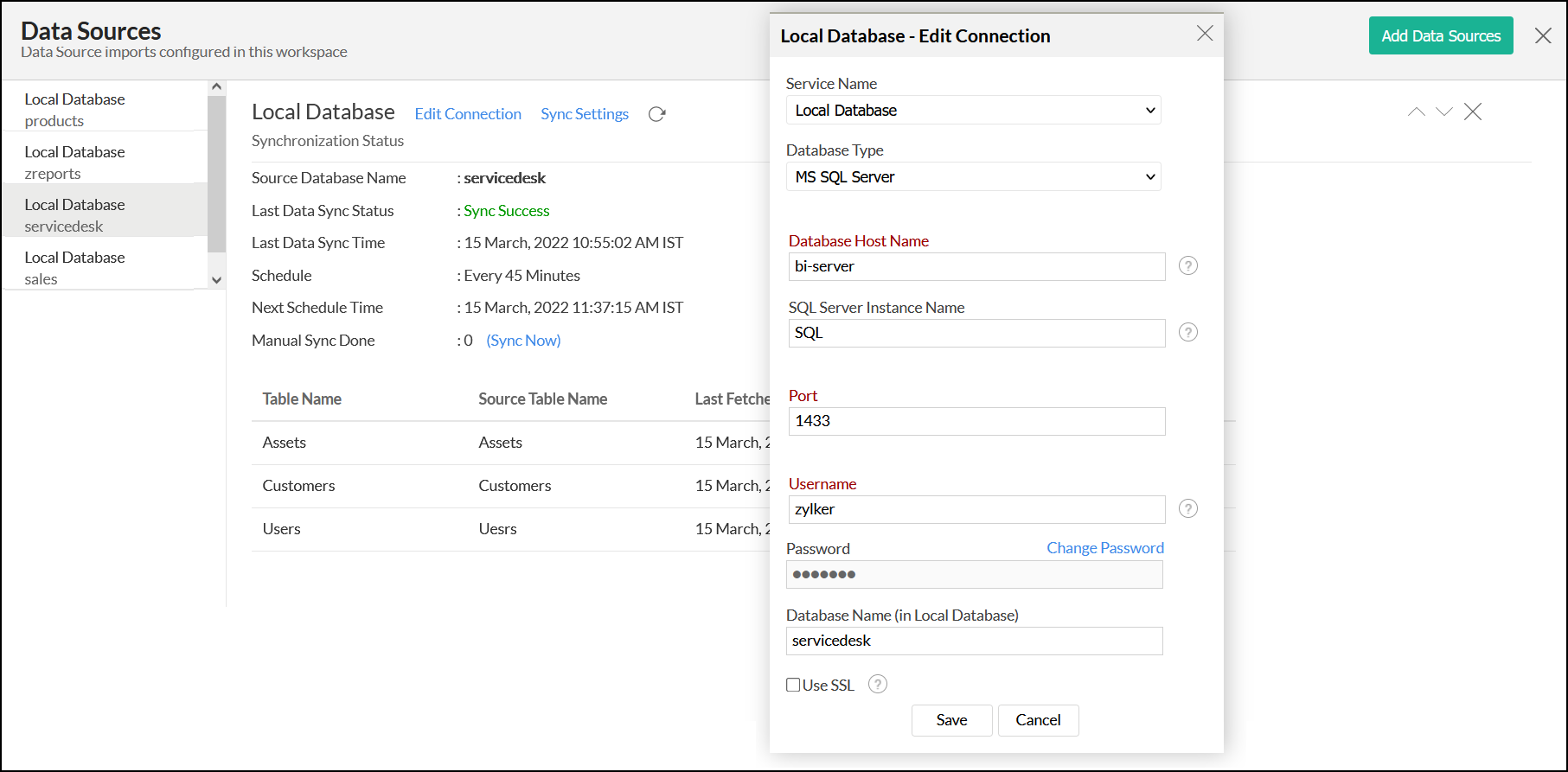
Click the Sync Settings option to access the scheduled import settings.
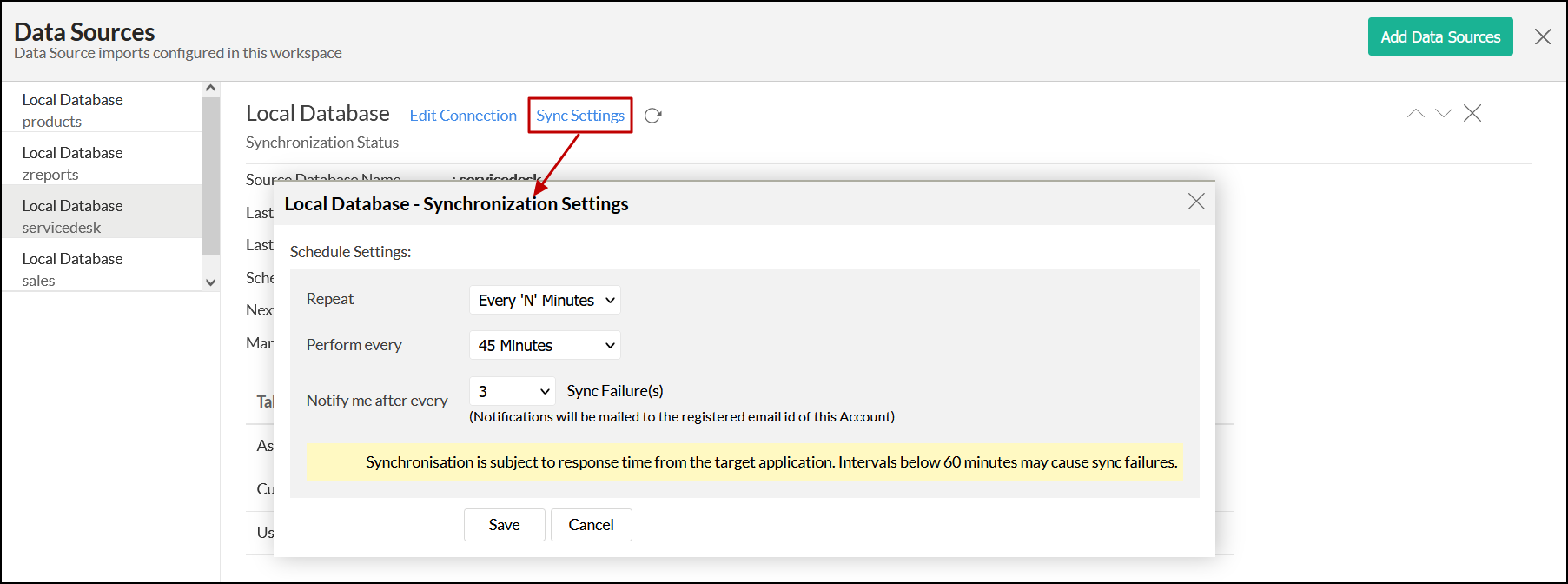
Remove data source for a single table
Analytics Plus allows you to remove the data source for an individual table, which ensures the table's data will not be synchronized with the configured data source. To do this, head to the Data Sources section from the side panel, and click the delete icon that appears on mouse over the required table name. This action breaks the connection between the table and the data source. The data residing in the table at the time of data source deletion will remain unchanged.
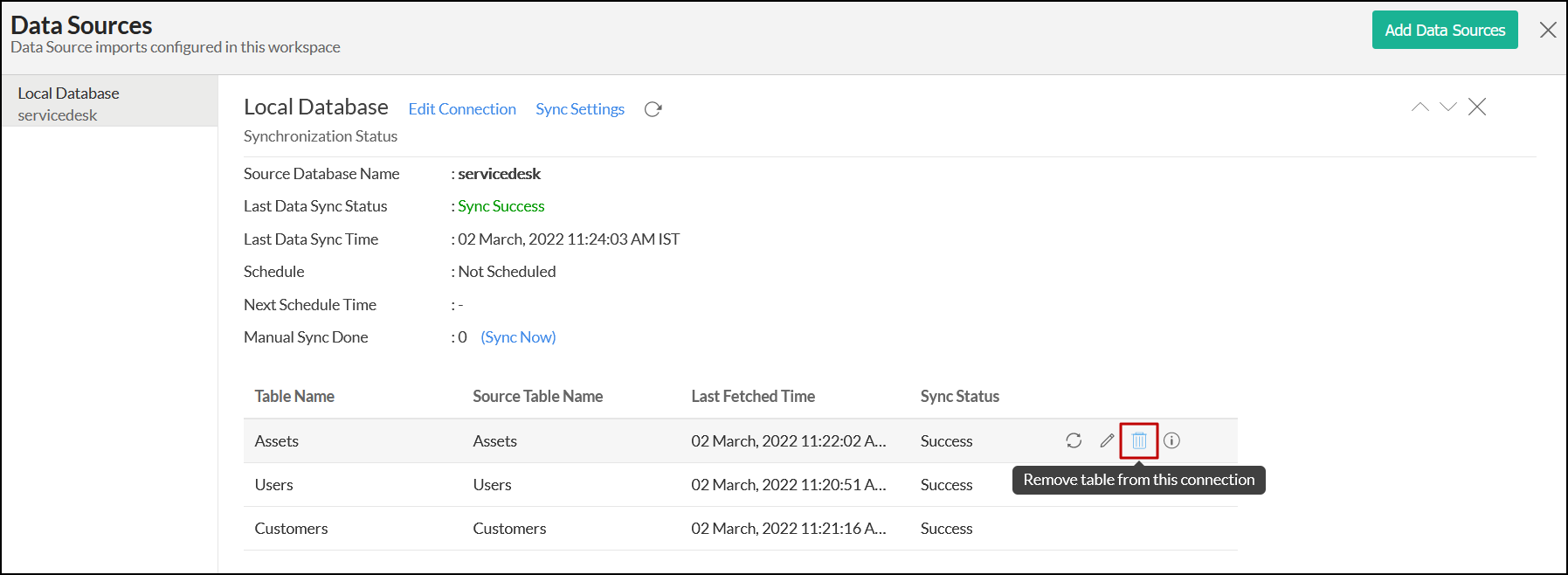
Note
- If you have imported your data from any source other than a local drive, you will also be able to edit the setup or refetch your data from this screen.
- The list of details in this page will vary based on your data source.